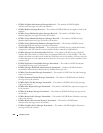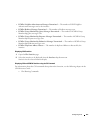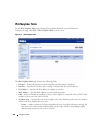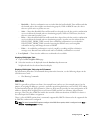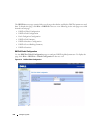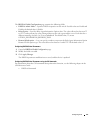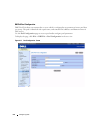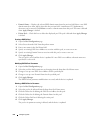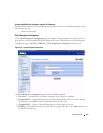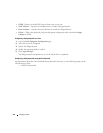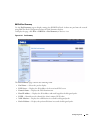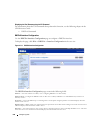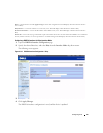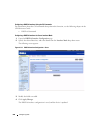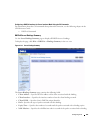574 Configuring IPv6
•
Domain Name
— Displays the selected DNS domain name from the previous field. Enter a new DNS
domain name here when Add is selected in the previous field. A maximum of 255 alphanumeric
characters can be entered. Click
Delete
to remove a domain name from this pool. The name is deleted
when
Apply Changes
is clicked.
•
Delete Pool
— Check this box to delete the displayed pool. The pool is deleted when
Apply Changes
is clicked.
Creating a DHCPv6 Pool
1.
Open the
Pool Configuration
page.
2.
Select Create from the Pool Name drop-down menu.
3.
Enter a new name in the Pool Name field.
4.
Specify an existing DNS Server Address to associate with this pool, or create a new one.
5.
Specify an existing Domain Name to associate with this pool, or create a new one.
6.
Click
Apply Changes
.
The new pool is saved, and the device is updated. If a new DNS server address or domain name was
specified, it is also saved.
Modifying DHCPv6 Pool Parameters
1.
Open the
Pool Configuration
page.
2.
Select the pool for which parameters are changing from the drop-down Pool Name menu.
3.
Change or set up a new DNS Server Address for the specified pool.
4.
Change or set up a new Domain Name for the specified pool.
5.
Click
Apply Changes
.
The DHCPv6 Pool parameter modifications are saved, and the device is updated.
Deleting a DHCPv6 Pool or Parameter
1.
Open the
Pool Configuration
page.
2.
Select the pool to be affected from the drop-down Pool Name menu.
3.
Click the Delete box if deleting the DNS Server Address for this pool.
4.
Click the Delete box if deleting the Domain Name for this pool.
5.
Click the Delete Pool box if deleting the entire pool.
6.
Click
Apply Changes
.
The pool or its parameter setting is deleted, and the device is updated.