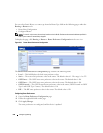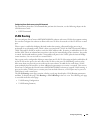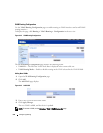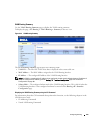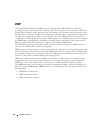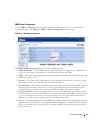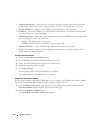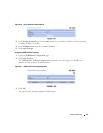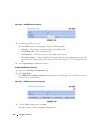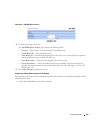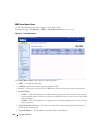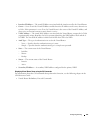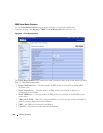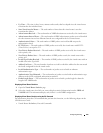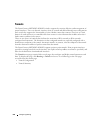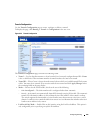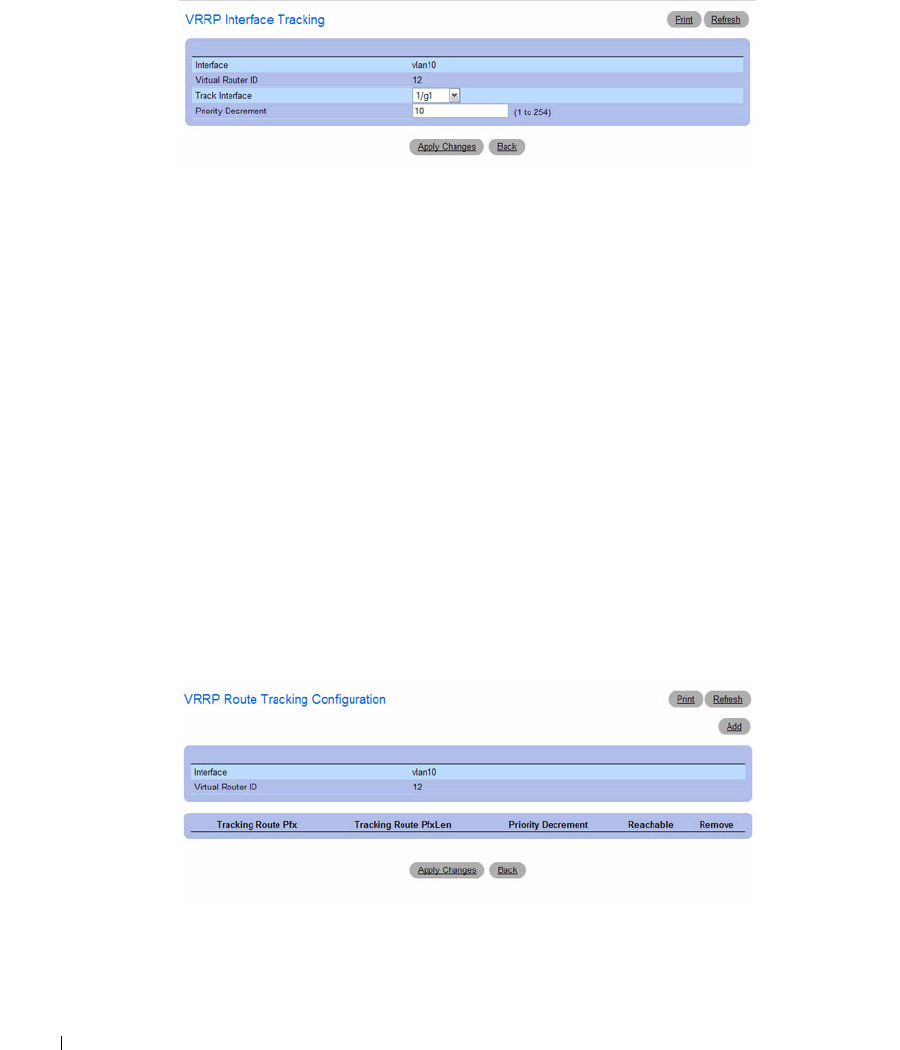
538 Configuring Routing
Figure 9-48. Add VRRP Interface Tracking
4.
Complete the fields as necessary.
The Add VRRP Interface Tracking page contains the following fields.
•
Interface
— The interface associated with the Virtual Router ID.
•
Virtual Router ID
— The Virtual Router ID.
•
Track Interface
— Select an interface for the VRRP router to track.
•
Priority Decrement
— When a tracked interface goes down, the priority decrement specifies the
amount that the router priority will be decreased. The valid range is 1 to 254. The default value is
10.
5.
Click
Apply Changes
to update the switch.
Configuring VRRP Route Tracking
1.
Open the VRRP
Router Configuration
page.
2.
Click
Track Route
.
The
VRRP Route Tracking Configuration
page displays. From this page, you can add a new route to
track or remove a tracked route.
Figure 9-49. VRRP Route Tracking Configuration
3.
To add a VRRP tracking route, click
Add
.
The page refreshes, and the configuration fields appear.