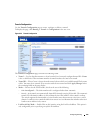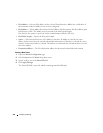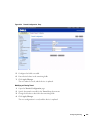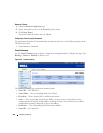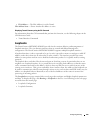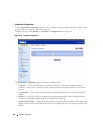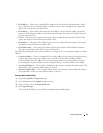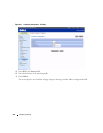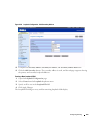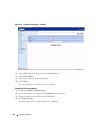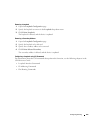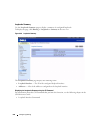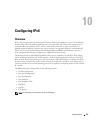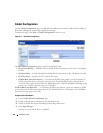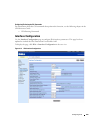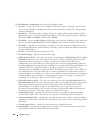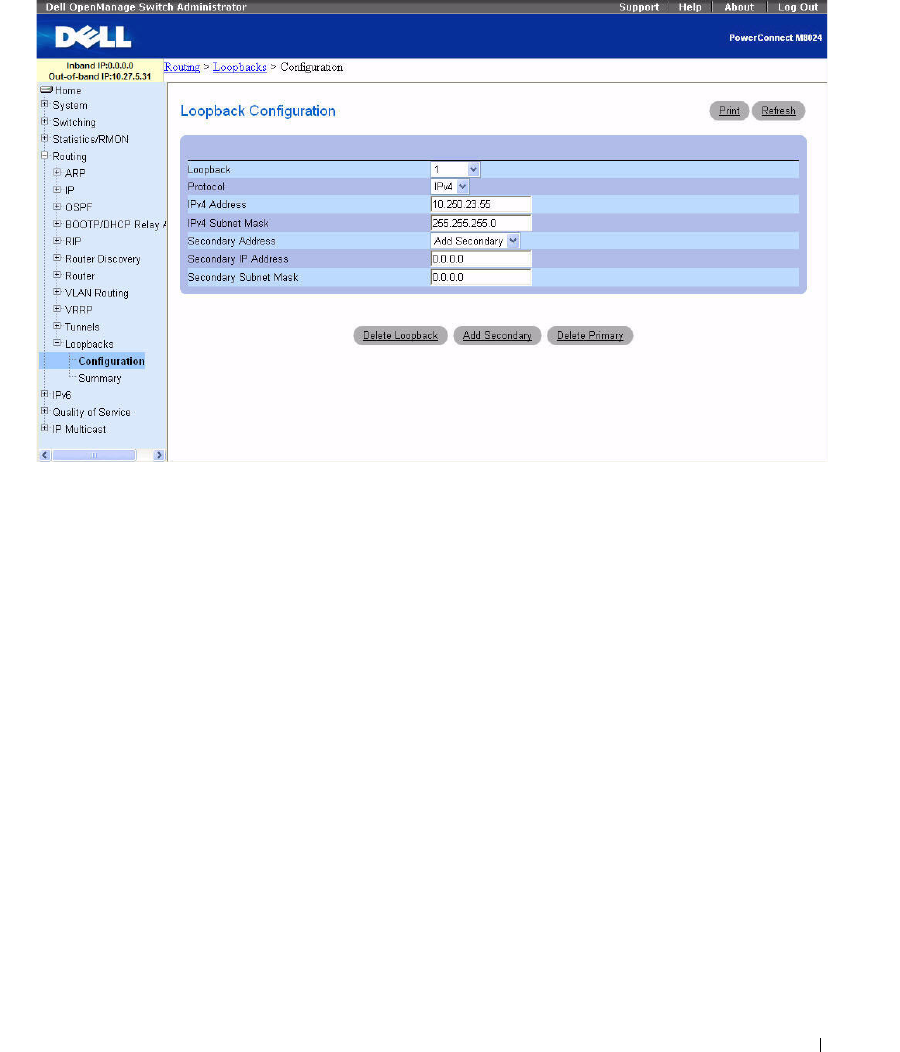
Configuring Routing 553
Figure 9-58. Loopback Configuration - Add Secondary Address
8.
Complete the
Secondary Address
,
Secondary IP Address
, and
Secondary Subnet Mask
fields.
9.
Click the
Add Secondary
button. The secondary address is saved, and the webpage reappears showing
the primary and secondary loopback addresses.
Creating a New Loopback (IPv6)
1.
Open the
Loopbacks Configuration
page.
2.
Select
Create
from the
Loopback
drop-down menu.
3.
Specify an ID to use in the
Loopback ID
field.
4.
Click Apply Changes.
The Loopback ID field goes away, and the remaining loopback fields display.