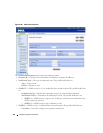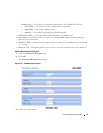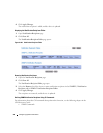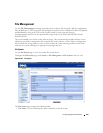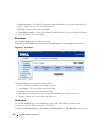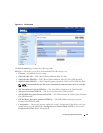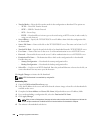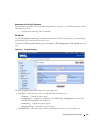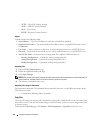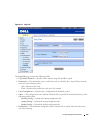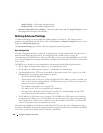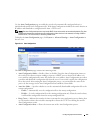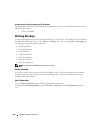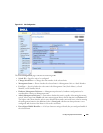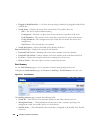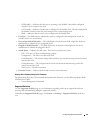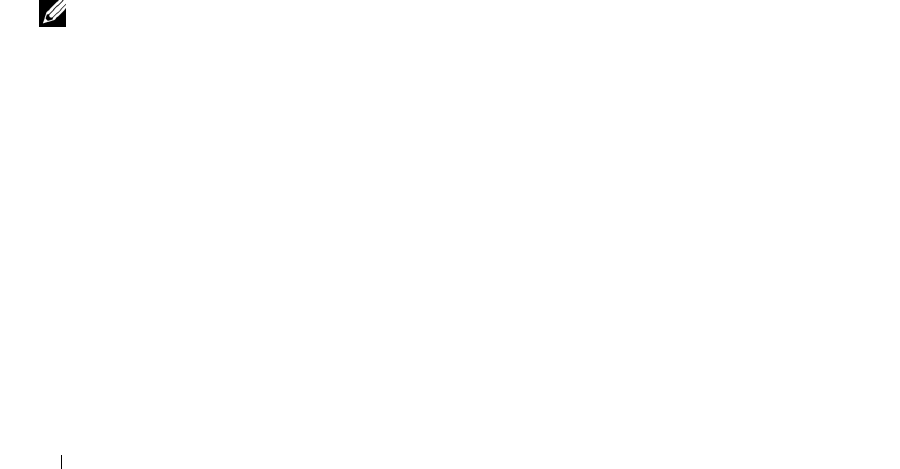
234 Configuring System Information
–
TFTP
— Trivial File Transfer Protocol
–
SFTP
— SSH File Transfer Protocol
–
SCP
— Secure Copy
–
HTTP
— Hypertext Transfer Protocol
Upload
Upload contains the following fields:
•
Server Address
— The server IP address to which the selected file is uploaded.
•
Destination File Name —
The name which the file will have after it is uploaded. The name can be
1
–
32 characters.
•
User Name
— Name of the user on the server. Used for authentication in case of SFTP/SCP server.
•
Password
— Password of the user on the server. Used for authentication in case of SFTP/SCP server.
•
Transfer File Name —
Select the source configuration file to upload. Valid field values are:
–
Running Configuration
— Uploads the running configuration file.
–
Startup Configuration
— Uploads the startup configuration files.
–
Backup Configuration
— Uploads the backup configuration files.
Uploading Files
1.
Open the
File Upload to Server
page.
2.
Define the applicable fields in the page.
3.
Click
Apply Changes
.
NOTE: After you start a file upload, the page refreshes and a transfer status field appears to indicate the number of
bytes transferred. The Web interface is blocked until the file upload is complete.
4.
The software is uploaded to the server.
Uploading Files Using CLI Commands
For information about the CLI commands that perform this function, see the following chapter in the
CLI Reference Guide
:
• Configuration and Image Files Commands.
Copy Files
The Copy Files page not only provides a method for copying files within the file system, but also to and
from remote servers. You can also backup images to local or remote systems or restore images from local
or remote systems.
To displ ay t he Copy Files page, click System > File Management > Copy Files in the tree view.