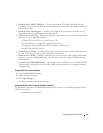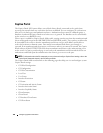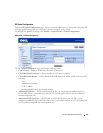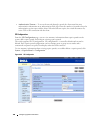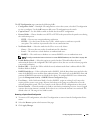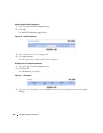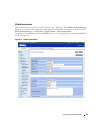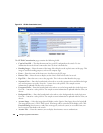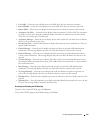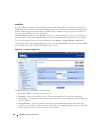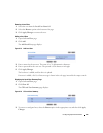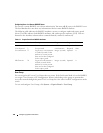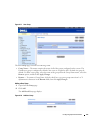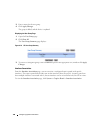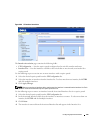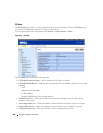Configuring System Information 193
•
User Label
— Enter the text to display next to the field where the user enters the username.
•
Password Label
— Enter the text to display next to the field where the user enters the password.
•
Button Label
— Enter the text to display on the button the user clicks to connect to the network.
•
Acceptance Use Policy
— Enter the text to display in the Acceptance Use Policy field. The acceptance
use policy instructs users about the conditions under which they are allowed to access the network.
The policy can contain up to 128 characters.
•
Acceptance Message
— Enter the text to display next to the box that the user must select to indicate
that he or she accepts the terms of use.
•
Instructional Text
— Enter the detailed text to display that instructs users to authenticate. This text
appears under the button.
•
Denied Message
— Enter the text to display when the user does not provide valid authentication
information. This message displays after the user clicks the button to connect to the network.
•
Resource Message
— Enter the text to display when the system has rejected authentication due to
system resource limitations. This message displays after the user clicks the button to connect to the
network.
•
Timeout Message
— Enter the text to display when the system has rejected authentication because
the authentication transaction took too long. This could be due to user input time, or a timeout due to
the overall transaction.
•
Busy Message
— Enter the text to display when the user does not provide valid authentication
information. This message displays after the user clicks the button to connect to the network.
•
No Accept Message
— Enter the text to display when the user did not accept the acceptance use
policy. This message displays after the user clicks the button to connect to the network.
•
Welcome Title
— Enter the title to display to greet the user after he or she successfully connects to the
network.
•
Welcome Text
— Enter the optional text to display to further identify the network to be access by the
CP user. This message displays under the Welcome Title.
Previewing and Resetting the CP Web Page
To preview the custom CP Web page, click Preview.
To reset the CP Web page to the default settings, click Clear.