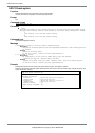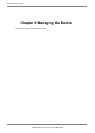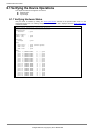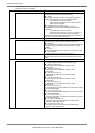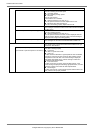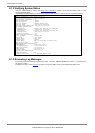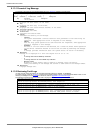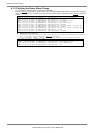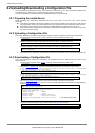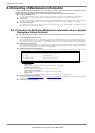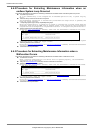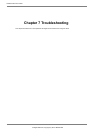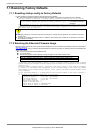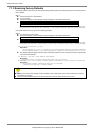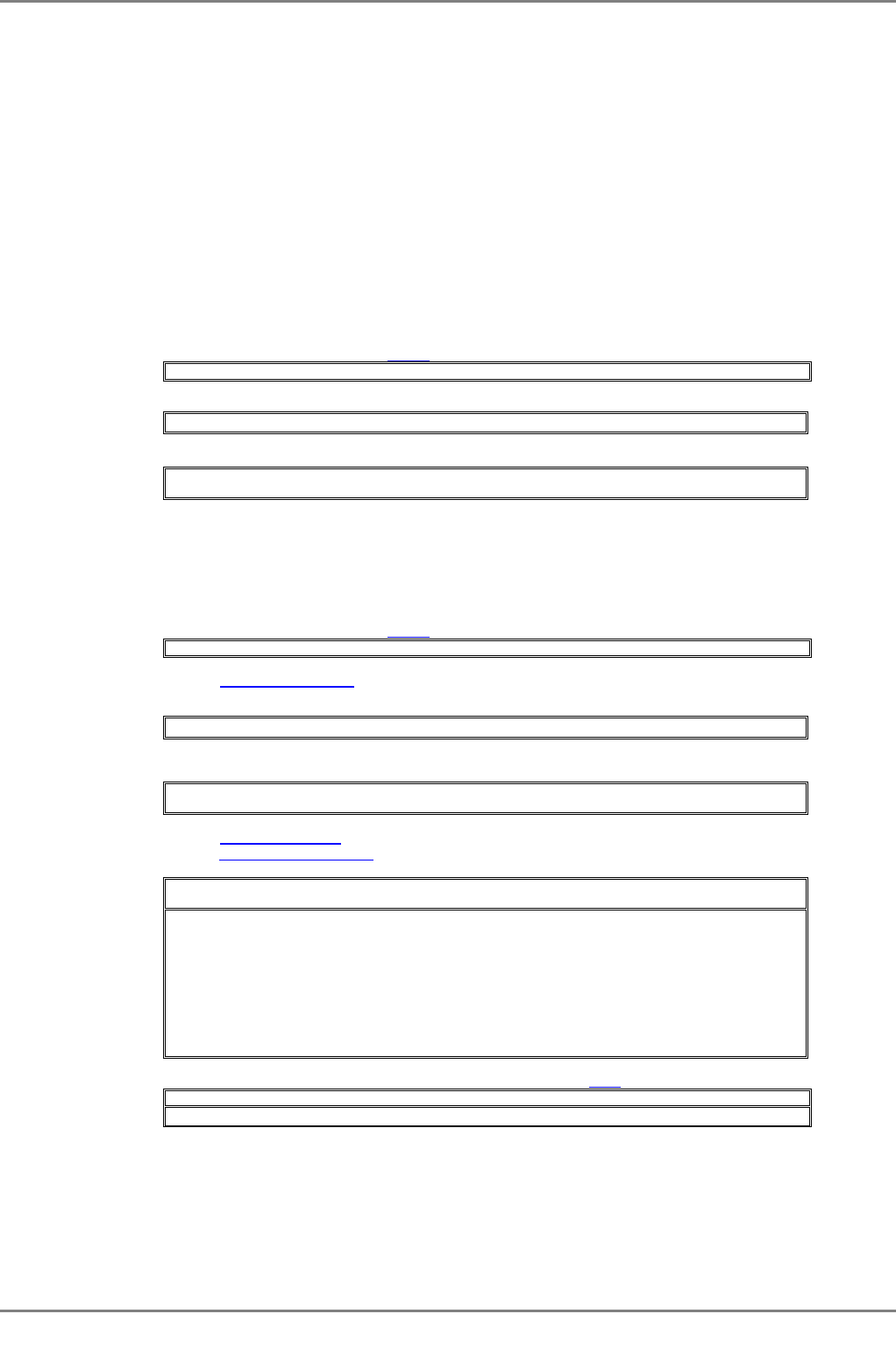
XG2000 series User's Guide
271/315
All Rights Reserved, Copyright (C) PFU LIMITED 2009
6.2 Uploading/Downloading a Configuration File
The configuration file, generated in the device, can be uploaded to a remote server. Also, when an uploaded configuration file
is downloaded from a remote server, the configuration of the device can be restored.
This section describes the procedures involved in uploading/downloading a configuration file.
6.2.1 Preparing the remote Server
Before uploading and/or downloading configuration files using a TFTP server or SSH server, carry out the following
procedures.
z Check that the management LAN and the workstation or other machine operating as the TFTP server or SSH server is
set up appropriately. Verify communication between the TFTP or SSH server and the management LAN is error-free.
z Check that the access privilege of the root directory is readable/writable in the TFTP server or SSH server.
z When downloading the configuration file, check that the configuration file uploaded to the TFTP server or SSH server
is located in the correct directory.
6.2.2 Uploading a Configuration File
This section describes the procedure for uploading the configuration (startup-config) file to a TFTP server or SSH server.
1. After logging into the device, use the "enable
" command to switch to administrator EXEC mode.
xg> enable
2. Upload the configuration (startup-config) file to the TFTP server "host1" as filename "start_conf".
xg# show startup-config | tftp host1 start_conf
Upload the configuration (startup-config) file to the SSH server "host2" as filename "start_conf".
xg# show startup-config | scp foo host12 start_conf
host2's password:
3. Check that the size of configuration file uploaded to a remote server is the same as that of the source configuration file.
6.2.3 Downloading a Configuration File
This section describes the procedure for downloading the configuration file from a remote server to the device as the
startup-config file.
1. After logging into the device, use the "enable
" command to switch to administrator EXEC mode.
xg> enable
2. Using the "copy ... startup-config
" command, download the saved file from the remote server to the device.
In the following example, "start_conf" file saved on the TFTP server "host1" is downloaded
to the startup-config file in the device.
xg# copy tftp host1 start_conf startup-config
In the following example, "start_conf" file saved on the SSH server "host2" is downloaded
to the startup-config file in the device.
xg# copy scp foo host2 start_conf startup-config
remote-host2's password:
3. Using the "show startup-config
" command, check that the contents of the startup-config changed.
Using the "show system information
" command, check that the last updated date and time (Startup-config Modified) for
the startup-config file changed.
xg# show startup-config
xg# show system information
System Information 2007/01/22-15:02:54
=======================================
System Name (hostname) : xg
System Location
: (none)
System Contact
: (none)
Default Banner
: XG2000 E10L10 Z01
Startup Time
: 2007/01/22-19:28:24
Startup-config Modified: 2007/01/22-19:54:01 ← Last updated date and time
4. To enable the downloaded startup-config, reboot the device using the "reset
" command.
xg# reset
Do you restart system? (y/n) : ← A confirmation message is displayed.