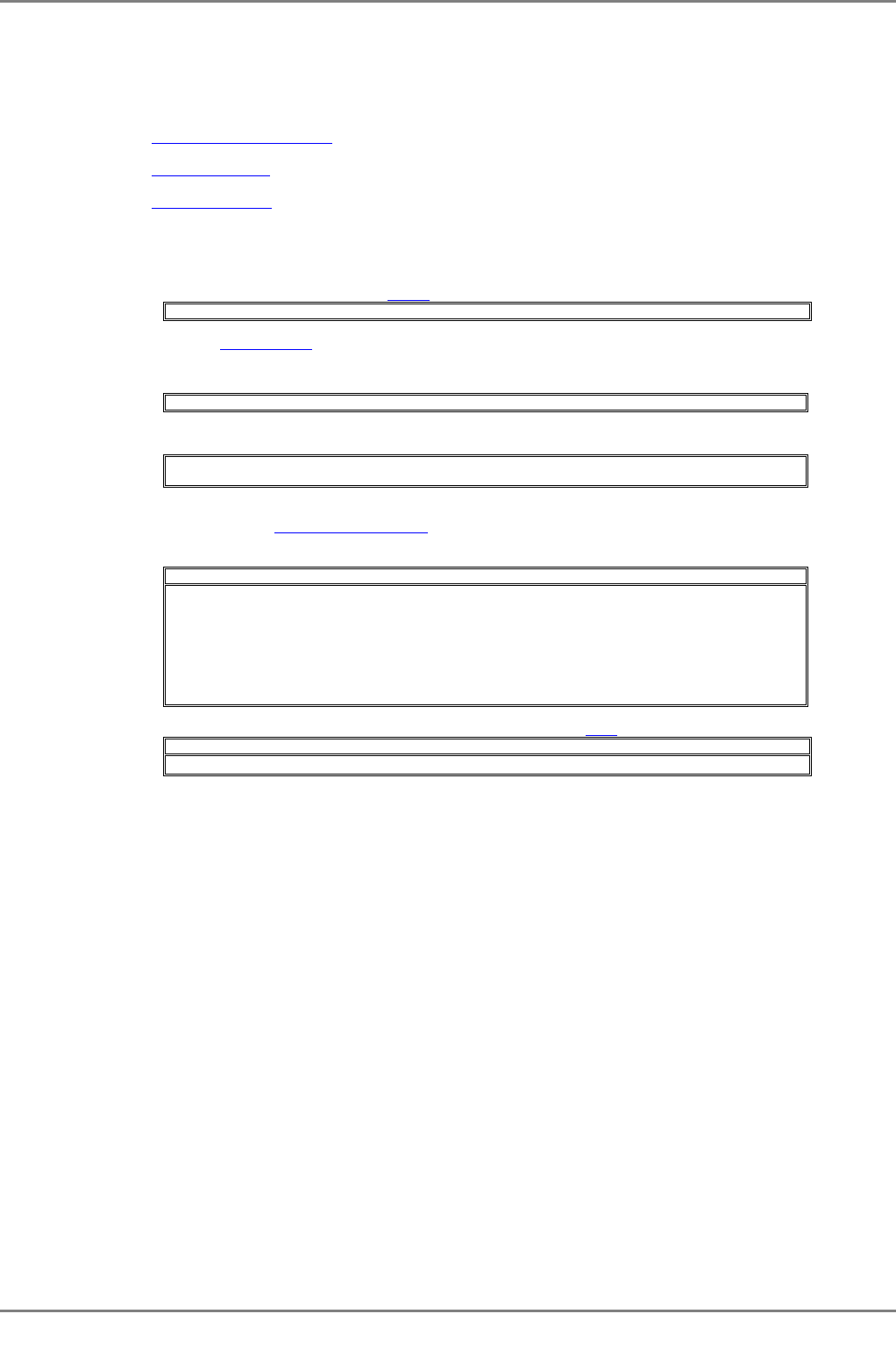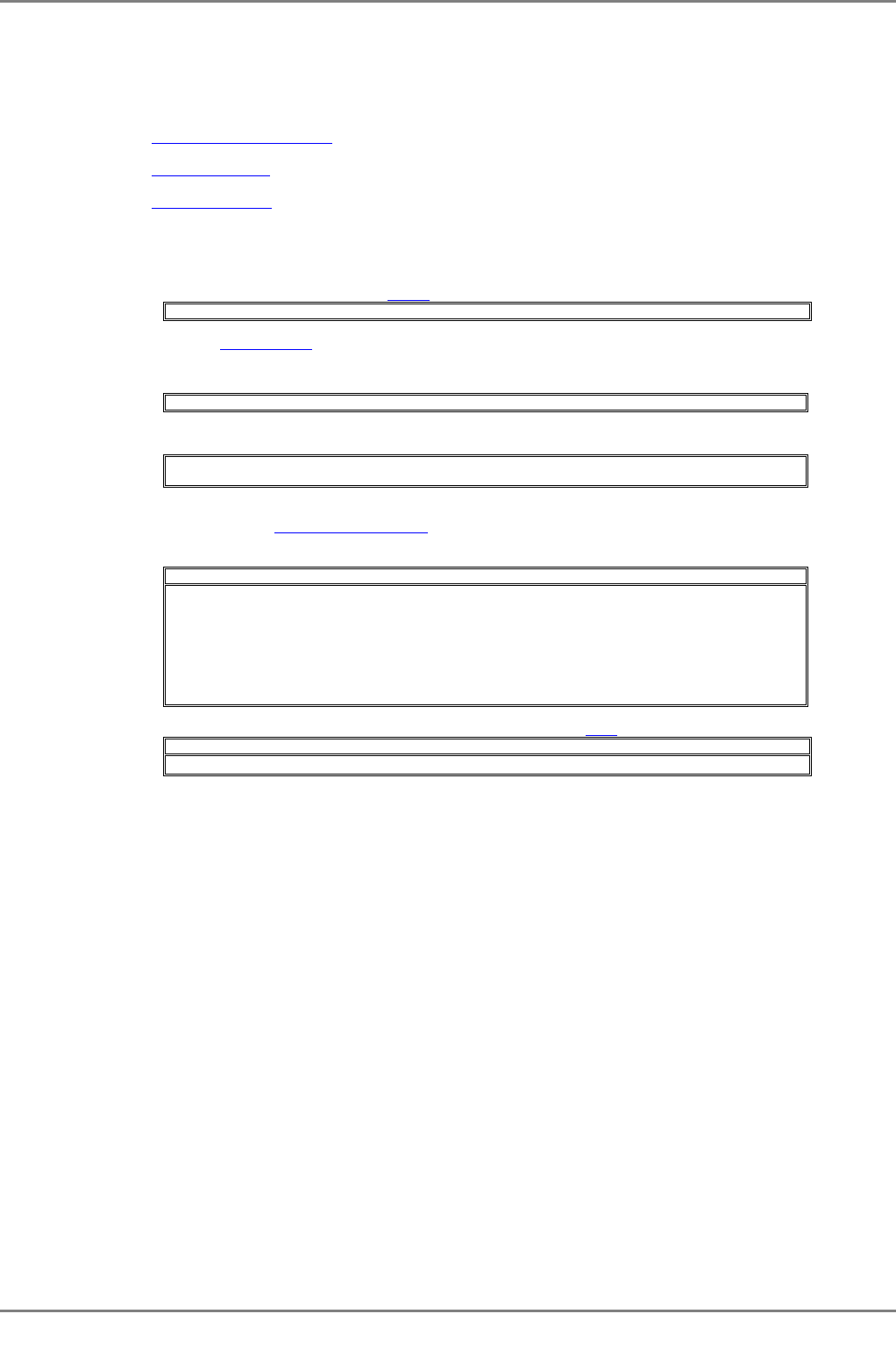
XG2000 series User's Guide
272/315
All Rights Reserved, Copyright (C) PFU LIMITED 2009
6.3 Updating Firmware
The device can hold two versions of firmware. If a firmware update is performed, the inactive firmware will be updated. The
device automatically uses the new firmware (updated version) during reboot after the firmware update. If the switch fails to start
the new firmware, it automatically uses the old version (the one that was not updated). If problems occur with the new version,
the old version can be manually selected.
First, prepare and update the firmware.
z Preparing the remote Server
(as listed in "Preparing the remote Server" in "Uploading/Downloading a Configuration
File")
z Updating Firmware
Then, select the firmware to use.
z Selecting Firmware
6.3.1 Updating Firmware
This section describes the procedure involved when updating firmware using a remote server.
1. After logging into the device, use the "enable
" command to switch to administrator EXEC mode.
xg> enable
2. Using the "update-system
" command, perform a firmware update.
If a firmware update is performed, the inactive firmware will be updated.
In the following example, the firmware is updated using the firmware file "XF10100" stored
on the TFTP server "host1".
xg# update-system tftp host1 XF10100
In the following example, the firmware is updated using the firmware file "XF10100" stored
on the SSH server "host2".
xg# update-system scp foo host2 XF10100
remote-host2's password:
3. Upon successful completion of the firmware update, verify the version number of the updated firmware (E#/L#)
changed using the "show system information
" command. During the update, the command output changes to"(writing)".
When the firmware update completes successfully, the updated firmware selection number is displayed in "Next
Startup Firmware".
xg# show system information
Firmware Information
Firmware[1] : E10L10 Z01 2007/01/21-18:42:52
Updated Time : 2007/01/21-22:08:12
Firmware[2] : E10L11 Z01 2007/02/22-19:27:12
Updated Time : 2007/02/23-10:57:53 ↑
Current Firmware
: [1] Displays the status of update.
Next Startup Firmware
: [2]
4. Upon completion of the firmware update, reboot the device using the "reset
" command.
xg# reset
Do you restart system? (y/n) : ← A confirmation message is displayed.
If the reboot (starting the new firmware) fails, the old version is automatically selected and booted. If this is the case, the
following message is output to the log.
XG WARNING[S7520]: init-firmup: Booting new firmware failed. Old firmware '%1$' is now running.
Explanation
Old firmware was run because the new updated firmware can not successfully initialize.
[[Inserted string]]%1$: Firmware version information