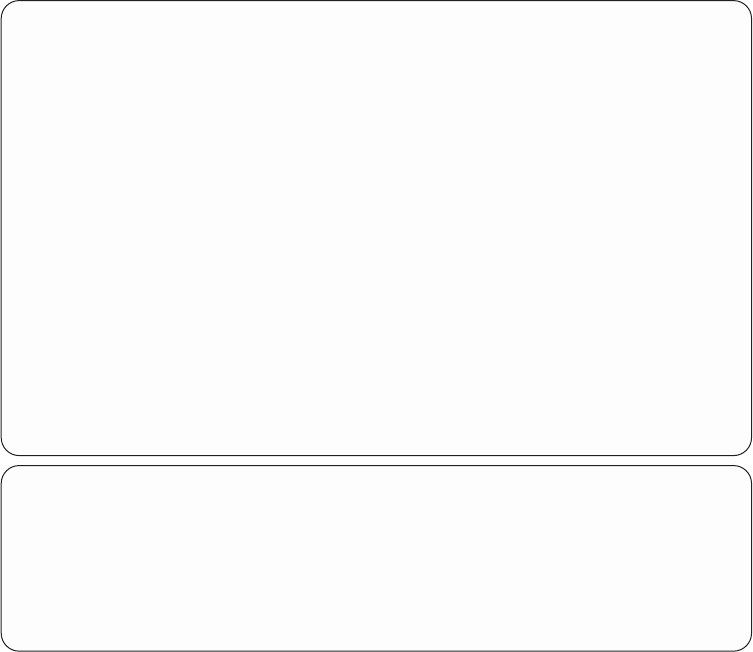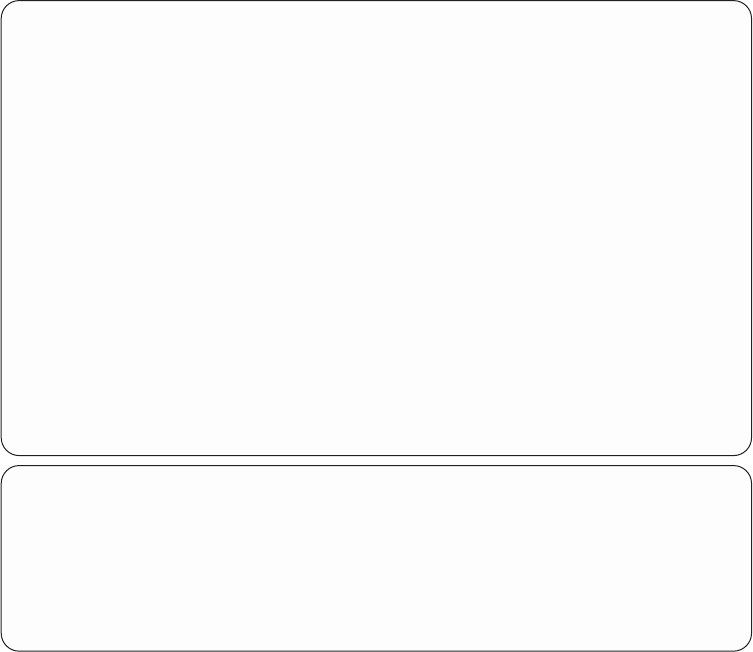
If your modem and the $generic hayes modem entry match for these settings, then
you can most likely use the $generic hayes modem entry. If your modem supports
different command entries, then you should create a new modem entry.
Note: Although there is much consistency between AT-compatible modems, each
one often has unique settings. Therefore, be aware that these are
recommendations. Your modem user’s guide contains the details that you
need.
To add new modem information, enter option 1:
Figure 87 on page 132 shows the default values that you get if you add modem
information for your modem. Change the defaults as needed.
Work with Point-to-Point TCP/IP Modem Information
Type option, press Enter.
1=Add 2=Change 3=Copy 4=Remove 5=Display 6=Print
Opt Name Source
1 My Modem
$generic hayes DEFAULTS
GVC 28800 DEFAULTS
Hayes 14400 Accura DEFAULTS
Hayes 28800 Accura DEFAULTS
IBM 9600 7855 DEFAULTS
IBM 28800 7852-010 DEFAULTS
IBM 28800 7852-013 DEFAULTS
IBM 7852-400 DEFAULTS
IBM 7852-400 (2609 or 2612 EIA 232/V.24 adapter) DEFAULTS
IBM 7857-017 DEFAULTS
MaxTech 28800 DEFAULTS
MultiTech 28800 Multimodem DEFAULTS
USRobotics 14400 Sportster DEFAULTS
USRobotics 28800 Sportster DEFAULTS
MORE...
F3=Exit F5=Refresh F9=Command line F12=Cancel F17=Position to
Work with Point-to-Point TCP/IP Modem Information
Type option, press Enter.
1=Add 2=Change 3=Copy 4=Remove 5=Display 6=Print
Opt Name Source
ZOOM 14400 DEFAULTS
ZOOM 28800 DEFAULTS
Figure 86. Adding a Modem Entry-Display 1
Chapter 4. Configuring Point-to-Point TCP/IP (PPP and SLIP) 131