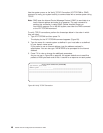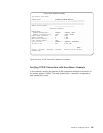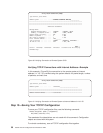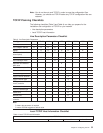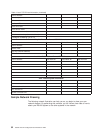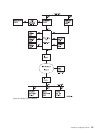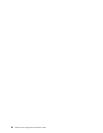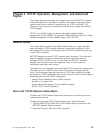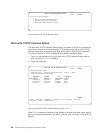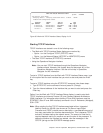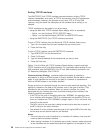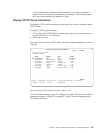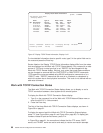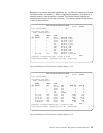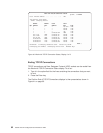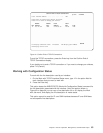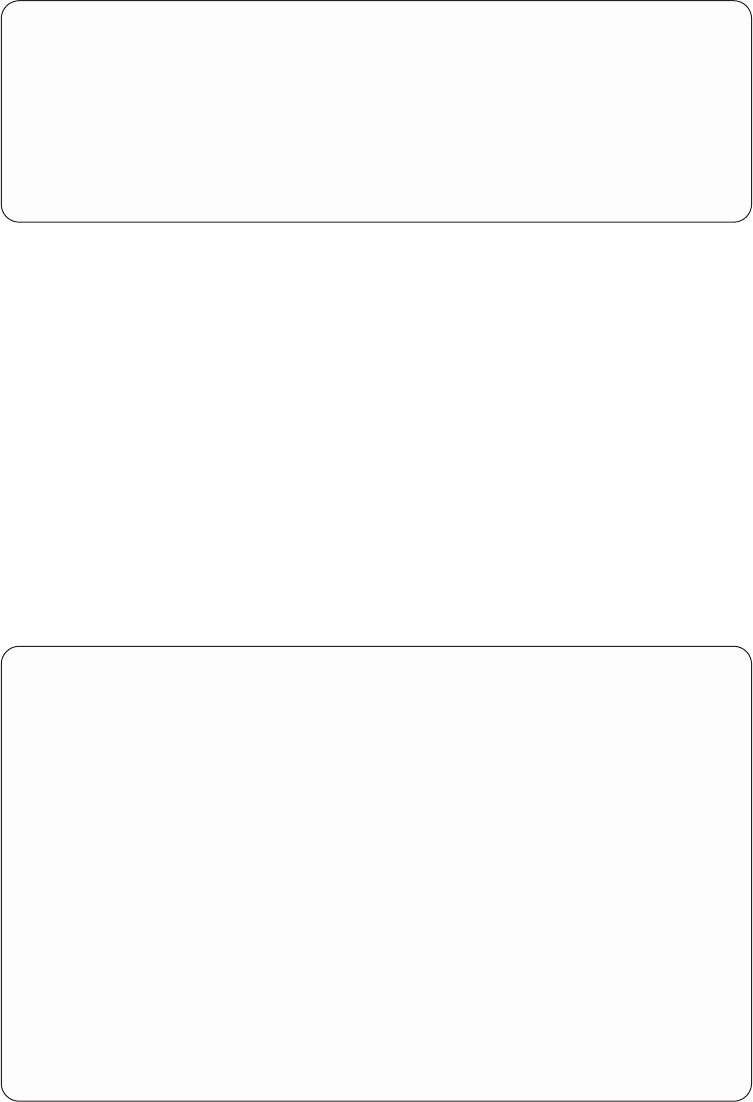
Work with TCP/IP Interface Status
The Work with TCP/IP Interface Status display, as shown in Figure 34, provides the
most current summary of interface activity. This display allows you to view TCP/IP
interface information for selected interfaces and to start or end TCP/IP interfaces.
To view the Work with TCP/IP Interface Status display, take these steps:
1. Type 1 on the command line of the Work with TCP/IP Network Status menu or
enter the WRKTCPSTS *IFC command.
2. Press the Enter key.
Press F11 to change the contents of the display to include the subnet mask, type of
service, maximum transmission unit (MTU), and line type, as shown in Figure 35 on
page 57.
Work with TCP/IP Network Status
System: SYSNAM04
Select one of the following:
1. Work with TCP/IP interface status
2. Display TCP/IP route information
3. Work with TCP/IP connection status
Figure 33. Work with TCP/IP Network Status
Work with TCP/IP Interface Status
System: SYSNAM04
Type options, press Enter.
5=Display details 8=Display associated routes 9=Start 10=End
12=Work with configuration status
Internet Network Line Interface
Opt Address Address Description Status
9.125.87.10 9.125.87.0 TRNLINE Active
9.125.87.222 9.125.87.0 TESTTRN Active
127.0.0.1 127.0.0.0 *LOOPBACK Active
Bottom
F3=Exit F4=Prompt F5=Refresh F11=Display line information F12=Cancel
F13=Sort by column F24=More keys
Figure 34. Work with TCP/IP Interface Status, Display 1 of 2
56 OS/400 TCP/IP Configuration and Reference V4R4