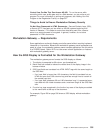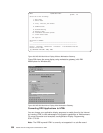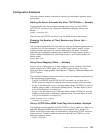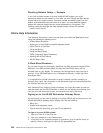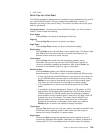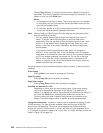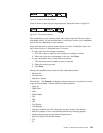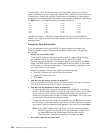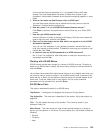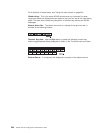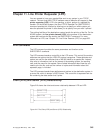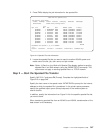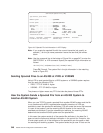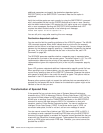If the input field has
any
characters in it, it is probably filled up with data
already. You must delete these characters to make room to type in new
characters. Unfortunately, browsers do not provide overtyping capability in input
fields.
5. What do I do when my Web Browser refers to 5250 keys?
You can either press a button that is marked with the key name or use the
General
or
Function
boxes to select a key.
6. How do I press
Enter
on a AS/400 Workstation Gateway screen?
Click Enter. It performs the same function as the Enter key on a Telnet 5250
screen.
7. How do I get AS/400-specific help?
Use the
Help
box or button at the top of the display. Click the arrow, select the
type of help you want, and then click Enter.
8. Can I surf to other places on the Web while I am signed on to the AS/400
Workstation Gateway ?
Yes, you can. But remember, if your gateway connection remains idle for too
long, your session is disconnected. To determine how long your connection can
remain idle, click Time.
9. Is it safe to store my AS/400 password in an HTML document?
No, it is not. It is possible for other Web users to
read
your document as it is
transmitted over the Web.
Working with AS/400 Menus
AS/400 menus provide easy access to a variety of AS/400 functions. To select an
option on an AS/400 menu, specify the menu choice number on the command line
and click Enter.
List windows (also called
Work with
screens) display a list of objects with which you
can work by using a variety of options. List windows usually have a command line
below the list, in which you can perform the same action on multiple objects at the
same time. To do this, select one or more items in the list, enter command
parameters on the command line, and click Enter.
AS/400 Menu Parts
This section describes the parts of an AS/400 menu.
Top Banner:
If configured, this displays the contents of the top banner.
Top Action Bar:
The menu bar is described in the section “Using the buttons” on
page 339.
Title:
The title shows the name of the window. This is what is saved in your
browser’s history list.
Menu Boxes:
The menu boxes for a list window provide access to a variety of
actions you can perform on list items. The menu boxes for a list window include the
following:
v General
v Functions
v Help
Chapter 10. Workstation Gateway Server 343