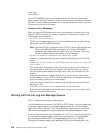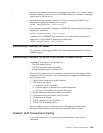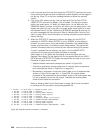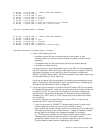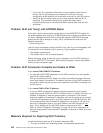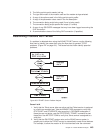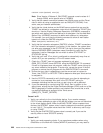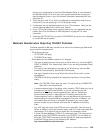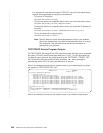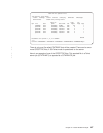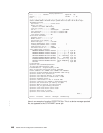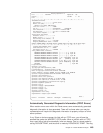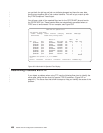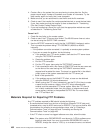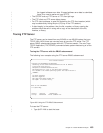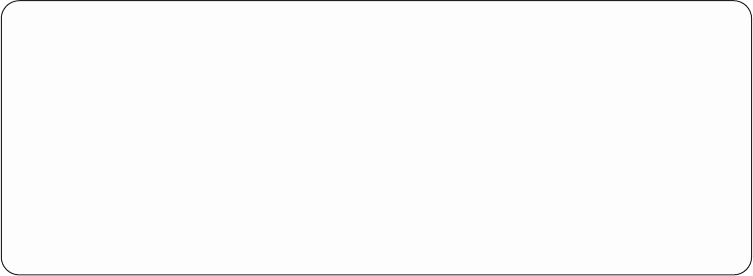
It is important to note that running the VTM VLIC trace will have performance
impacts. Some examples of using this command are:
- To trace all VTM activity:
TRCTCPAPP APP(*TELNET) SET(*ON)
- To trace the activity on a specific device, when you know the device name:
TRCTCPAPP APP(*TELNET) SET(*ON) DEVD(devicename)
- To trace the activity on a specific device, when you know the IP address of
the client:
TRCTCPAPP APP(*TELNET) SET(*ON) RMTNETADR(*INET'www.xxx.yyy.zzz')
- To turn the trace off and spool output:
TRCTCPAPP APP(*TELNET) SET(*OFF)
Note: Specific details of which trace parameters to use for your problem
should be received from your service representative prior to running
this command. This will ensure that the correct information is
gathered for your problem.
TRCTCPAPP Service Program Outputs
For TRCTCPAPP, the listing of the VTM component trace will show up as a spooled
file called, VTMTRACE, with the user data field set to TELNET. This will be placed into
the default output queue of the profile executing the TRCTCPAPP *TELNET *OFF
call. At the same time, all server job flight recorders - rs - will be dumped to
spooled files called QTOCTTRC with user data set to QTVnnnnnn.
Here is an example of what you can expect to see in your interactive job log when
you perform a TRCTCPAPP *OFF call:
Command Entry SYSNAM03
Request level: 1
All previous commands and messages:
> trctcpapp *telnet *off
Spooled printer file 1 opened for output.
Trace data for application TELNET formatted: Spooled VTMTRACE user data 'TELNET'.
Trace data for application TELNET formatted: Spooled QTOCTTRC user data 'TV017231'.
Trace data for application TELNET formatted: Spooled QTOCTTRC user data 'TV017230'.
Trace data for application TELNET formatted: Spooled QTOCTTRC user data 'TV017229'.
Trace data for application TELNET formatted: Spooled QTOCTTRC user data 'TV017232'.
Trace data for application TELNET formatted: Spooled QTOCTTRC user data 'TV017233'.
Trace data for application TELNET formatted: Spooled QTOCTTRC user data 'TV017234'.
More...
Type command, press Enter.
===> __________________________________________________________________________
F3=Exit F4=Prompt F9=Retrieve F10=Exclude detailed messages
F11=Display full F12=Cancel F13=Information Assistant F24=More keys
Here is an example of what you can expect to see in your default output queue:
446 OS/400 TCP/IP Configuration and Reference V4R4
|
|
|
|
|
|
|
|
|
|
|
|
|
|
|
|
|
|
|
|
|
|
|
|
|
|
|
|
|
|
|
|
|
|
|
|
|
|
|
|
|
|
|