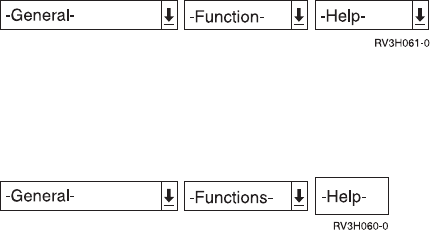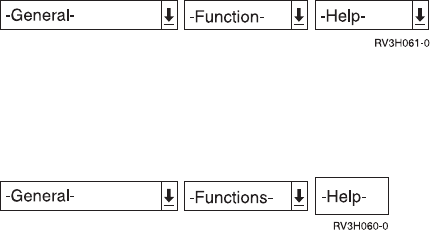
There is also a chance that you might see meny boxes like those in Figure 211 .
Also, depending on your browser, these menu boxes might look like
spin dials
or
drop-down menus
. You can activate them by clicking an arrow or just a shadowed
area in the box, depending on your browser.
A spin dial has both an
up
and a
down
arrow in the box. A drop-down menu has
just a down arrow, or a shadowed area, in the box.
v To use a spin dial, follow these instructions:
1. Click the arrows to rotate (or spin) through the choices in the box.
2. When the choice you want appears in the box, click Enter.
v To use a drop-down menu, follow these instructions:
1. Click the down arrow to display a menu of choices.
2. Select the choice you want.
3. Click Enter.
Here are the possible menu boxes and their associated choices:
v General box
v Functions box
v Help box or button
General Box:
The General box displays various actions you can perform to exit or
to go to other windows. These include the following actions:
v
Page Up
v
Page Down
v
Clear
v
Record Back
v
PA1
v
PA2
v
PA3
v
Print Screen
v
Test Request
v
Host print screen
to print the information currently shown in the window.
v
Attention program
to call a user-defined attention-key-handling program.
v
System requests
to go to the System Request menu.
v
Sign off
to sign off the AS/400 system.
v
F12
v
F3
Figure 210. Bottom Action Bar Buttons
Figure 211. Function Key Buttons
Chapter 10. Workstation Gateway Server 341