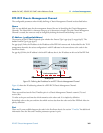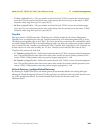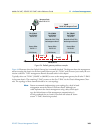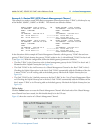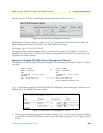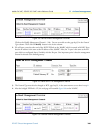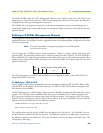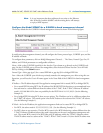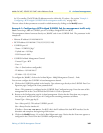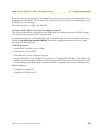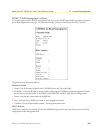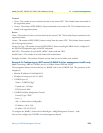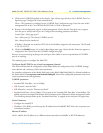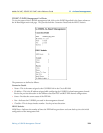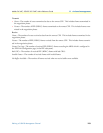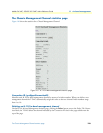Defining a G.SHDSL Management Channel 169
Models 2616RC, 3096RC & 3196RC Admin Reference Guide 11 • In-band management
be /25 or smaller. The BCP links IP addresses must be within this /25 subnet. (See section “Example 1:
Configuring a BCP bridged G.SHDSL link for management traffic only” on page 169).
The new values of these parameters are saved in volatile memory by clicking on the Modify button.
Example 1: Configuring a BCP bridged G.SHDSL link for management traffic only
Goal: Connecting a 3086 to G.SHDSL port #2 at 192kbps. Bridged PPP link (BCP).
The management channel connects directly to a 3096RC card via one G.SHDSL link. The parameters in this
example are:
• Ethernet IP address:192.168.200.10/24
• BCP IP address:192.168.200.17/29 (255.255.255.248)
• G.SHDSL port #2
- Name—“GSHDSL_Mgt”
- Payload rate—192 kbps
- DSL Protocol—hdlc
• G.SHDSL In-Band Management Channel
- Protocol Type—BCP
- Port—2
- Slot—1 (fixed and not configurable)
- IP Address—192.168.200.17
- IP Mask—255.255.255.248
To configure the 3096RC, click on the In-Band Mgmt > Modify Management Channels… links.
You can now configure the G.SHDSL in-band management channel.
1. Click on the G.SHDSL hyperlink in the Interface Type column to go directly to the G.SHDSL Port Con-
figuration page. Configure the Name parameter here.
Name—This parameter is configured on the G.SHDSL Port Configuration page. Enter the name of this
management link in the Circuit ID field for DSL link #2. Click on parameter.
2. Return to the Configuration page for in-band management. Notice that the Name does not yet appear,
since the port is none(0) and not port #2. Configure the remaining parameters as follows:
Protocol Type—Select ppp-bcp(2).
Port—Select port2(2). This selects G.SHDSL port #2.
Slot—Always fixed to timeslot #1.
IP Address—Enter
192.168.200.17. For BCP, this is the IP address of the local BCP interface. See the
discussion and example at the beginning of this section.
3. Click on the Modify button. Go to the In-Band Mgmt main page. Notice that the Name now appears as
configured in the Circuit ID in the G.SHDSL configuration page.