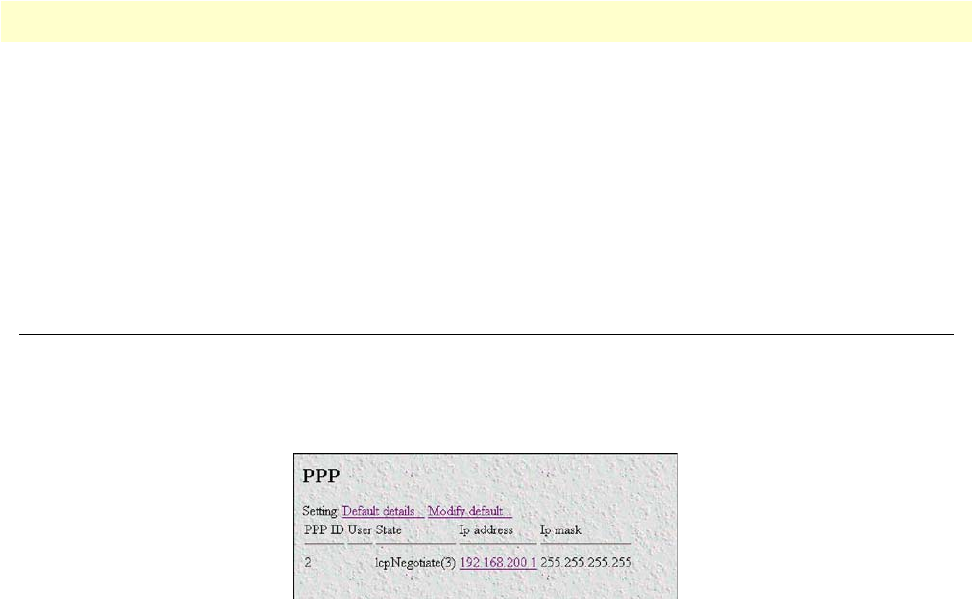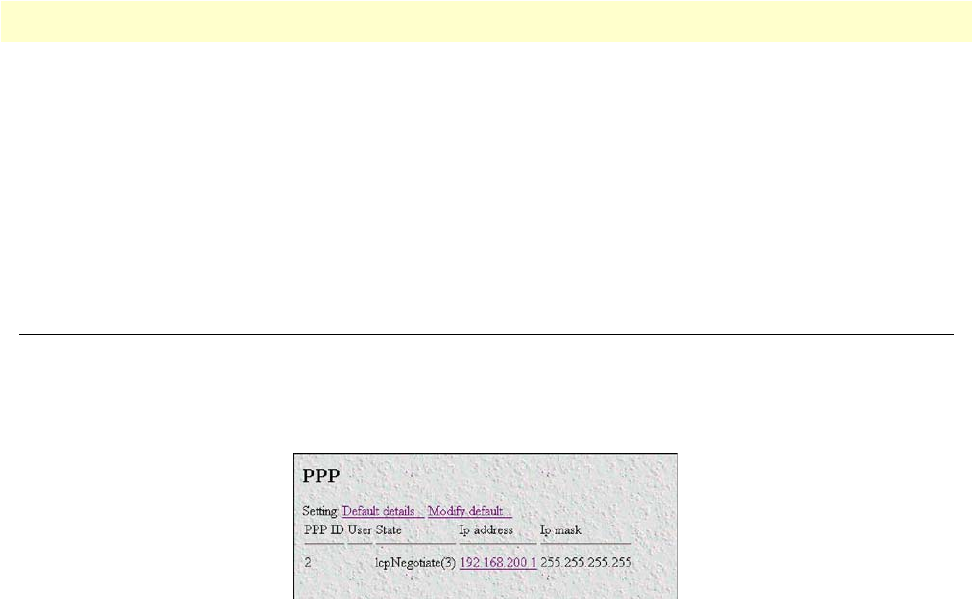
PPP window 220
Models 2616RC, 3096RC & 3196RC Admin Reference Guide 14 • PPP
3. Use the drop down menu to select ppp(5) (PPP) for the designated management channels.
4. Use the drop down menu to select Clear for the user data DS0s.
Once the channel(s) is set to PPP, the PPP negotiation phase will begin. Only one PPP link can be estab-
lished per WAN link. The bandwidth will be the number of channels using PPP times 64k. For example, if
2 channels are set for ppp(5), the bandwidth will be 2 x 64 kbps or 128 kbps.
5. Click on the Submit Query button for the modifications to take effect.
PPP window
After the WAN has been configured for PPP, the PPP parameters can be configured. Click on PPP under the
Configuration Menu to display the PPP window (see figure 122). This window shows the status of all PPP links
and includes hyperlinks for modifying link parameters.
Figure 122. PPP window
The following sections describe the PPP window.
PPP ID (pppIndex)
This provides a unique identifier for each active PPP link. This is a read only variable and is for display pur-
poses only.
User (pppAuthenticationUsername)
If authentication is used, this is the username used during authentication.
State (pppActState)
This is the current state of the PPP negotiation process.
• restarting(1)—the link is currently restarting due to a configuration change or line error
• connecting(2)—the link is currently connecting
• lcpNegotiate(3)—PPP Lcp negotiation is in progress
• authenticating(4)—Either local or remote side is authenticating the user if enabled
• pppUp(5)—The PPP link is up
• disconnecting(6)—The link is currently disconnecting
• dead(7)—the link is currently dead
• onlineBcp(8)—Bcp has been negotiated and data can be passed across the link