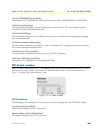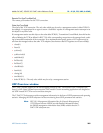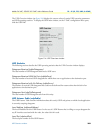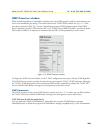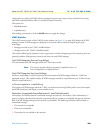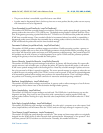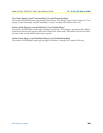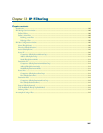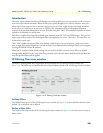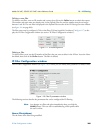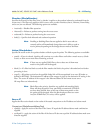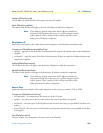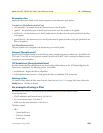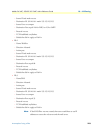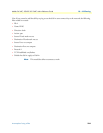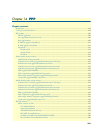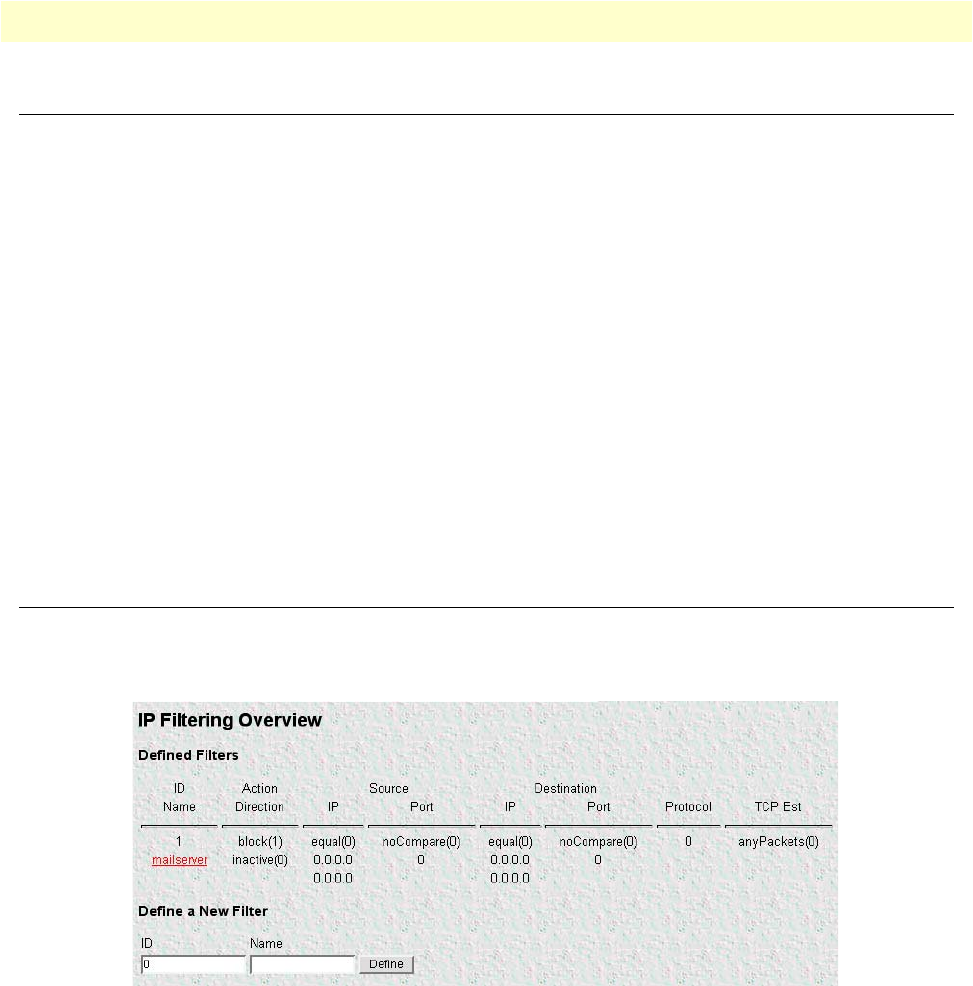
Introduction 208
Models 2616RC, 3096RC & 3196RC Admin Reference Guide 13 • IP Filtering
Introduction
The access server software provides an IP filtering system that enables you to set up security as well as to provi-
sion services for selected customers. While IP filters are typically thought of as a security measure, many pro-
viders wish to limit some services a customer may have access to. These could include such things as limited
access only to an e-mail server or proxy server. IP filters also include the ability to encapsulate all packets
received on the specified dialup link in an extra IP header using RFC 2003. This would allow packets on a dial-
up link to be tunneled to a specific host.
Each filter is a defined list of parameters based upon attributes in the IP, TCP, and UDP headers. There are two
major steps to filter creation: first defining the filter, then applying it to a user connection. The same filter can
be shared by several users.
The T-DAC enables 20 separate filters to be defined, of which up to 10 can be used on a single user connec-
tion. A single filter can be assigned to a user via the Static Users Authentication. Multiple filters can be assigned
by using the RADIUS Filter-Id attribute.
Filters can be configured with default settings that are used for all dial-in sessions. If any filters are applied
through either RADIUS or the Static User filter parameter, then all of the dial-in defaults will be disabled and
only the specified filters will be applied.
IP Filtering Overview window
Click on IP Filtering under the Configuration Menu to display the IP Filtering Overview window (see
figure 116). The following sections describe each of the parameters found in the IP Filtering Overview window.
Figure 116. IP FIltering Overview window
Defined Filters
The Defined Filters section of the IP Filtering Overview window (see figure 116) shows the filters that have been
defined. Up to 20 filters can be defined.
Define a New Filter
The Define a New Filter section of the IP Filtering Overview window (see figure 116) is where you can create or
delete a filter.