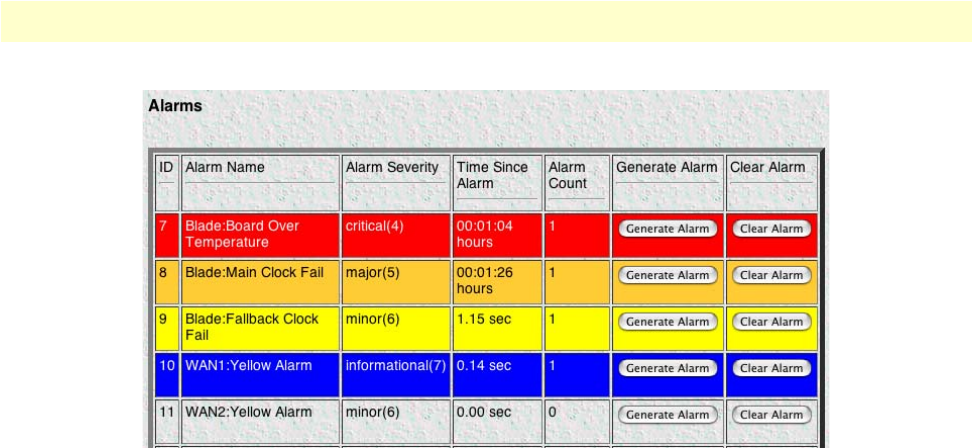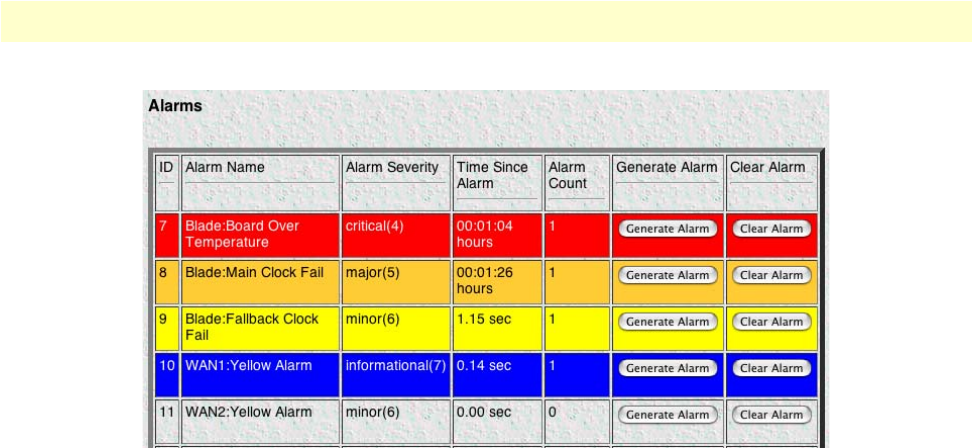
Alarm System Overview window 51
Models 2616RC, 3096RC & 3196RC Admin Reference Guide 4 • Alarms
Figure 14. Sample alarm indications
• Management web page indication—The Alarms section (see figure 14) of the Alarm System Overview win-
dow (see figure 13 on page 50) uses color-coded highlighting to indicate which alarms are active and the
severity levels of active alarms.
- RED: indicates that one or more CRITICAL (severity 4) alarms are active. When active, critical alarm
notifications also appear as red highlighting on the HOME window (see figure 4 on page 38) and as a
flashing red star (see figure 137 on page 252) on the System Status window (see figure 136 on page 252).
- ORANGE: indicates that one or more MAJOR (severity 5) alarms are active. When active, major alarm notifi-
cations also appear as orange highlighting on the HOME window (see figure 4 on page 38) and as an orange
exclamation mark (see figure 137 on page 252) on the System Status window (see figure 136 on page 252).
- YELLOW: indicates that one or more MINOR (severity 6) alarms are active. When active, minor alarm
notifications also appear as yellow highlighting on the HOME window (see figure 4 on page 38) and as a
yellow triangle (see figure 137 on page 252) on the System Status window (see figure 136 on page 252).
- BLUE: indicates that one or more INFORMATIONAL (severity 7) alarms are active. Being informa-
tional in nature, these alarms only appear on the Alarm System main window to indicate that an event has
occurred, they do not generate alarm indications anywhere else.
• External host indication—For external notification, the T-DAC can be configured to send a Syslog event
notification or an SNMP trap message (or both) to an external alarms management host. To configure the
T-DAC to send SNMP traps or Syslog messages in response to alarm conditions, click on the Modify
Parameters hyperlink (see figure 14 on page 51) to open the Alarm System Configuration—Alarm Response
Outputs window (refer to section “Alarm System Configuration window” on page 52).
In addition to viewing current alarm status, you can force the T-DAC to generate an alarm as a test by clicking
on the Generate Alarm button for the desired alarm. Click on the Clear Alarm button to clear the alarm
when the test is concluded.