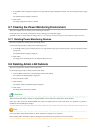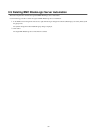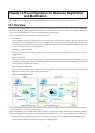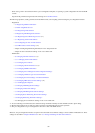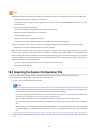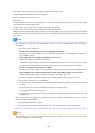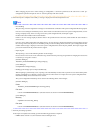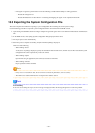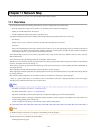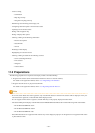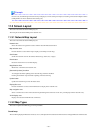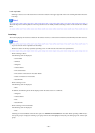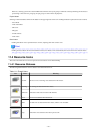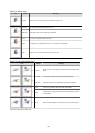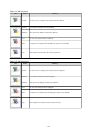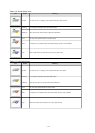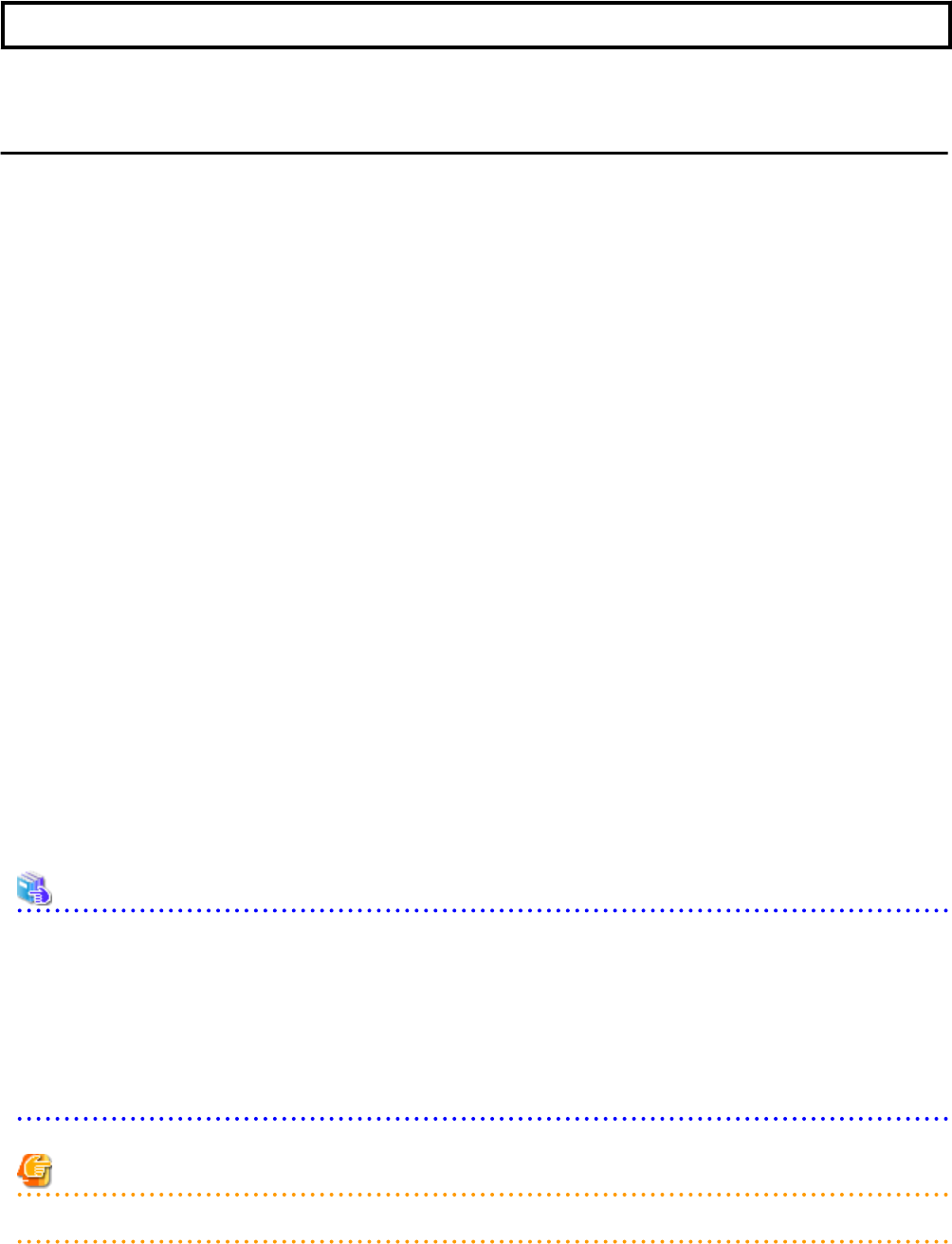
Chapter 11 Network Map
This chapter provides an overview of the Network Map and describes its features.
11.1 Overview
The Network Map displays the following information for resources managed in Resource Orchestrator.
- Network configuration of physical and virtual servers (including virtual switches and VM guests)
- Statuses of network links between all resources
- VLAN configuration affecting each physical and virtual server
Two different maps (listed below) are available within the Network Map. Switch between the maps as necessary.
- Overall map
Displays chassis, servers, and their connections (network links) with adjacent LAN switches.
- Local map
Shows a more detailed map focused on the selected resource (chassis or server). This map displays resources contained in the selected
resource (e.g. server blades, LAN switch blades, VM hosts, VM guests, virtual switches), and their connections (links) with adjacent
LAN switches or chassis. Up to two chassis can be displayed at a time.
In the Network Map, resource icons are used to represent the status of each resource. Moreover, different colors are used to represent
different link statuses.
The network map creates physical/logical links by searching the related resources.
When there are more resources (chassis, physical/virtual servers, NICs, physical/virtual switches and ports), the number of network links
increases, and it takes more time for drawing. (*)
These drawing operations are performed when displaying overall maps and local maps, and when updating networks automatically (at
one-minute intervals).
When updating the network map automatically, drawing operations cannot be accepted.
When stopping the automatic update after once displaying the network map, network link operations are possible without being affected
by drawing operations.
The automatic update configurations are recorded in the browser, and taken over when login is performed again.
* Note: As a guide, it takes about 1 to 10 minutes to draw in environments with 100 to 1,500 physical/virtual servers. This changes
depending on the workload of the admin server or admin client.
See
- For details on resource icons, refer to "11.4 Resource Icons".
- For details on link statuses, refer to "11.5 Network Links".
- Operations of the ROR console may not be able to be executed when updating the network map automatically.
Stop automatic update by clearing the [Automatic Updates] checkbox, and then operations of the ROR console will be able to be
executed during updating of the network map.
In order to update the network map to show the latest status, click the update button.
Note
As Windows bridge connections are not supported, network links will not be displayed.
The following actions are available in the Network Map.
- Switching between map types
- 103 -