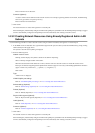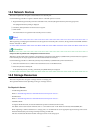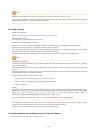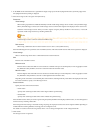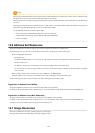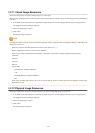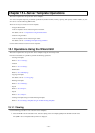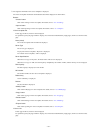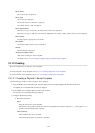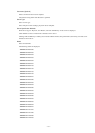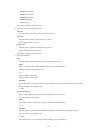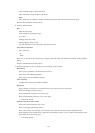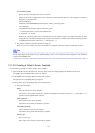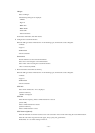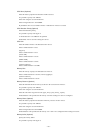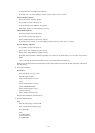Server Name
The L-Server name is displayed.
Server Type
The server type is displayed.
For physical L-Servers, "Physical" is displayed.
For virtual L-Servers, "VM" is displayed.
Server Specifications
When the server type is "Physical", the model name of the server is displayed.
When the server type is "VM", the CPU frequency multiplied by the number of CPUs, and the memory size are displayed.
Disk Capacity
The disk capacity is displayed, in units of GB.
NIC Number
The number of NICs on the L-Server is displayed.
Position
The boot location is displayed.
<Export of Template> button
Click when exporting an L-Server template.
For details, refer to "15.1.8 Creating a Template using an Another Existing Template".
15.1.2 Creating
This section explains how to create an L-Server template.
To create a Physical L-Server Template, refer to "15.1.2.1 Creating a Physical L-Server Template".
To create a Virtual L-Server Template, refer to "15.1.2.2 Creating a Virtual L-Server Template".
15.1.2.1 Creating a Physical L-Server Template
Use the following procedure to create a physical L-Server template:
1. Select the ROR console orchestration tree, and select [File]-[L-Server Template]-[Edit] from the ROR console menu.
The [ROR L-Server Template Editor] window is displayed.
2. In the [ROR L-Server Template Editor] window, click <Create>.
The [Create L-Server Template] dialog is displayed.
3. Configure the following settings:
a. Enter basic information.
Name
Enter the name of the L-Server template.
The character string within 32 characters composed of alphanumeric character, underscore ("_"), and hyphen ("-") is
specified in the first alphanumeric character.
Label (Optional)
Enter a label for the L-Server template.
The character string within 32 characters is specified.
- 150 -