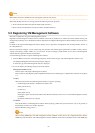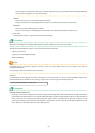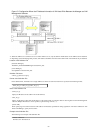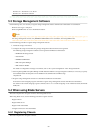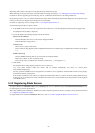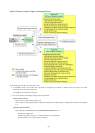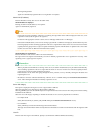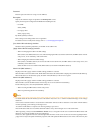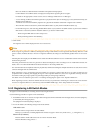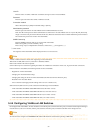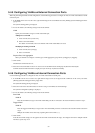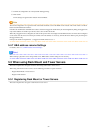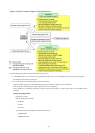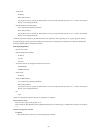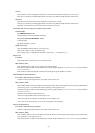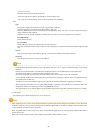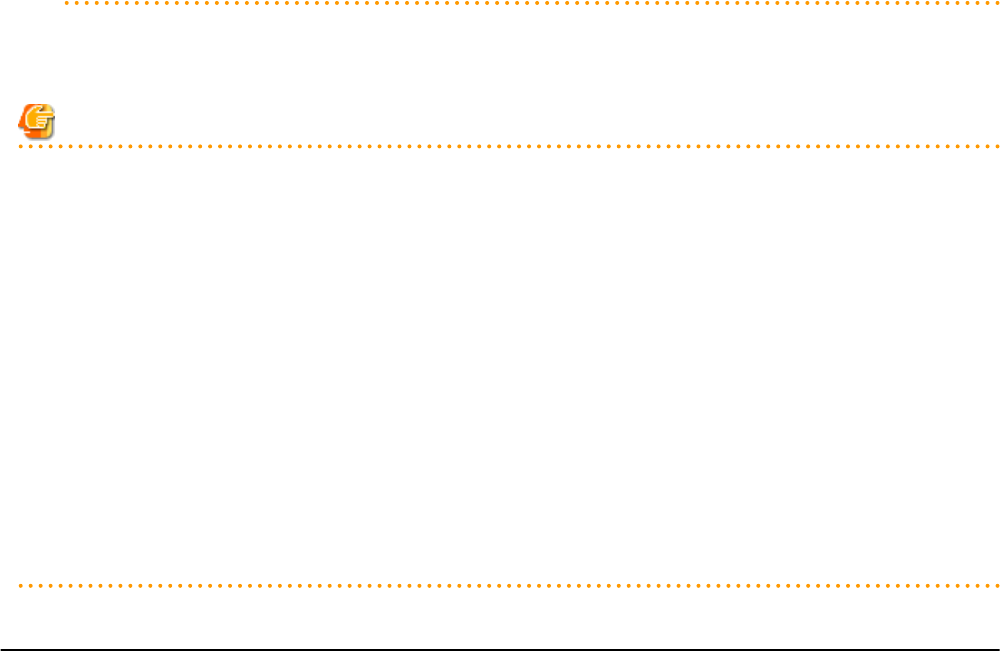
take a few minutes to obtain hardware information and update internal properties.
Confirm that the correct MAC address is displayed correctly before registering the server again.
For details on the appropriate corrective action, refer to "Message number 61142" in "Messages".
- A server running a VM host can still be registered as a physical OS if its [Server OS category] is set to [Windows/Linux]. (For
Windows Server 2008, etc.)
A VM host server that was mistakenly registered as a physical OS should be deleted and re-registered as a VM host.
- The same NIC cannot be selected for [Admin LAN (MAC address 1)] and [Admin LAN (MAC address 2)].
- For the following cases, after selecting [Disable MAC address 2] for [Admin LAN (MAC address 2)], the lowest numbered
NIC which is not used for [Admin LAN (MAC address 1)] is used for Admin LAN2.
- When using the HBA address rename setup service
- When performing admin LAN redundancy
3. Click <OK>.
The registered server will be displayed in the server resource tree.
Note
- When an agent is registered on a VM host, all VM guests running on that VM host are also registered automatically. Whenever a VM
guest is created, modified, deleted, or moved on a registered VM host, the changes are automatically updated in the server resource
tree.
- The VM guest name displayed in the ROR console is either the VM name defined in its server virtualization software or the host name
defined in the guest OS.
The timing at which the host name of a guest OS is detected and displayed varies according its server virtualization software. For
details, refer to "D.3 Functional Differences between Products" in the "Design Guide VE".
- It is recommended not to use duplicate names for physical OSs, VM hosts and VM guests. If duplicated names are used, those resources
cannot be managed from the command-line.
- When registering a server on which the agent was installed, it is necessary to either reboot the server or restart its related services
(explained in the "2.2 Starting and Stopping the Agent" in the "Operation Guide CE") after server registration. This step has to be
done before running any image operation (system image backup or cloning image collection).
For details on how to restart the agent, refer to "2.2 Starting and Stopping the Agent" in the "Operation Guide CE".
- When registering resources, directories and files that are necessary for performance monitoring are created on the server where the
resources are registered. Refer to "C.6.9 Advisory Notes for RHEL-KVM Usage" in the "Setup Guide CE" for details.
5.4.3 Registering LAN Switch Blades
To register a LAN switch blade, its enclosing chassis must be registered first.
Use the following procedure to register a LAN switch blade.
1. In the ROR console server resource tree, right-click an unregistered LAN switch blade from the target chassis, and select [Register]-
[LAN Switch] from the popup menu.
The [Register LAN Switch] dialog is displayed.
2. To use this feature, the following settings must first be defined:
LAN switch name
Enter the name to assign to this LAN switch blade.
Enter up to 15 characters, including alphanumeric characters (upper or lower case), underscores ("_"), and hyphens ("-").
Admin LAN (IP address)
Enter the admin LAN IP address that was set on this LAN switch blade.
Enter the IP address using periods ".".
- 31 -