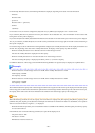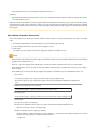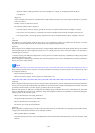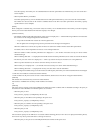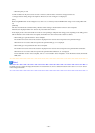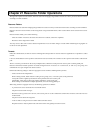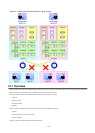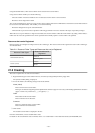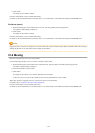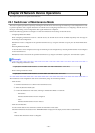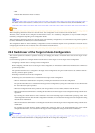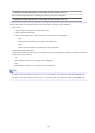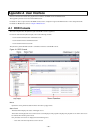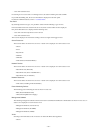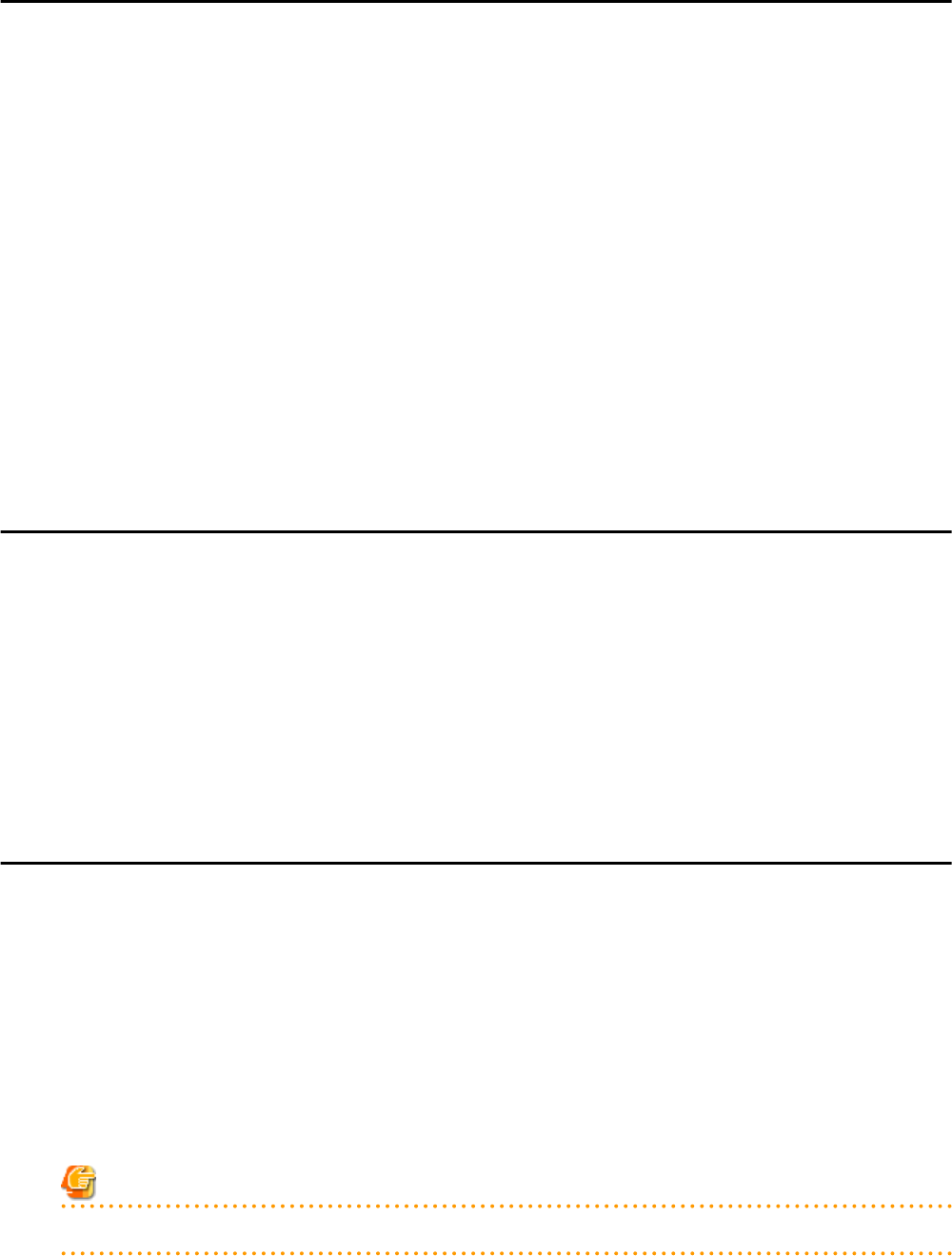
21.3 Viewing
This section explains how resource folders are displayed.
Resource folders are displayed in the following format:
Resource_folder_name
(
label
)
When
label
is not set, only
resource_folder_name
is displayed.
If you select the [Resource List] tab with a target resource folder selected in the tree, a list of information for the resources that belong to
the resource folder are displayed.
If you select the [Resource Details] tab, detailed information for the resource folder is displayed.
The displayed resource folders differ according to the privileges of the user.
- Users that can access all resources
All resource folders are displayed in the tree.
- Users that have their access scope restricted by their role
Only the resource folders that the user has view privileges for are displayed in the tree.
From the command-line, execute rcxadm folder list or rcxadm folder show.
For details on the rcxadm folder list command and the rcxadm folder show command, refer to "3.5 rcxadm folder" in the "Reference Guide
(Command/XML) CE".
21.4 Modifying Basic Information
This section explains how to modify the basic information (folder name, label, comment) of resource folders.
1. Right-click the target resource folder in the tree, and select [Change Folder Settings]-[Basic Information] from the popup menu.
The [Folder Change Setting] dialog is displayed.
2. Change the items you want to modify.
3. Click <OK>.
The basic information of the resource folder is modified.
From the command-line, execute rcxadm folder modify.
For details on the rcxadm folder modify command, refer to "3.5 rcxadm folder" in the "Reference Guide (Command/XML) CE".
21.5 Deleting
This section explains how to delete resource folders.
The procedure for deleting resource folders differs according to the resource folder type.
For Orchestration (lserver)
1. Right-click the target resource folder in the orchestration tree, and select [Delete] from the popup menu.
The [Delete a Folder] dialog is displayed.
2. The name of the resource folder to be deleted will be displayed.
If resource folders or resources are included in the resource folder to delete, a list of them is displayed in "All Resources".
Confirm the list, and check the [Delete All Resources] checkbox.
Note
When the [Delete All Resources] checkbox is checked, <OK> will be enabled.
- 254 -