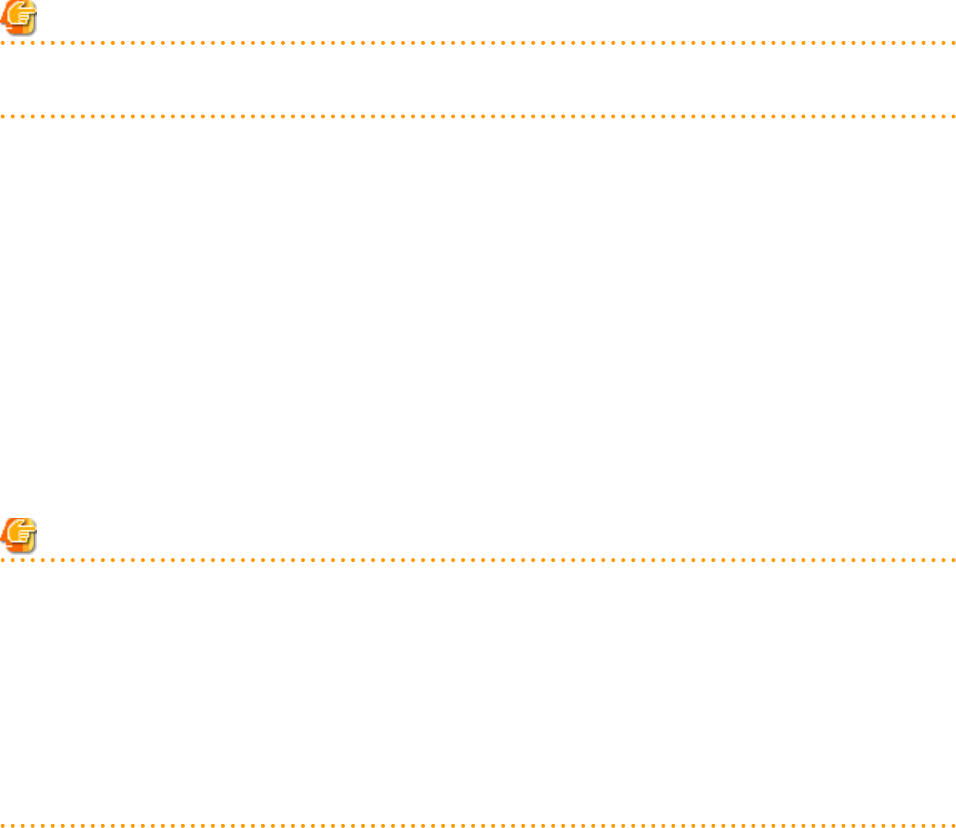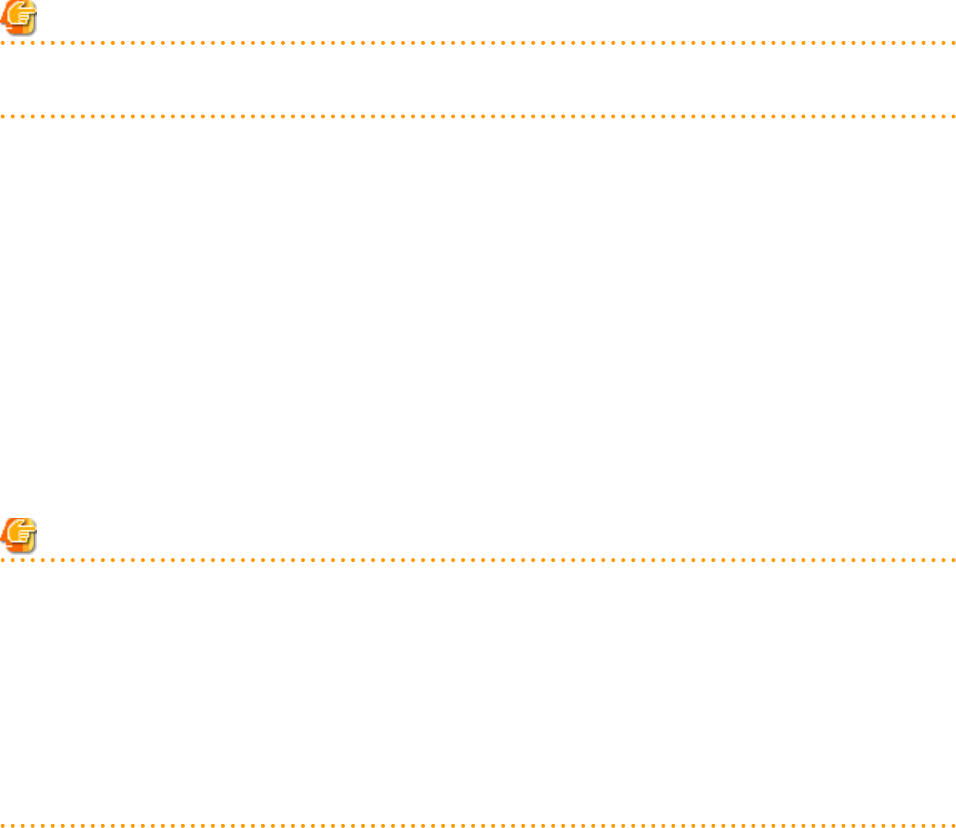
Server type
Enter the type of server for the L-Server to be created.
Select [Physical].
Image
Specify a cloning image to deploy.
a. Click <Select>.
The [Select a Cloning Image] dialog is displayed.
b. Select the cloning image to deploy to the L-Server, specifying [Deploy] in [Image deployment].
The available cloning images are displayed in the selection list.
Specifying [Do not deploy] in [Image deployment] will create an empty server without an operating system installed.
Note
When using a Windows image for multiple languages (English/Japanese Language Pack), manually select the language version when
deploying the cloning image.
Resource allocation
When creating an L-Server for which only a configuration definition exists, check the [None (Definition only)] checkbox.
When allocating resources for an L-Server for which only a configuration definition was created, refer to "17.8.2.1 Allocating
Resources".
Network (NIC)
If "None" is specified in "Template" and the server type is specified, the <Add> and <Delete> buttons are displayed.
Clicking <Add> adds a network. Perform settings based on the physical server the L-Server will be located on.
Clicking <Delete> deletes the network in the last line of the list.
When [Physical] is selected for the server type, the admin LAN network resource is automatically configured if the admin LAN network
settings for all physical servers registered in a server pool are the same. When the admin LAN network settings for physical servers
differ, specify the correct NICs for the admin LAN or public LAN, and the network resources of the destination for connection.
When not using the public LAN, select "not connected".
Note
- When the admin LAN network settings for a physical server registered in a server pool are different, an admin LAN network
resource is automatically registered, if a physical server is selected for use in the [Server] tab.
Also, if an admin LAN network resource is specified for the NIC in [Network (NIC)], when [Physical server] is selected on the
[Server] tab, only a physical server or server pool with a NIC configuration matching that of the admin LAN network will be
displayed.
For details, refer to "16.2.2 [Server] Tab".
- When performing NIC redundancy, configure the settings by switching over to the [Network] tab.
For details, refer to "16.2.4 [Network] Tab".
Label (Optional)
Enter a label for the L-Server.
Enter a maximum of 32 characters.
Comment (Optional)
Enter any comments for the L-Server.
Enter a maximum of 256 characters.
- 171 -