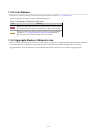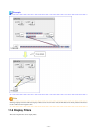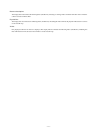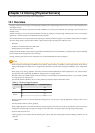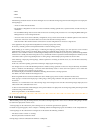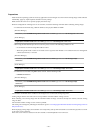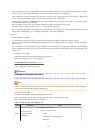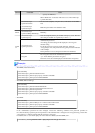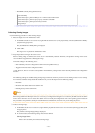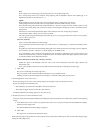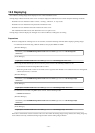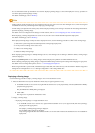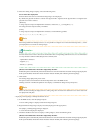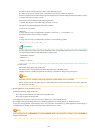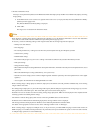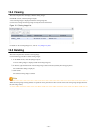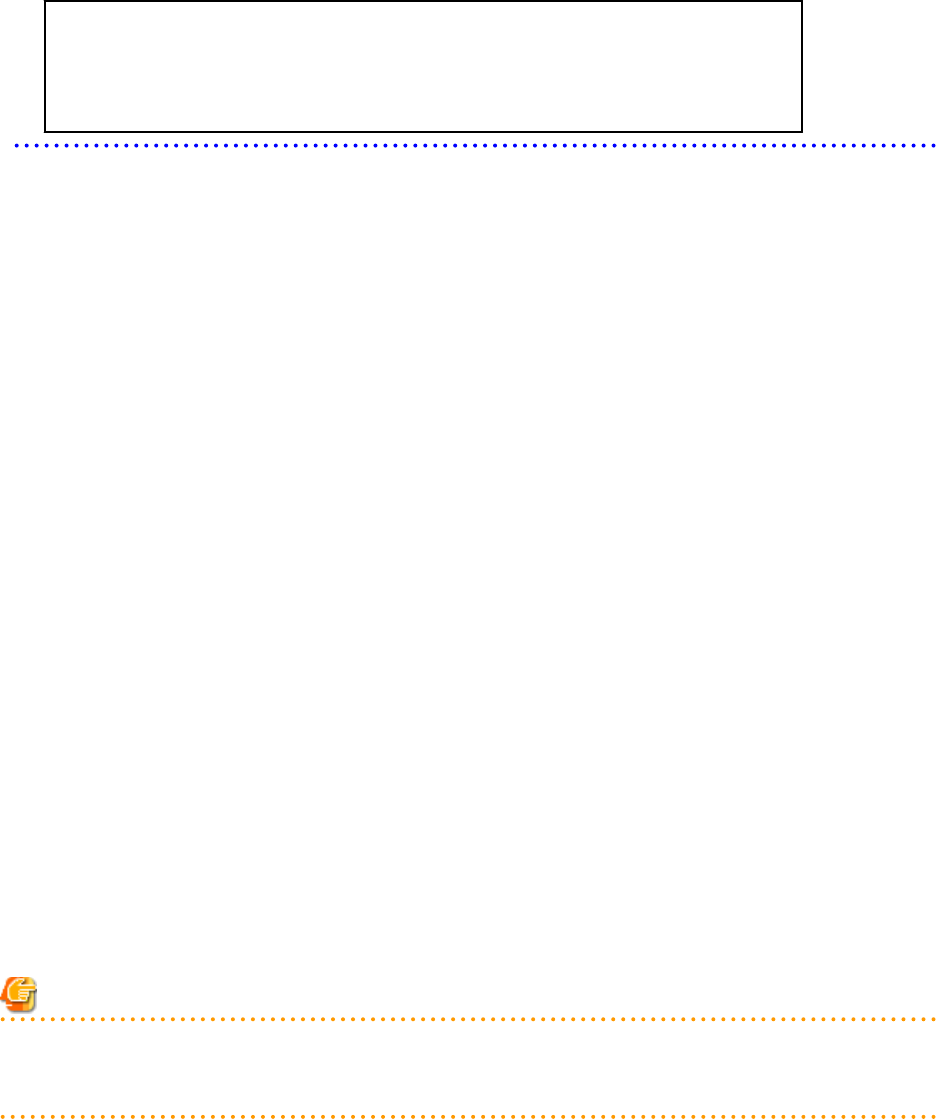
- With MAK (Already Encrypted Password)
[ActivationInfo]
.cmd.remotescript.1.params.makkey=11111-22222-33333-44444-55555
.cmd.remotescript.1.params.ieproxy=proxy.activation.com:8080
.cmd.remotescript.1.params.password=xyz123456
encrypted=yes
Collecting Cloning Images
Use the following procedure to collect cloning images:
1. Place the target server into maintenance mode.
a. In the ROR console server resource tree, right-click the desired server (or its physical OS), and select [Maintenance Mode]-
[Set] from the popup menu.
The [Set Maintenance Mode] dialog is displayed.
b. Click <OK>.
The target server is placed into maintenance mode.
2. Stop all operations running on the source server.
When a cloning image is collected, the source server is automatically restarted. Therefore, all operations running on the source
server should be stopped before collecting the image.
Cancel the settings in the following cases:
- NIC redundancy has been configured for admin LANs and public LANs (*)
- Tagged VLANs have been configured on NICs
* Note: However, there is no need to cancel public LAN redundancy settings made via the network parameter auto-configuration
function.
The following settings are disabled during cloning image collection, which may result in services failing to start on server startup.
To avoid this, automatic startup should be disabled for any service that depends on the following settings.
- Hostname
- IP address and subnet mask for the admin LAN
- Default gateway for the admin LAN
Note
When using SUSE Linux Enterprise Server, it is necessary to configure the managed server so that only the NIC used for the admin
LAN is active when the server is started. For details on how to modify the configuration, refer to the operating system manual. If
this procedure is not performed, startup of network interfaces will take time, and errors may occur during the process.
3. Collect a cloning image.
a. In the ROR console server resource tree, right-click the physical OS of the source server and select [Cloning]-[Collect] from
the popup menu.
The [Collect a Cloning Image] dialog is displayed.
b. To use this feature, the following settings must first be defined:
Cloning Image Name
Enter a name to identify the collected cloning image.
- 123 -