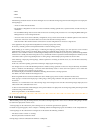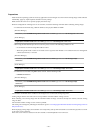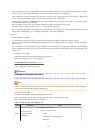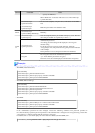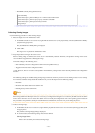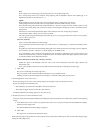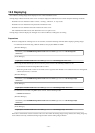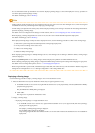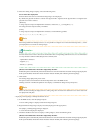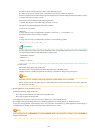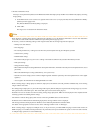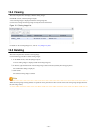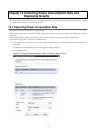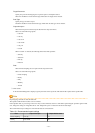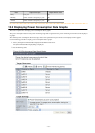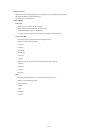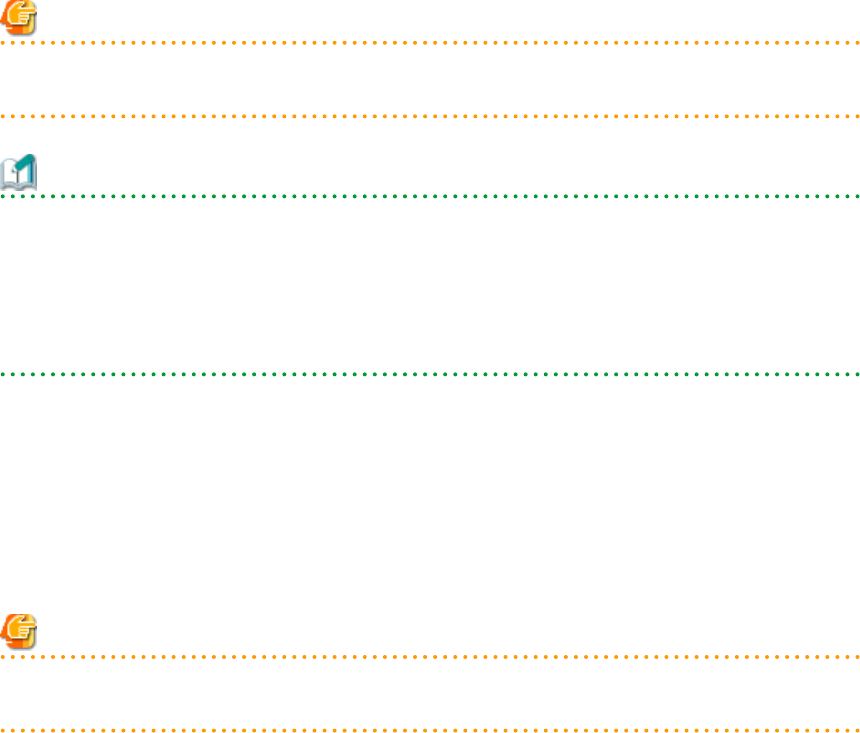
b. Select the cloning image to deploy, and set the following items.
Server name after deployment
Enter the name of the server to which the cloning image is to be deployed.
By default, the physical OS name is entered if the physical OS is registered. If the physical OS is not registered, the
physical server name is entered.
[Windows]
A string composed of up to 63 alphanumeric characters, underscores, ("_"), and hyphens, ("-").
The string cannot be composed solely of numbers.
[Linux]
A string composed of up to 64 alphanumeric characters, and the following symbols:
"%", "+", ",", "-", ".", "/", ":", "=", "@", "_", "~"
Note
When using SUSE Linux Enterprise Server, it is not possible to configure server names that include periods (".") for the
post-deployment server names of cloning images.
Information
Since the entered server name is also used as the hostname of its corresponding destination server, it is recommended to
use only characters defined in RFC (Request For Comments) 952:
- Alphanumeric characters
- Hyphens, ("-")
- Periods, (".") [Linux]
[Release from Maintenance Mode after deployment] checkbox
Enable this option to automatically release the destination server from maintenance mode after cloning image deployment.
If this option disabled, maintenance mode should be released manually after collecting the cloning image.
c. Click <OK>.
The cloning image deployment process starts.
The process status can be checked in the Recent Operations area of the ROR console.
Clicking <Cancel> in the Recent Operations area displays a confirmation dialog and stops the process.
Note
Please note that canceling the deployment of a cloning image does not restore the destination server to the state before
the deployment took place.
- Deploying a cloning image to multiple destination servers
a. In the ROR console, select the [Image List] tab.
A list of cloning images is displayed under the cloning image list.
b. Right-click the cloning image to deploy and select [Deploy] from the popup menu.
The [Deploy a Cloning Image] dialog is displayed.
A server that can be deployed is displayed.
c. Check the checkbox of the server to deploy a cloning image to, and set the following items:
[Release from Maintenance Mode after deployment] checkbox
Enable this option to automatically release the destination server from maintenance mode after cloning image deployment.
If this option disabled, maintenance mode should be released manually after collecting the cloning image.
- 127 -