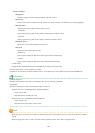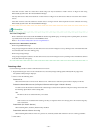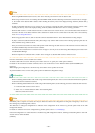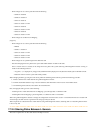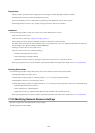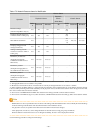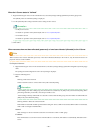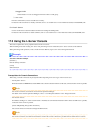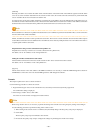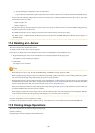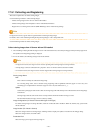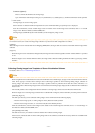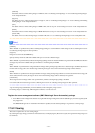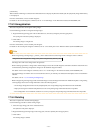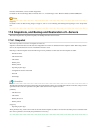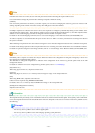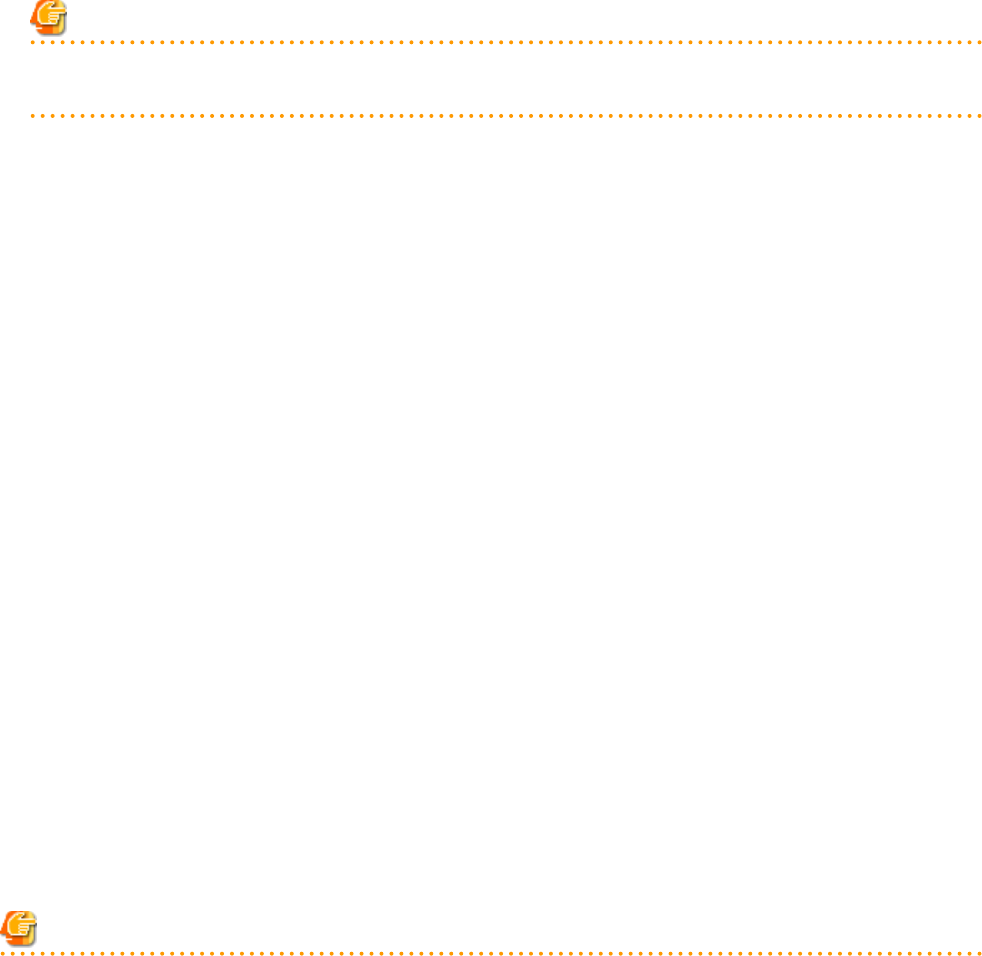
[VMware]
Normally, the admin server notifies the admin client of the IP address of the admin LAN of the VM host registered with the admin
server to use as the connection destination for the console. For this reason, the console cannot be connected to by admin clients that
exist on networks that are not connected to the admin LAN.
To connect to the console from a admin client that is connected only to the public LAN, in the definition file on the admin server, set
the VM host connection destination that can be connected from the admin client. The admin server notifies of the VM host connection
destination that can be connected from the public LAN and the admin client can connect to the console.
Note
If the destination for connection of a public LAN that has been set for a VM host is specified in the definition file, a console connection
from the admin LAN will be unavailable.
Further, the VM host connection can be specified for each tenant. The L-Server console connection stored in tenants makes requests
to the VM host connection set in the definition file. One VM host can be shared by multiple tenants in an environment where there is
a separate public LAN for each tenant.
Preparations for using a console connection from a public LAN
Preparations are necessary in order to use a console connection from a public LAN.
For details, refer to "E.1 VMware" in the "Design Guide CE".
Setting the VM Host Connection for each Tenant
Set the VM host connection for when the console window for the L-Server stored in the tenant is started.
For details, refer to "C.2 VMware" in the "Setup Guide CE".
[Hyper-V]
Admin clients must be in the same domain as SCVMM or VM hosts. It is necessary to install the VMM management console for
SCVMM that is of the same version as the SCVMM registered as VM management software.
Console
This chapter explains the L-Server console connection.
Use the following procedure to connect the console:
1. Right-click the target L-Server in the orchestration tree, and select [Console Screen] from the popup menu.
The confirmation dialog is displayed.
2. When using a virtual L-Server, click <OK>.
The L-Server console window is displayed in another window.
Note
- When using virtual L-Servers, it is necessary to permit the starting of the console screen using the policy settings of Java Plug-in.
Use the following procedure to permit the starting of the console screen:
1. When starting of the console screen is not allowed, the [Download] dialog of the Java policy setup script is displayed.
2. Click <OK>.
The Java policy setup script is downloaded. Save the file.
3. Execute the Java policy setup script to configure the settings for permitting the console screen startup.
- 208 -