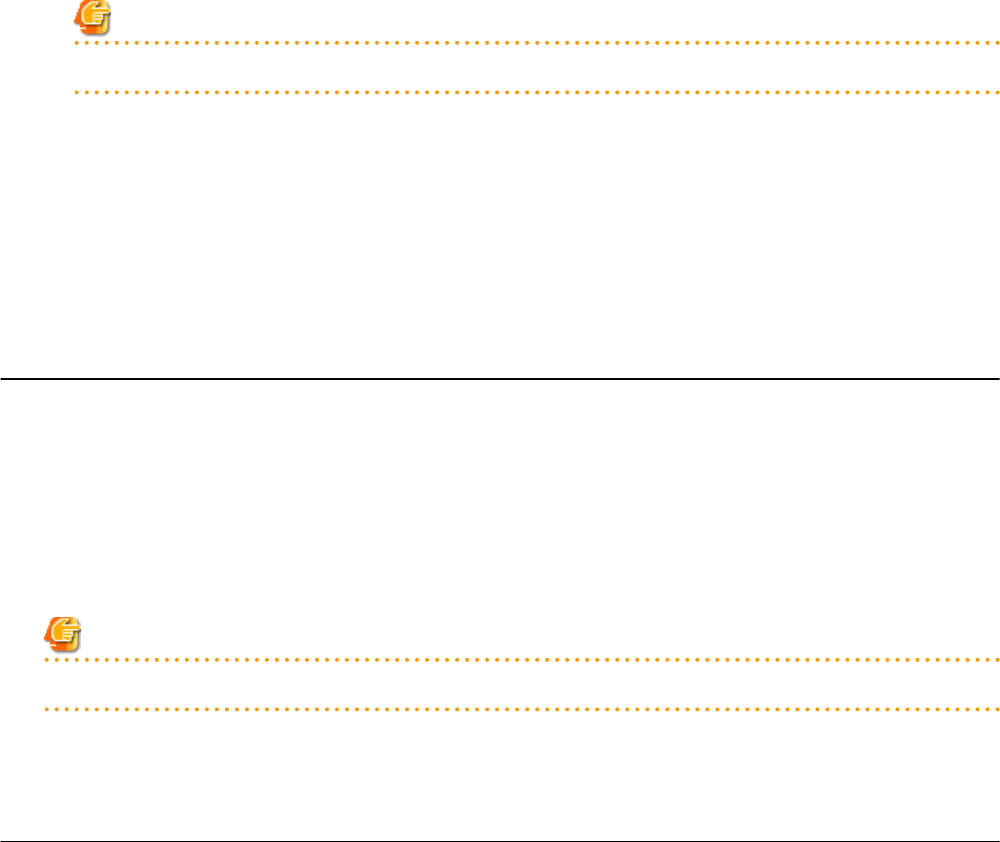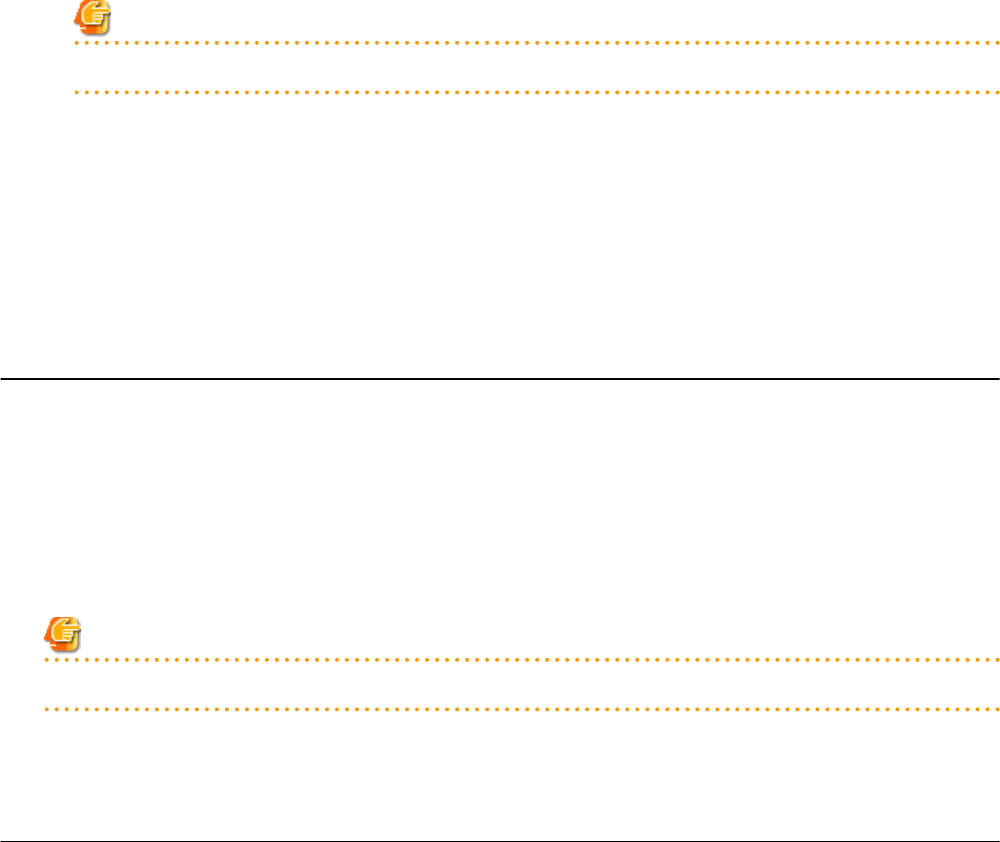
Editing Labels and Comments
This function is only available to privileged users.
General users are only able to consult labels and comments.
- Privileged user
In the [Label List] dialog, select a server and click <Modify>. The [Modify Server Settings] dialog is displayed.
The label and comment of the selected server can be edited directly from the [Modify Server Settings] dialog.
Enter the following items:
Label
Enter up to 32 alphanumeric characters or symbols (ASCII characters 0x20 to 0x7e).
Comments
Enter up to 256 alphanumeric characters or symbols (ASCII characters 0x20 to 0x7e).
Note
New lines are counted as two characters.
Additional information such as OS name, server name (for a physical OS, the physical server name, for a VM guest, the VM guest
name), and IP address are displayed to help identify the selected server.
Clicking <Save> saves the modified label and comment into the manager's database. The saved content is then updated and displayed
in BladeViewer.
- General user
If logged in as a general user, <Show> is displayed in place of <Modify> in the [Label List] dialog.
Clicking <Show> displays the [Server Properties] dialog, but does not allow editing of labels or comments.
4.5.2 Editing Contacts
Clicking the Tools icon and selecting "Set Contact Information" from the drop-down list displays the [Set Contact Information] dialog.
This function is only available to privileged users. If logged in as a general user, the "Set Contact Information" menu item cannot be
selected.
Enter the following item.
Contact
The currently defined contact information is displayed.
Enter a maximum of 256 characters.
Note
New lines are counted as two characters.
Clicking <Save> saves the modified contact information into the manager's database. The saved content will be displayed the next time
the [Contact] dialog is opened.
4.5.3 Changing Passwords
Clicking the Tools icon and selecting "Change Password" from the drop-down list displays the [Change Password] dialog.
The required information varies according to the authority level of the logged in user, as described below. The password is changed after
entering the required information and clicking <Change>.
- 20 -