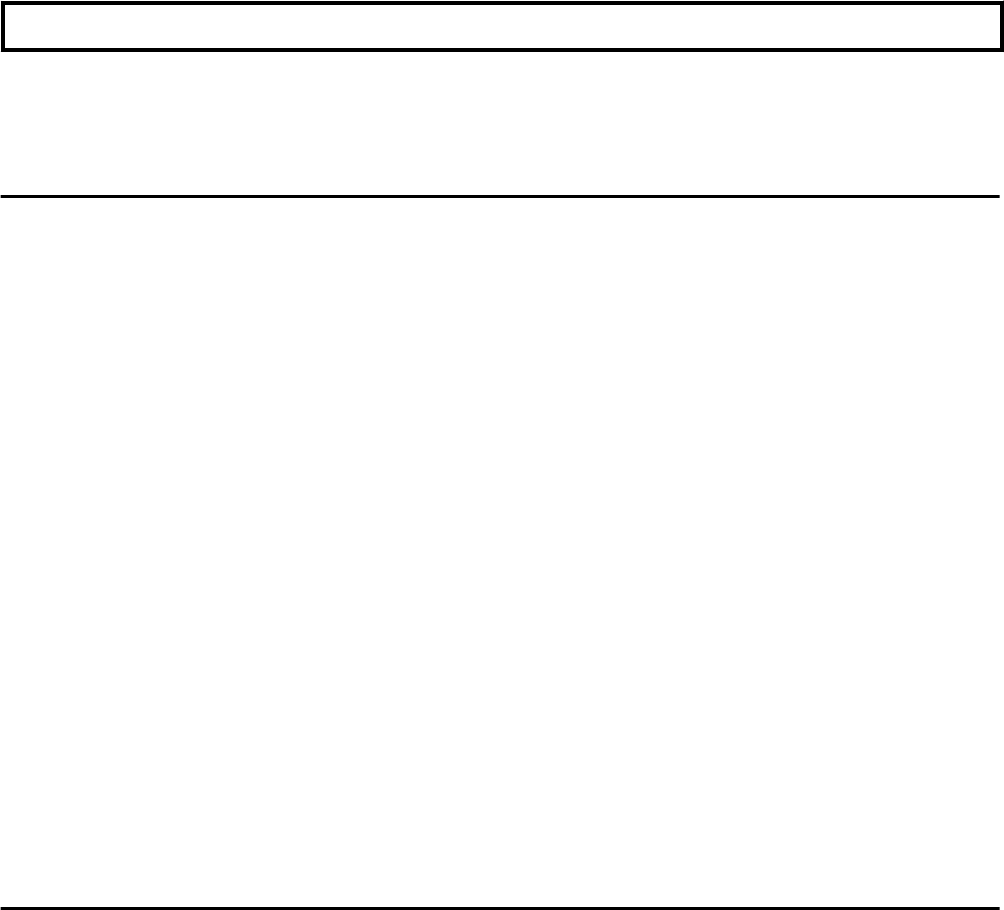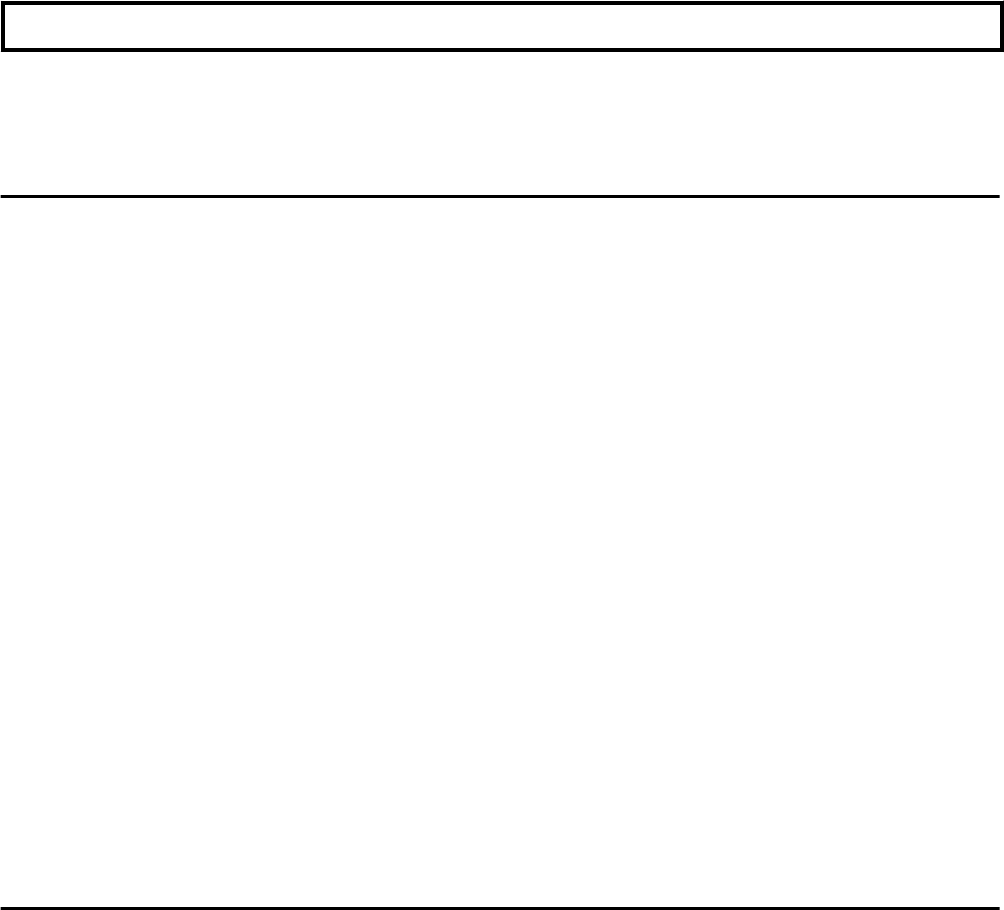
Chapter 20 Resource Pool Operations
This chapter explains how to add new resource pools, and delete or modify existing resource pools.
For an overview of the functions, refer to "2.2.2 Resource Pool" in the "Design Guide CE".
20.1 Overview
This function manages all the resources allocated when creating an L-Server.
A resource pool is a type of resource folder that exists in the orchestration tree, and has the following features that differ from regular
folders:
- Pools are selected as resources when creating or adding L-Servers.
- By specifying a resource type when creating a resource pool, only resources of the same type will be stored in that resource pool.
- The total size of the resources in the resource pool and the free space are calculated and displayed. The converted number of L-Servers
for the specified L-Server template is also displayed.
- By default, a resource pool is automatically created for each resource pool type.
- In default resource pools which are created automatically, VM hosts of different server virtualization software can be stored in VM
pools. In a VM pool where there are various server virtualization software, if the following is specified, Resource Orchestrator will
select the appropriate VM host from the VM pool, and create an L-Server.
- When creating an L-Server using an L-Server template, specify the VM type.
- When creating individual specifications for an L-Server, specify the VM type on the [Server] tab.
- Resource pools can be used with user/role management to restrict the users that can use them.
- By setting a priority for multiple resource pools, you can set the order for automatically selecting the required resources when creating
an L-Server.
For details on resource pool types and the resources that are stored, refer to "Table 6.3 Resource Pool Types" in "6.4 Resource Pool Types"
in the "Design Guide CE".
Moving an L-Server (migration) is only possible between VM hosts belonging to the same cluster group, when two or more cluster groups
are registered in the same VM pool.
20.2 Creating
Use the following procedure to create resource pools.
1. Right-click the root folder or a resource folder in the orchestration tree, and select [Create]-[Pool] from the popup menu.
The [Create a Pool] dialog is displayed.
2. To use this feature, the following settings must first be defined:
Name (Label)
Enter a name for the resource pool.
Enter up to 32 characters beginning with an alphanumeric character (upper or lower case), and including alphanumeric characters
(upper or lower case), underscores ("_"), or hyphens ("-").
To enable the user to identify a resource pool, it is recommended that the resource pool is named based on its resource type,
performance, or usage.
Type
Select the type of the resource pool.
- VM Pool
- Server Pool
- 243 -