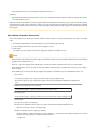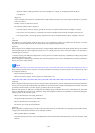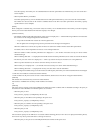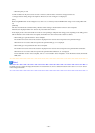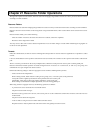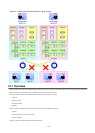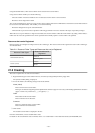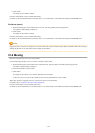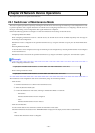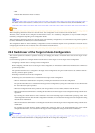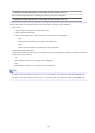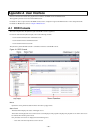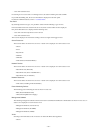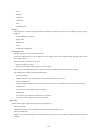3. Click <OK>.
The target resource folder is deleted.
From the command-line, execute rcxadm folder delete.
For details on the rcxadm folder delete command, refer to "3.5 rcxadm folder" in the "Reference Guide (Command/XML) CE".
For Server (server)
1. Right-click the target resource folder in the server tree, and select [Delete] from the popup menu.
The [Delete a Folder] dialog is displayed.
2. Click <OK>.
The target resource folder is deleted.
From the command-line, execute rcxadm folder delete.
For details on the rcxadm folder delete command, refer to "3.5 rcxadm folder" in the "Reference Guide (Command/XML) CE".
Note
If physical servers or chassis are registered in a resource folder, the resource folder cannot be deleted. Delete the folder after moving or
deleting all physical servers and chassis from the target resource folder.
21.6 Moving
This section explains how to move a resource folder.
Use the following procedure to move a resource to another resource folder.
1. Right-click the target resource folder in the orchestration tree, and select [Move to Folder] from the popup menu.
The [Move a Folder] dialog is displayed.
2. Select the destination resource folder.
3. Click <OK>.
The target resource folder is moved to the destination resource folder.
In this case, resources in the resource folder are also moved to the destination resource folder.
When using tenants to segregate resources, movement of resources may be limited.
For details, refer to "Chapter 21 Resource Folder Operations".
From the command-line, execute rcxadm folder move.
For details on the rcxadm folder move command, refer to "3.5 rcxadm folder" in the "Reference Guide (Command/XML) CE".
- 255 -