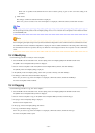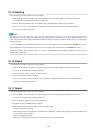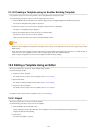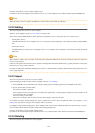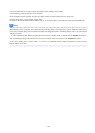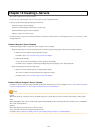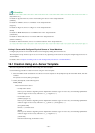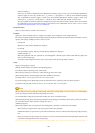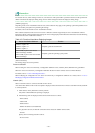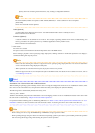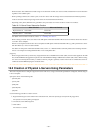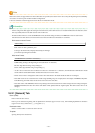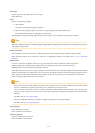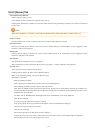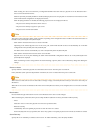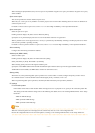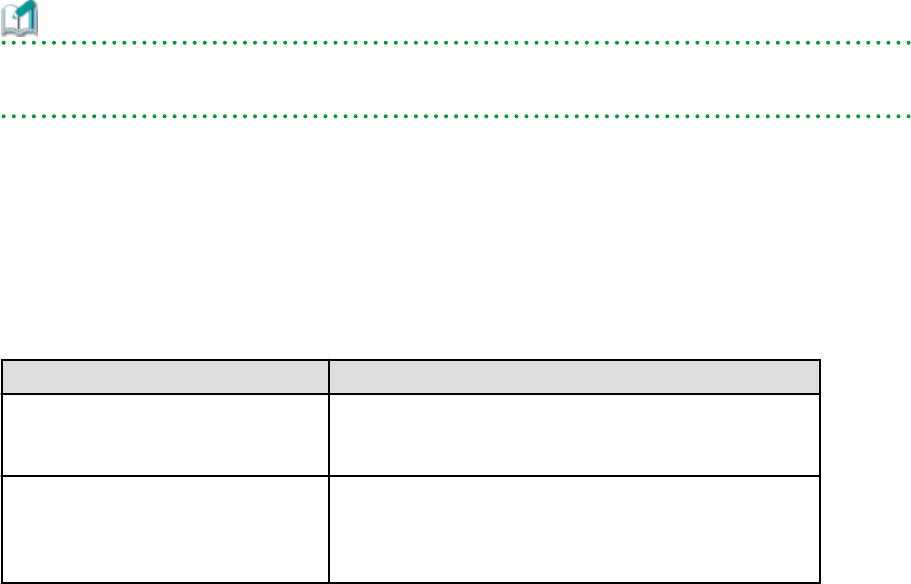
Information
For virtual L-Servers, when creating an L-Server, even if the size of the system disk is specified in advance, if the specified size
differs from that of the deployed cloning image, the size will be changed to that of the deployed cloning image.
[VMware] [Hyper-V]
Depending on the server virtualization software used, some restrictions may apply to the operating systems that parameters can
be set for and the prerequisites for performing the settings.
For details, refer to the manual of server virtualization software.
Basic software (OS) that can be used on an L-Server is limited to software supported by the server virtualization software.
The image to deploy can be specified when creating an L-Server. Image deployment for Resource Orchestrator uses the following
functions of the server virtualization software:
Table 16.1 Functions Used when Deploying Images
Server Virtualization Software Function
VMware vSphere 4.0
VMware vSphere 4.1
VMware vSphere 5
Template, guest OS customization
Microsoft(R) System Center Virtual
Machine Manager 2008 R2
Microsoft(R) System Center 2012 Virtual
Machine Manager
Template, guest OS operating system profile
[Solaris Containers]
The cloning image needs to be specified.
Resource allocation
When creating an L-Server for which only a configuration definition exists, check the [None (Definition only)] checkbox.
When an L-Server for which only a configuration definition has been created is started, resources will be allocated.
For details, refer to "17.8.2.1 Allocating Resources".
When modifying the configuration of an L-Server for which only a configuration definition was created, refer to "17.8.2.3
Modifying Configuration Definition Information".
Network (NIC)
Select a network resource to connect to the NIC of the L-Server.
A list of the NICs defined in the L-Server template is displayed. Select the network to connect to each NIC from the [Network
to connect] column.
a. Click <Select> in the [Network to connect] column.
The [Select a Network Resource] dialog is displayed.
b. The following items are displayed: Select the network resource to connect.
- Name (Label)
- Admin LAN
- Subnet address
- Number of addresses (Unused/Total)
For physical L-Servers, the network connection can be selected in addition to these items.
- Connect
Specify when connecting network resources.
- Do not connect
- 167 -