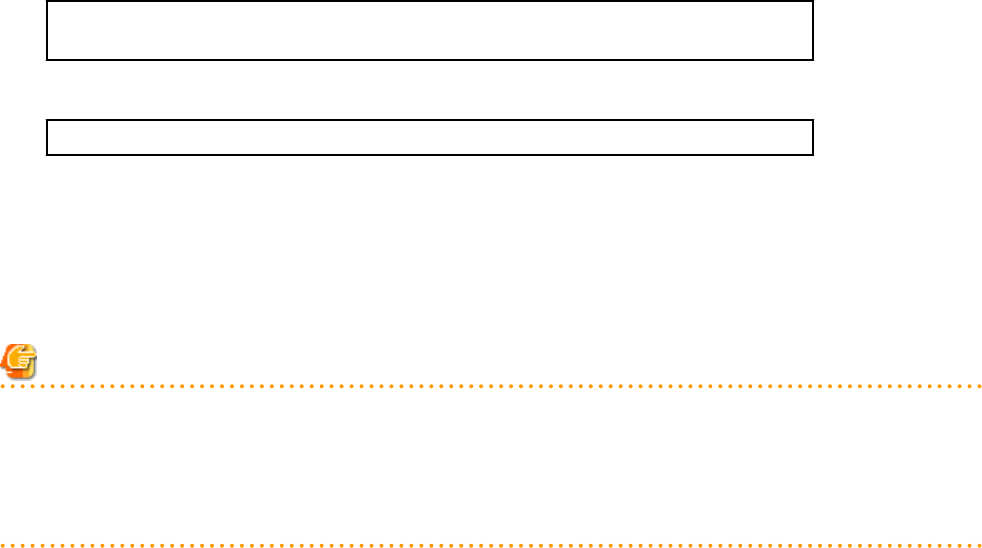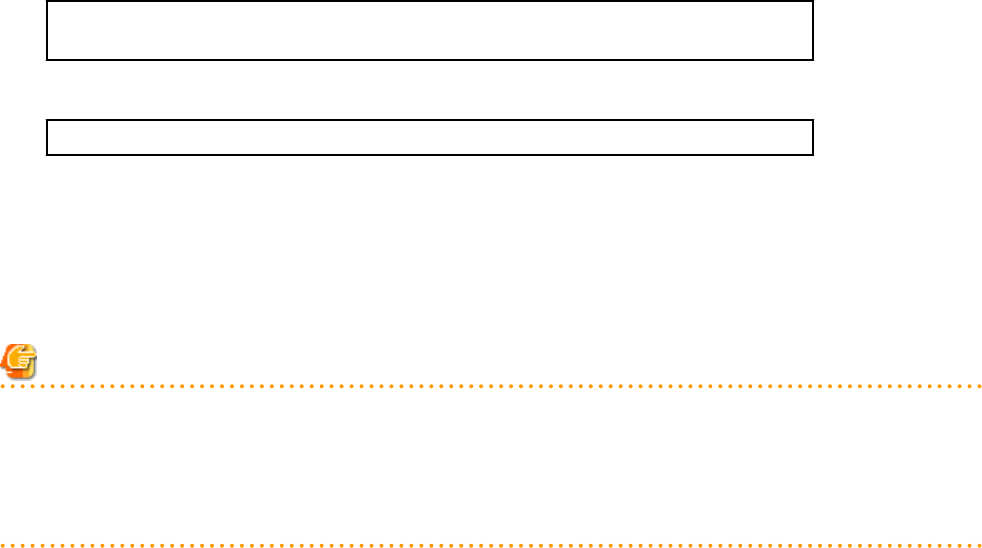
1. Stop the manager.
Stop the manager, referring to "2.1 Starting and Stopping the Manager" in the "Operation Guide CE".
2. Change the port numbers.
Use the rcxadm mgrctl modify command to set a new port number for a given service name.
[Windows Manager]
>"
Installation_folder
\SVROR\Manager\bin\rcxadm" mgrctl modify -port
name
=
number
<RETURN>
[Linux Manager]
# /opt/FJSVrcvmr/bin/rcxadm mgrctl modify -port
name
=
number
<RETURN>
In a clustered manager configuration, bring offline all cluster resources except for the manager's shared disk and IP address, move
all cluster resources from the primary node to the secondary node, then execute the rcxadm mgrctl modify command on all the nodes
that are hosting cluster resources.
3. Restart manager services.
Start the manager referring to "2.1 Starting and Stopping the Manager" in the "Operation Guide CE".
Note
- When changing the "nfagent" port, the following ports on managed servers should be set to the same value.
Set the "nfagent" port set on each managed server to the same value, according to the instructions given in "7.1.6 Changing Port
Numbers".
The system image and cloning images collected before the change can no longer be used, and should be deleted.
If necessary, re-collect system images and cloning images.
Related Services
Use the following procedure to change the port numbers used for the related services: However, the port numbers of the DHCP server and
the dhcpd service cannot be changed.
[Windows Manager]
1. Change the port numbers.
a. Open the Windows Registry Editor, and search for the following subkey:
- When using a 32-bit version of Windows:
Key name: HKEY_LOCAL_MACHINE\SOFTWARE\Fujitsu\SystemcastWizard\CLONE
- When using a 64-bit version of Windows:
Key name: HKEY_LOCAL_MACHINE\SOFTWARE\Wow6432Node\Fujitsu\SystemcastWizard\CLONE
b. Select "PortBase" from the registry entries under this subkey.
c. From the menu, select [Edit]-[Modify].
The [Edit DWORD Value] dialog is displayed.
d. Select [Decimal] and click <OK>.
This port value will define the first port of the range used by deployment services.
However, because the related services can use up to 16 port numbers, ensure that all ports included between "PortBase"
(defined here) and "PortBase+15" do not conflict with any other applications or services. Moreover, be sure to set a value
lower than 65519 for "PortBase" so that the highest port number ("PortBase+15") does not exceed the largest valid port
- 64 -