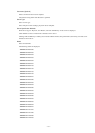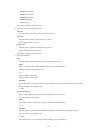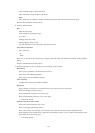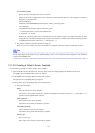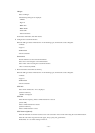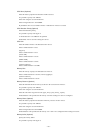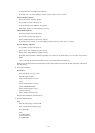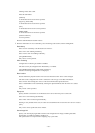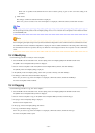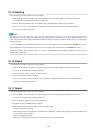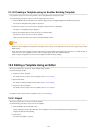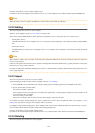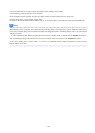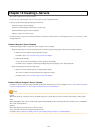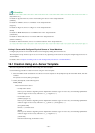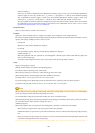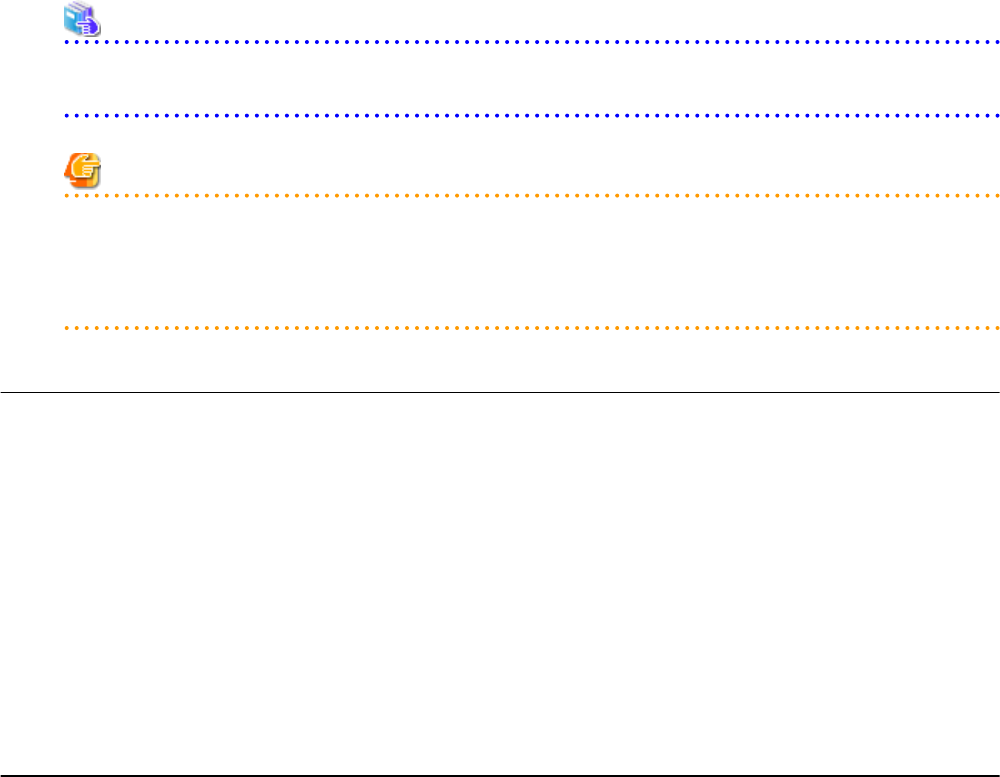
When "all" is specified in the definition file for L-Server creation, priority is given to "all" even if this setting is not
specified.
g. Click <Next>.
The dialog to confirm the entered information is displayed.
When "Are you sure to create a new L-Server Template?" is displayed, confirm the content, and then click <Create>.
See
For the input ranges for the [Create L-Server Template] dialog, refer to "14.2.2 Virtual L-Server Templates" in the "Reference Guide
(Command/XML) CE".
Note
When configuring a template using wizard-style GUI, the detailed configurations can be confirmed in the last confirmation window.
The confirmation window of detailed configurations is displayed in order to enable confirmation of the setting values. When using
the confirmation window for operation, there may be difference in the displayed contents. Do not operate it on the confirmation
screen.
15.1.3 Modifying
Use the following procedure to modify an L-Server template:
1. Select the ROR console orchestration tree, and select [File]-[L-Server Template]-[Edit] from the ROR console menu.
The [ROR L-Server Template Editor] window is displayed.
2. Select an L-Server template to edit on the [ROR L-Server Template Editor] window, and click <Modify>.
The [Modify L-Server Template] dialog is displayed.
3. In the [Modify L-Server Template] dialog, edit the items you want to modify, and click <Modify>.
4. The dialog to confirm the entered information is displayed.
When "Are you sure to copy L-Server Template?" is displayed, confirm the content, and then click <Modify>.
The L-Server template will be modified.
15.1.4 Copying
Use the following procedure to copy an L-Server template:
1. Select the ROR console orchestration tree, and select [File]-[L-Server Template]-[Edit] from the ROR console menu.
The [ROR L-Server Template Editor] window is displayed.
2. Select an L-Server template to copy on the [ROR L-Server Template Editor] window, and click <Copy>.
3. The [Copy L-Server Template] dialog is displayed.
Edit the L-Server template name.
4. In the [Copy L-Server Template] dialog, click <Next>.
5. The copy confirmation dialog is displayed.
When "Are you sure to copy L-Server Template?" is displayed, confirm the content, and then click <Copy>.
The L-Server template will be copied.
- 159 -