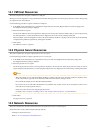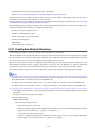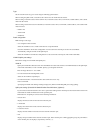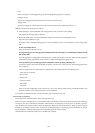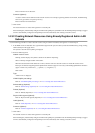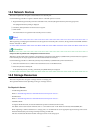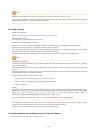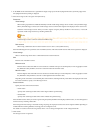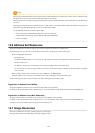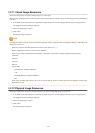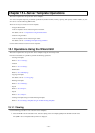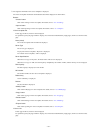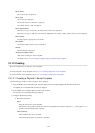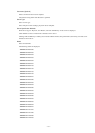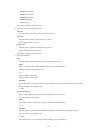1. In the ROR console orchestration tree, right-click the target storage pool, and select [Register Resources] from the popup menu.
The [Register Resources] dialog is displayed.
2. Select the storage resource to register from [Resources].
Resources
Virtual storage
When creating a specified size of disk automatically from the virtual storage during L-Server creation, select [Virtual storage].
When [Virtual Storage] is selected, the virtual storage resources which can be registered are displayed in the resource list.
Select the virtual storage resource which you want to register using the [Select] checkbox of the resources, or select all
registered virtual storage resources by checking <Select all>.
Note
Virtual storage resources cannot be selected for EMC storage.
Disk resource
When using a disk that has been created in advance as an L-Server, select [Disk resource].
When the following items are specified as search conditions, the list of the relevant disk resources that can be registered is displayed.
Virtual storage
Select a virtual storage where there is a disk that has been created in advance.
Size
Enter the size of the disk resource.
Minimum value
Enter the lowest value of the disk size to be searched as a number with up to one decimal place, in units of gigabytes. Check
the [Minimum value] checkbox, and enter a value lower than the maximum value.
Maximum value
Enter the highest value of the disk size to be searched as a number with up to one decimal place, in units of gigabytes. Check
the [Maximum value] checkbox, and enter a value higher than the minimum value.
Depending on the value of the second decimal place of the disk size, matching disks may not be able to be displayed in the result.
For search conditions, specify a size allowing for errors.
Resource Name
Specify the name of the disk to be found.
- Prefix match
Specify when searching for disks whose names begin with the specified string.
- Partial match
Specify when searching for disks whose names include the specified string.
Select the disk resource which you want to register using the [Select] checkbox of the displayed disk resources, or select all registered
disk resources by checking <Select all>.
When using Thin Provisioning or Automatic Storage Layering, the displayed resources that can be registered differ depending on
whether Thin Provisioning attributes of storage pools are configured or not.
For details on resources which can be registered, refer to "10.1.2 Storage Configuration" in the "Design Guide CE".
3. Click <OK>.
The storage resource is registered.
- 145 -