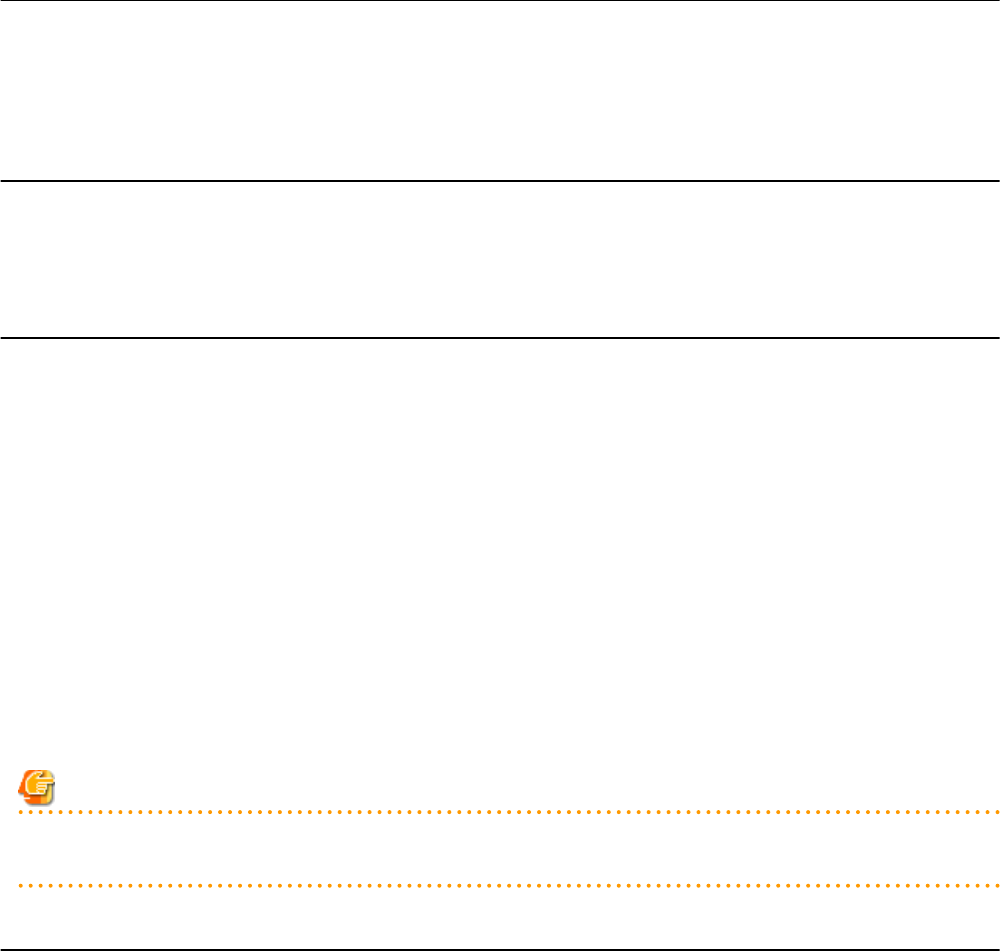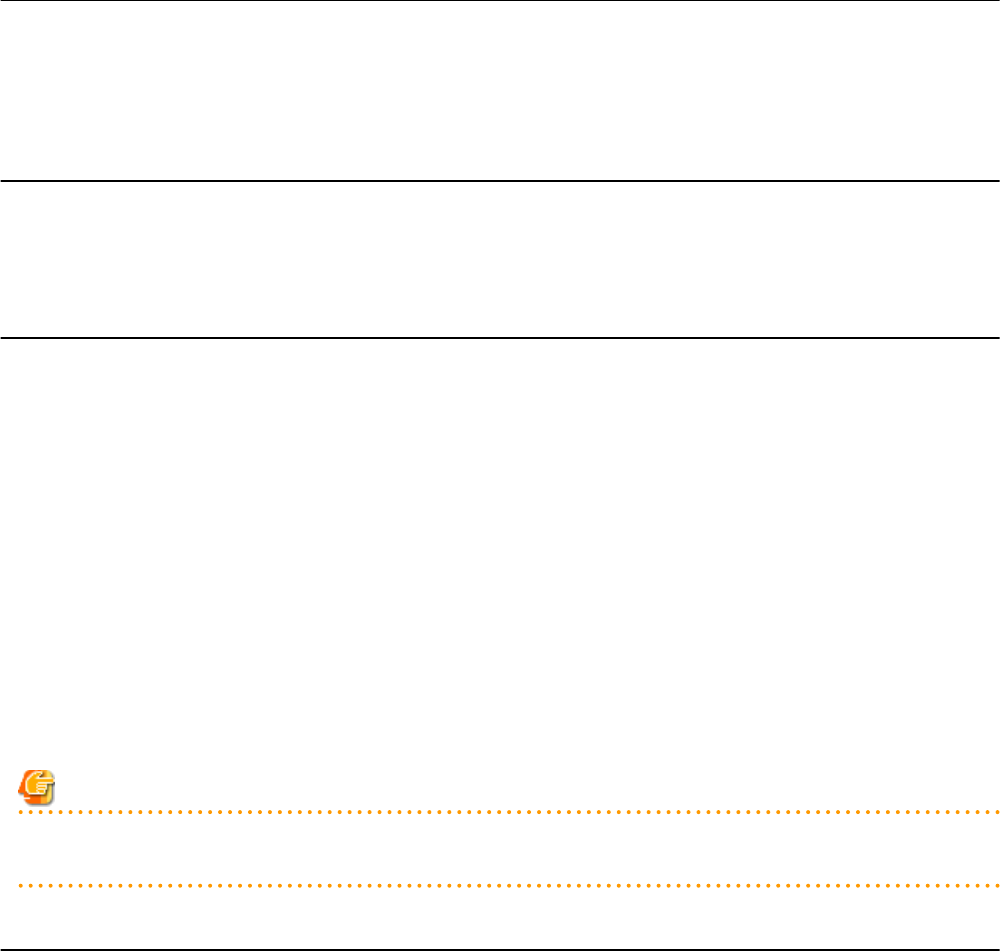
2. Enter the new login account information that was changed on the VM host.
User ID
Enter the user ID to log in to the VM host. Specify a user ID that has VM host administrator authority.
Password
Enter the password of the user to log in to the VM host.
3. Click <OK>.
VM host login information is changed.
7.1.8 Changing the VLAN Settings of LAN Switch Blades
This section explains how to change LAN switch VLAN settings.
The VLAN settings of the LAN switch blade ports connected to the physical servers can be reconfigured normally within Resource
Orchestrator.
Refer to "5.4.6 Configuring VLANs on Internal Connection Ports" for details on how to configure these settings.
7.1.9 Changing HBA address rename Settings
This section explains how to change the HBA address rename settings.
The WWNs and HBA ports that are set by HBA address rename can be reconfigured normally within Resource Orchestrator.
Refer to "5.5.3 HBA address rename Settings" for details on how to configure these settings.
7.1.10 Changing Boot Options
This section explains how to change boot option settings.
The boot options configured for PRIMEQUEST servers can be changed by re-configuring them.
Use the following procedure to configure the boot option settings.
1. In the ROR console server resource tree, right-click the target server, and select [Modify]-[Registration Settings] from the popup
menu.
The [Modify Server Settings] dialog is displayed.
2. To use this feature, the following settings must first be defined:
Boot option
- For UEFI
Select [UEFI].
- For Legacy Boot
Select [Legacy boot].
Note
Changing the boot option changes the information registered with Resource Orchestrator.
As the actual boot option will not be changed, it is necessary to change the BIOS settings when performing the change.
7.1.11 Changing Admin LAN Subnets
Use the following procedure to change an admin LAN subnet.
1. From the ROR console menu, select [Settings]-[Admin LAN Subnet].
The [Admin LAN Subnet] dialog is displayed.
- 74 -