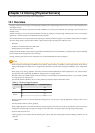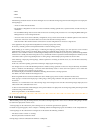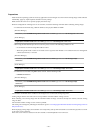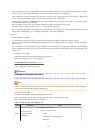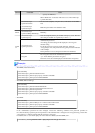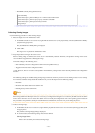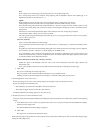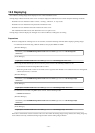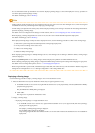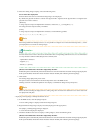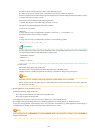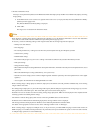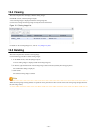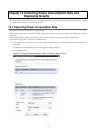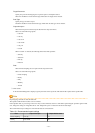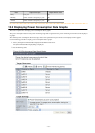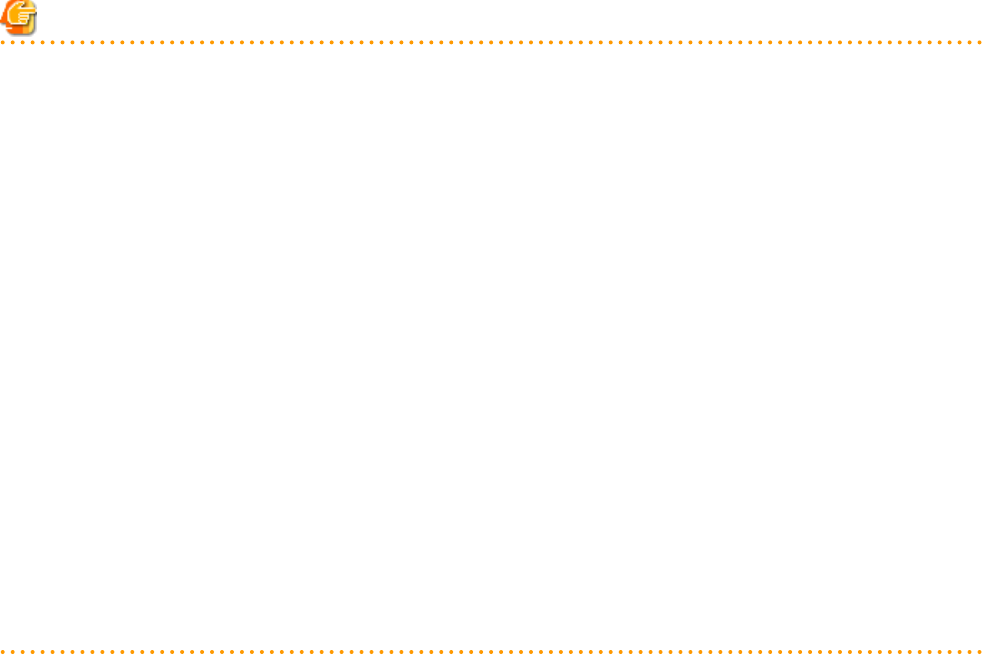
- It is recommended to back up destination servers before deploying cloning images, as this will simplify the recovery procedure in
case of the deployed cloning image is faulty.
For details on backing up, refer to "Backup".
Note
- Cloning images cannot be deployed to servers that have been set up as spare servers for other managed servers, when not using I/O
virtualization. Cancel any such settings before deploying a cloning image.
- VLAN settings (on adjacent LAN switch ports) cannot be deployed during server cloning. LAN switch VLAN settings should be set
up before deploying a cloning image.
For details on how to configure VLAN settings on LAN switches, refer to "5.4.4 Configuring VLANs on LAN Switches".
- When deploying a cloning image back to its source server, the source server should be backed up before deployment.
For details on backing up, refer to "Backup".
If the deployed cloning image is faulty and causes deployment errors, use the following procedure to collect a new cloning image.
1. Restore the system image that was backed up before cloning image deployment.
2. Fix any incorrect settings on the source server
3. Collect a new cloning image
4. Delete the faulty cloning image
- When deploying cloning images to multiple managed servers, if the managed servers belong to different subnets, cloning images
cannot be deployed.
- When using PRIMEQUEST servers, cloning images cannot be deployed to partitions for which UEFI has been set.
When collecting and deploying cloning images, configure the BIOS settings and boot option settings after changing to Legacy boot.
For details on how to change boot options, refer to "7.1.10 Changing Boot Options".
- When using local disks as system disks, and iSCSI storage as data disks, refer to the advisory notes described in "Table 8.1 Supported
Storage Device Configurations" in "8.1.1 Storage Configuration" in the "Design Guide VE".
Deploying a Cloning Image
Use the following procedure to deploy a cloning image to one or more destination servers:
1. Place the destination server(s) into maintenance mode (only for agent-registered servers).
a. In the ROR console server resource tree, right-click the desired server (or its physical OS), and select [Maintenance Mode]-
[Set] from the popup menu.
The [Set Maintenance Mode] dialog is displayed.
b. Click <OK>.
The target server is placed into maintenance mode.
2. Deploy a cloning image.
- Deploying a cloning image to a single destination server
a. In the ROR console server resource tree, right-click the destination server (or its physical OS) and select [Cloning]-
[Deploy] from the popup menu.
The [Deploy a Cloning Image] dialog is displayed.
The available cloning images are displayed.
Only cloning images that have been collected from a server of the same model as the destination server are available for
deployment.
- 126 -