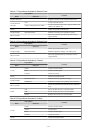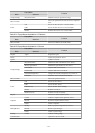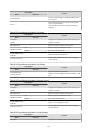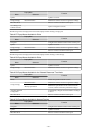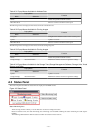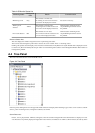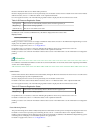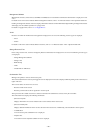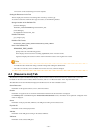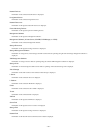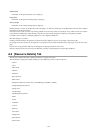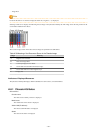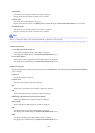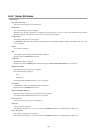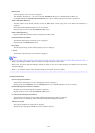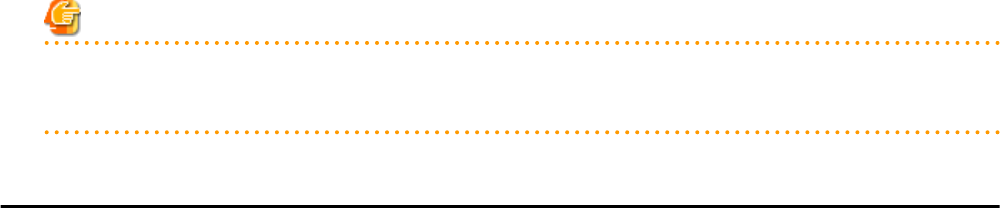
An L-Server can be created using an L-Server template.
Sorting the Resources in the Tree
The tree displays the resources in ascending order of name, by resource type.
To sort the resource list within the same type of resource, use the following method.
Storage Location of the Definition File
[Windows Manager]
Installation_folder
\SVROR\Manager\etc\customize_data
[Linux Manager]
/etc/opt/FJSVrcvmr/customize_data
Definition File Name
gui_config.rcxprop
Definition File Format
RESOURCE_TREE_SORT_ORDER=
RESOURCE_TREE_ORDER
Items in the Definition File
RESOURCE_TREE_ORDER
Specify either one of the following options:
name: Displays the resource list in ascending (alphabetical) order of resource names.
registered: Displays the resource list in the order in which the resources were registered or created.
Note
- To enable the above mentioned setting, restart the manager after editing the definition file.
- The orders of some lists, such as for blade servers in the server tree, cannot be changed.
A.5 [Resource List] Tab
The [Resource List] tab in the Main Panel displays a list of resources related to the resource that was selected in the resource tree.
For details on the icons used to indicate different resources, refer to "11.2 Resource Status" in the "Operation Guide CE".
The table below shows the information displayed in the Resource List for each selectable resource.
Server Resources
Information on all registered chassis, servers, and LAN switches.
Chassis
Information on registered servers and LAN switch blades mounted in the selected chassis is displayed.
For PRIMEQUEST or SPARC Enterprise M4000/M5000/M8000/M9000 servers, information on the partitions configured on the
chassis is displayed.
Server
Information on the physical OSs, VM hosts, and VM guests running on the selected server.
Physical OS
Information on the selected physical OS.
VM Host
Information on the VM guests running on the selected VM host.
VM Guest
Information on the selected VM guest.
- 281 -