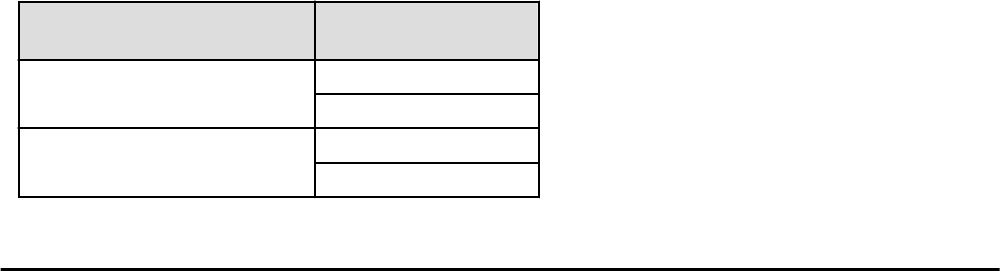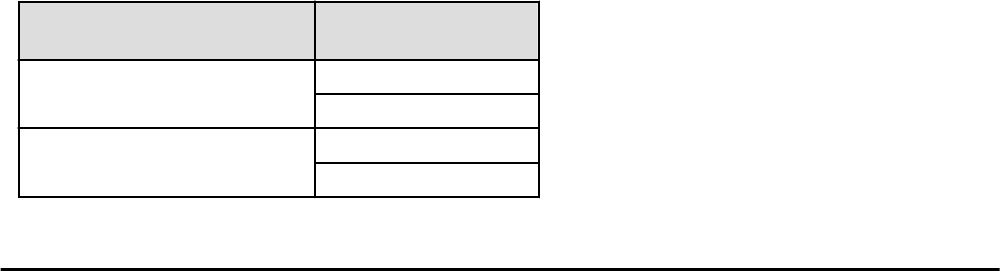
Using hierarchical folders, other resource folders can be stored in the resource folders.
Using resource folders enable you to do the following:
- Since the number of resources handled at once is reduced, it becomes easier to select resources
- Resources can be categorized in detail
Also, in the orchestration tree, the access scope of roles can be restricted and used in combinations to restrict the resource folders that can
be accessed for each administrator. This enables you to do the following:
- Divide the management scope for each administrator
- Link with roles to prevent erroneous operations from being performed on resources outside of the scope of operation privileges
When the access scope is limited to a single resource folder, that resource folder is called the "home folder". By setting a home folder, a
folder does not need to be specified for the various operations that normally require a resource folder to be specified.
Resources that can be Registered
Resource folders are managed according to their resource folder type. The resources that can be registered for each resource folder type
are indicated below.
Table 21.1 Resource Folder Types and Resources that can be Registered
Resource Folder Types
Resources that can be
Registered
Orchestration (lserver)
L-Server
Resource pools
Server (server)
Chassis
Server
21.2 Creating
This section explains how to create resource folders.
1. Right-click the target resource folder in the tree, and select [Create]-[Folder] from the popup menu.
The [Create a Folder] dialog is displayed.
2. To use this feature, the following settings must first be defined:
Name (Label)
Enter a name for the resource folder.
Enter up to 32 characters beginning with an alphanumeric character (upper or lower case), and including alphanumeric characters
(upper or lower case), underscores ("_"), or hyphens ("-").
Label
Enter a label for the resource folder.
Enter a maximum of 32 characters.
Comment
Enter any comments for the resource folder.
Enter a maximum of 256 characters.
3. Click <OK>.
The created resource folder is displayed in the tree.
From the command-line, execute rcxadm folder create.
For details on the rcxadm folder create command, refer to "3.5 rcxadm folder" in the "Reference Guide (Command/XML) CE".
- 253 -