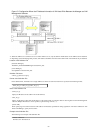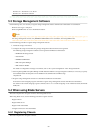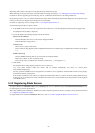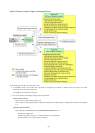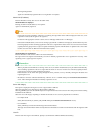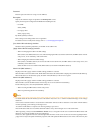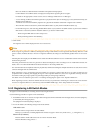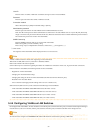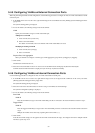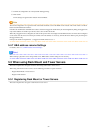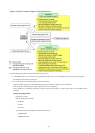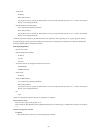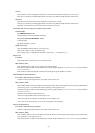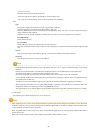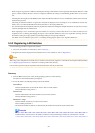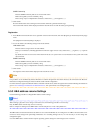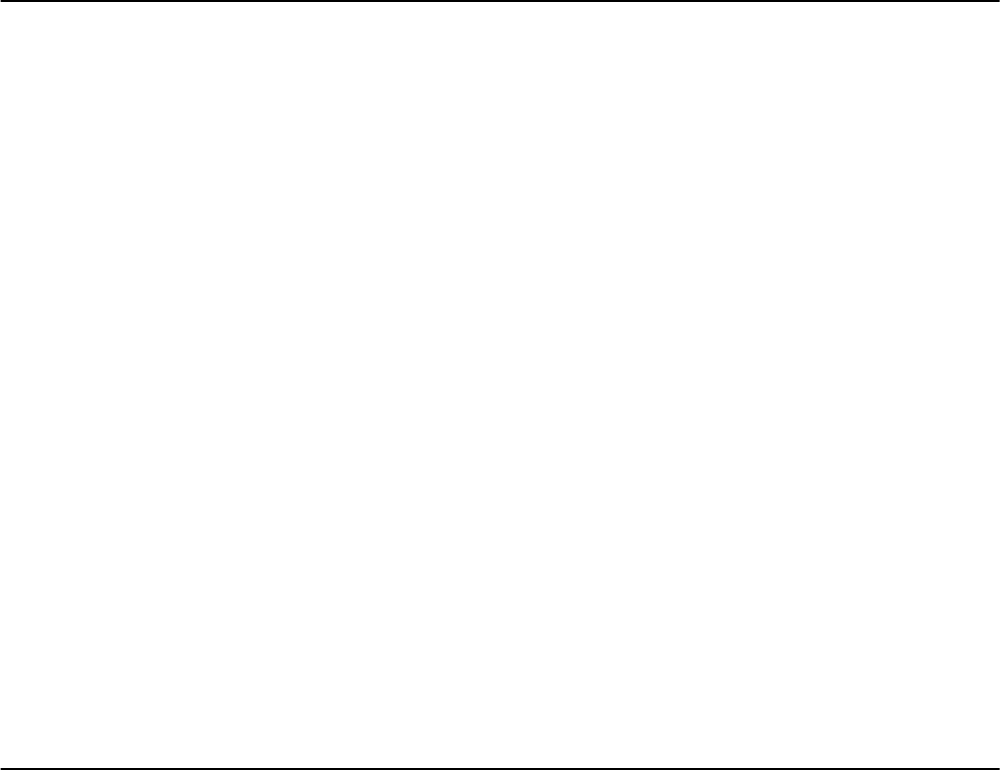
5.4.5 Configuring VLANs on External Connection Ports
When not performing automatic VLAN configuration, use the following procedure to configure VLANs on a LAN switch blade's external
connection ports.
1. In the ROR console server resource tree, right-click the target LAN switch blade and select [Modify]-[Network Settings] from the
popup menu.
The [VLAN Settings] dialog is displayed.
2. To use this feature, the following settings must first be defined:
VLAN
Specify the VLAN ID to assign to a LAN switch blade port.
Adding a new VLAN ID
a. Under VLAN, select [Create new].
b. Enter a VLAN ID number.
For details on VLAN IDs, refer to the manual of the LAN switch blade to be used.
Modifying an existing VLAN ID
a. Under VLAN, select [Change].
b. Select a VLAN ID.
Physical Port, Link Aggregation
Select port numbers to configure or VLAN types of link aggregation group names ([Untagged] or [Tagged]).
3. Click <OK>.
Check that the VLAN has been set.
4. Select the LAN switch blade in the server resource tree of the ROR console and display the [Resource Details] tab.
Confirm that the VLAN information is displayed in [VLAN Area] on [Resource Details].
5.4.6 Configuring VLANs on Internal Connection Ports
Use the following procedure to configure VLANs on a LAN switch blade's internal ports.
1. In the ROR console server resource tree, right-click the target server (or the physical OS or VM host on the server), and select
[Modify]-[Network Settings] from the popup menu.
The [Network Settings] dialog is displayed.
2. Select the index of the network interface for which to assign a VLAN ID, and click <Setting>.
The [VLAN Configuration] dialog is displayed.
3. To use this feature, the following settings must first be defined:
Port VLAN
VLAN ID
Enter the VLAN ID to assign to the LAN switch blade port that is connected to the network interface selected in step 2.
Tagged VLAN
VLAN ID
Enter the tagged VLAN ID(s) to assign to the LAN switch blade port that is connected to the network interface selected in
step 2.
Multiple VLAN IDs can be entered by separating them with commas (",").
4. Click <OK>
Note that the VLAN settings are not applied onto the LAN switch blade at this stage. To configure VLANs for multiple network
interfaces, repeat steps 2 to 4.
- 33 -