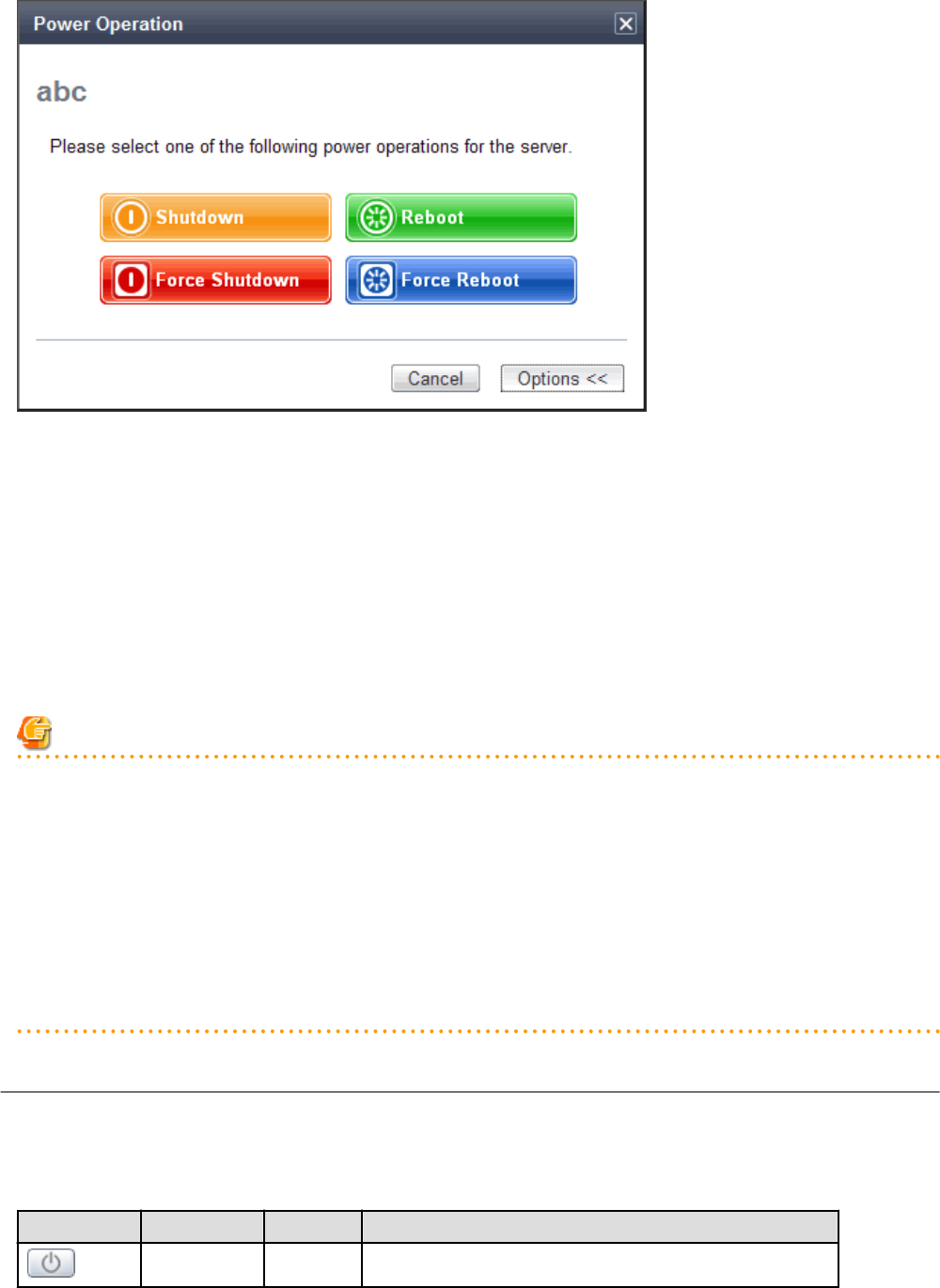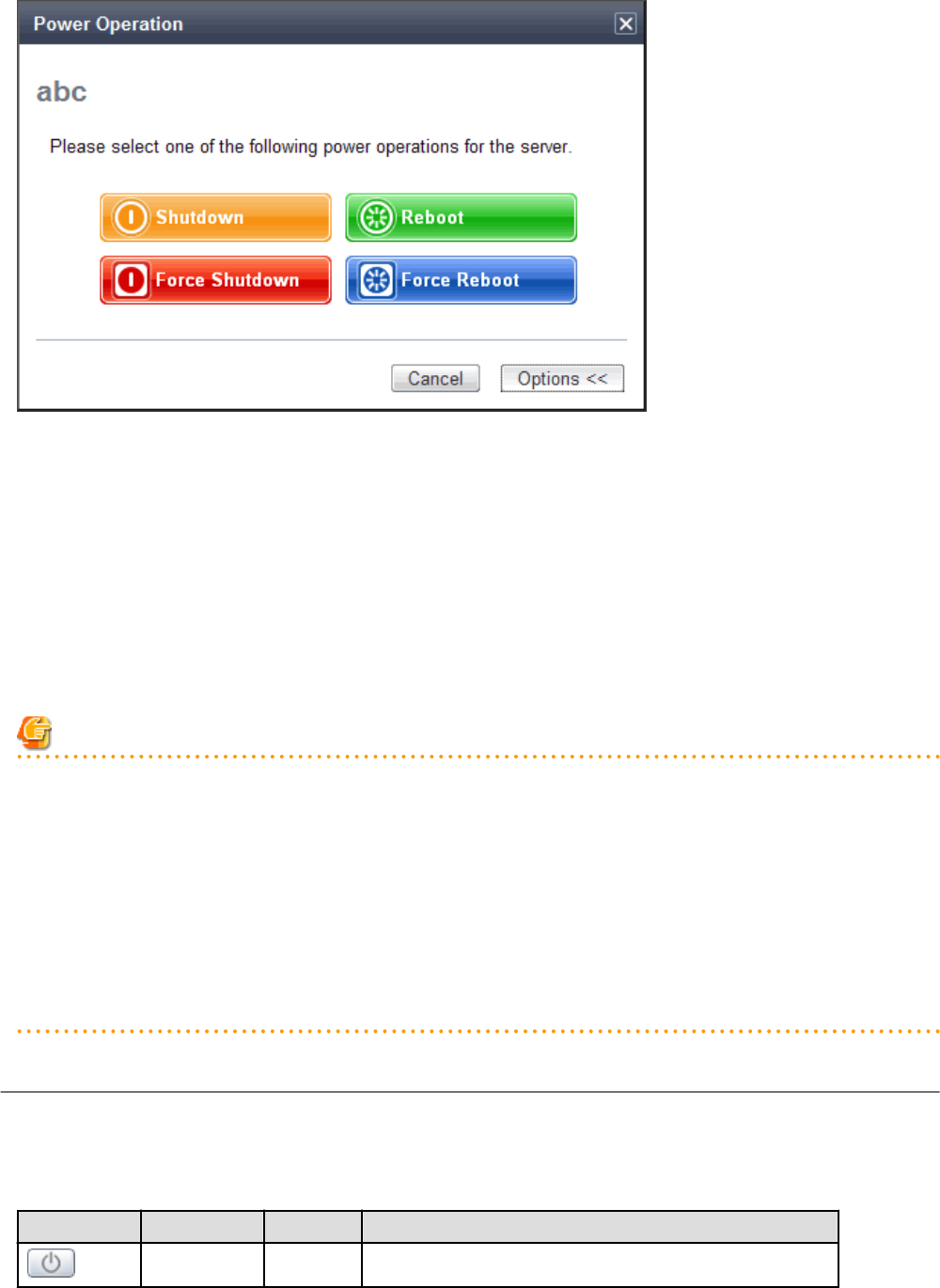
Figure 4.6 Power Operation Dialog (with Additional Options)
- "Force Shutdown"
Selecting "Force Shutdown" will forcibly power off the target server blade. A confirmation dialog is displayed first.
Clicking <OK> in the confirmation dialog will power off the managed server without waiting for its OS to shut down cleanly.
At this time, the power button changes to an intermediate "Power OFF in progress" state (orange - blinking). The power button finally
displays "Power OFF" status after confirming that the target server has been shut down correctly.
- "Force Reboot"
Selecting "Force Reboot" will forcibly reboot the target server blade. A confirmation dialog is displayed first.
Clicking <OK> in the confirmation dialog will power off and reboot the managed server without waiting for its OS to shut down cleanly.
At this time, the power button changes to an intermediate "Power ON in progress" state (green - blinking). The power button finally
displays "Power ON" status after confirming that the OS has started up correctly on the target server.
Note
[VM Host]
Take caution regarding the following points when powering-off or rebooting a VM host.
- When using a server virtualization software's high-availability feature, confirm that the server is set to VM maintenance mode within
that virtualization software. This can be confirmed from the virtualization software client.
- Perform power operations only after setting VM maintenance mode (either from the VM management software client or using the
resource control command).
Refer to the server virtualization software manual, or to "3.11 rcxadm server" in the "Reference Guide (Command/XML) CE" for
details.
Depending on the server virtualization software used, some restrictions may apply to the use of VM maintenance mode settings. For
details about such restrictions, refer to "D.3 Functional Differences between Products" in the "Design Guide VE".
4.4.2 VM Guest
The power status of a VM guest can be controlled by clicking the OS icon of its VM host and then clicking its power button in the list of
VM guests that is displayed.
Clicking on the power button provides power controls similar to those provided for server blades.
Table 4.16 Actions of VM Guest Power Buttons
Power button Color Status Action
Gray (not lit) Power OFF Powers on a VM guest.
- 17 -