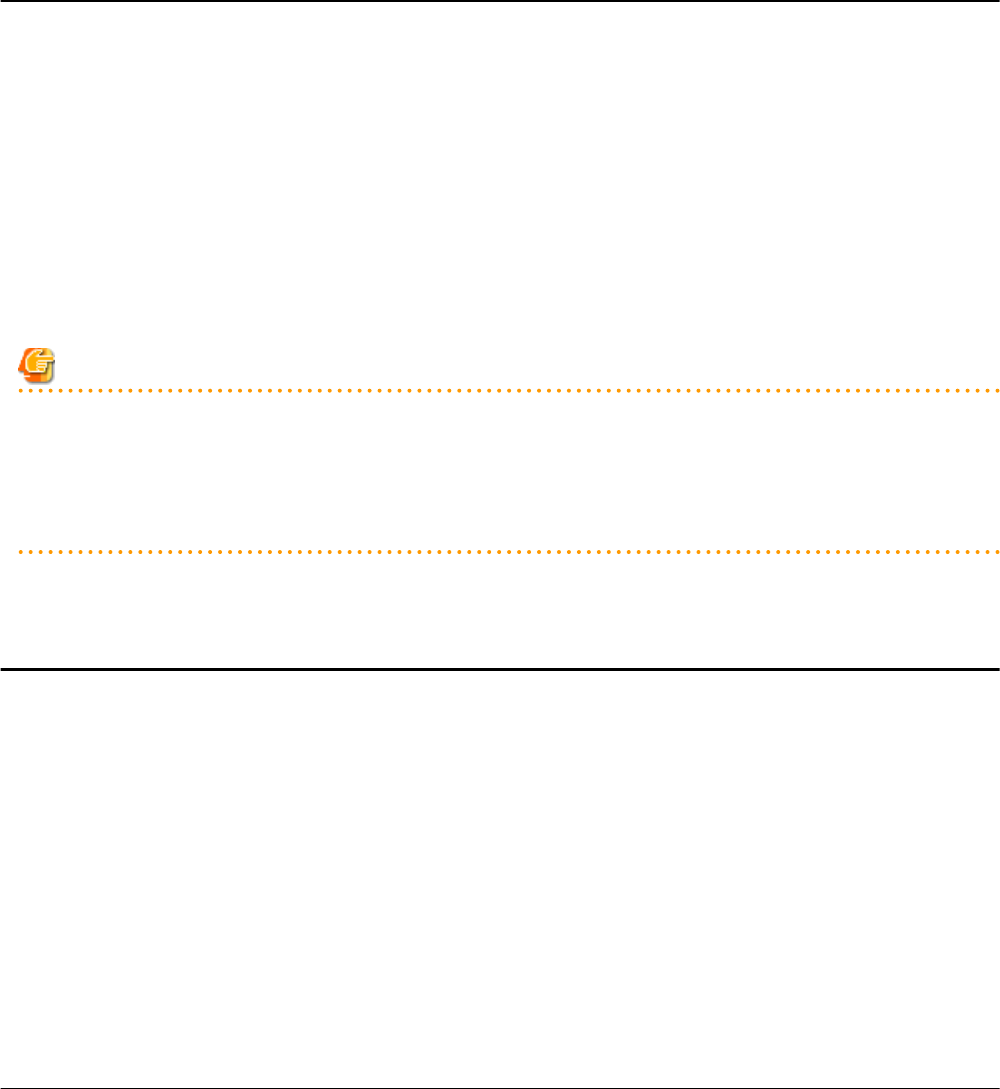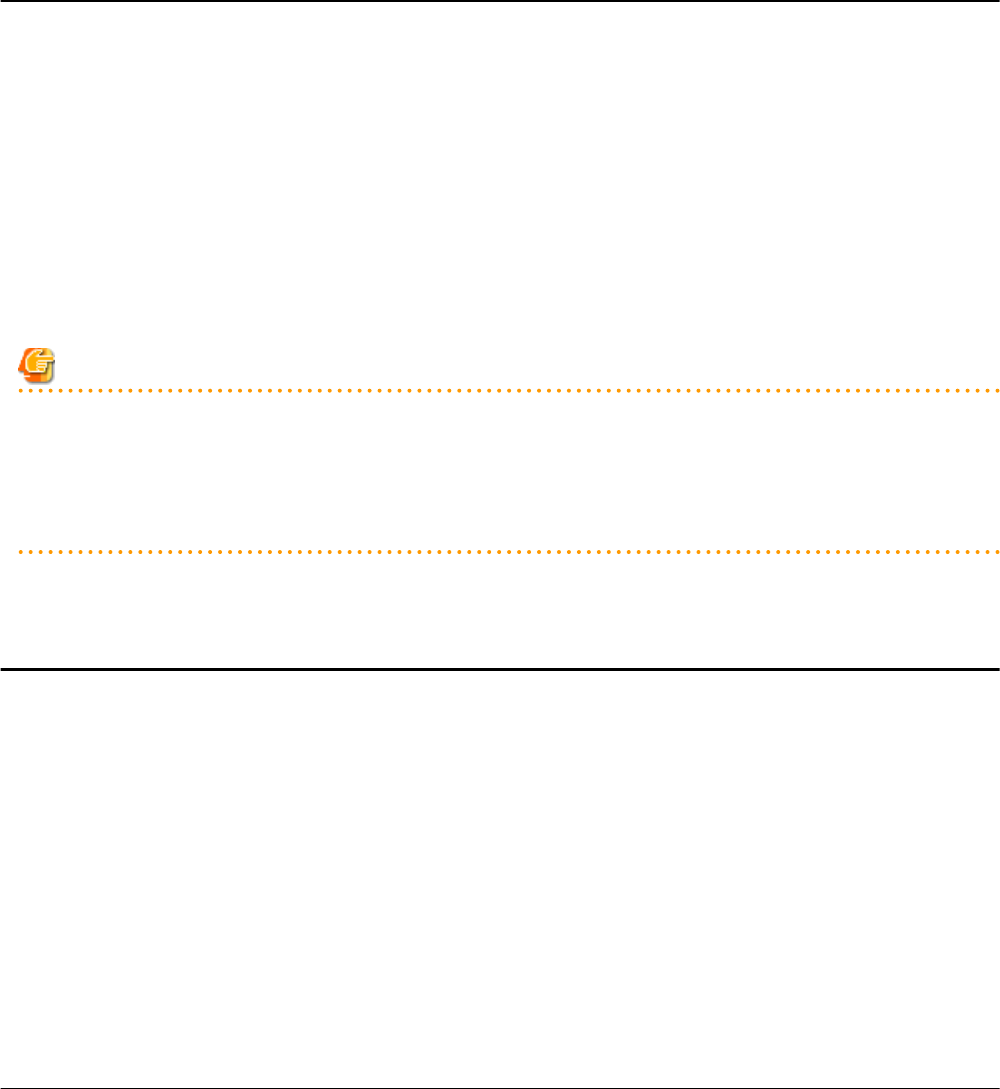
15.1.8 Creating a Template using an Another Existing Template
It is possible to create an L-Server using another L-Server template that has already been made.
Use the following procedure to create an L-Server template from an L-Server:
1. Select the ROR console orchestration tree, and select [File]-[L-Server Template]-[Edit] from the ROR console menu.
The [L-Server Template Editor] window is displayed.
2. Select the L-Server to save as an L-Server Template, and click <Save as a Template>.
The [Save as a Template] dialog is displayed.
3. Specify the template name for saving the L-Server, and click <OK>.
The L-Server can be saved as an L-Server template.
Click <Cancel> and return to the [L-Server Template Editor] window.
Note
- When an L-Server template is created from an existing L-Server, the log is not displayed in the event and the progress report of the
ROR console.
- When using an L-Server template, which is created from an L-Server linked with configured physical server or virtual machine, to
create an L-Server, the configuration of the L-Server template might need to be modified in advance.
Please verify the configuration of such L-Server template and make necessary changes.
15.2 Editing a Template Using an Editor
This section explains how to edit an L-Server template using an editor.
Use the following procedure:
1. Export an L-Server Template
For details on how to export L-Server templates, refer to "15.2.1 Export".
2. Edit with an Editor
For details on editing a template with an editor, refer to "15.2.2 Editing".
3. Import the L-Server Template
For details on how to import L-Server templates, refer to "15.2.3 Import".
For details on how to delete L-Server templates, refer to "15.2.4 Deleting".
15.2.1 Export
This section explains how to export an L-Server template.
Use the following procedure to export an L-Server template:
1. Select the ROR console orchestration tree.
On the [Template List] tab, right-click the L-Server template to export and select [Export] from the popup menu.
Displays the [File Download] dialog.
2. Click <Save>.
The L-Server template is exported.
- 161 -