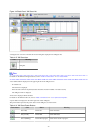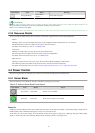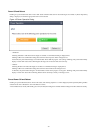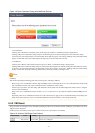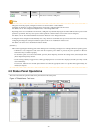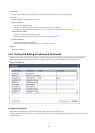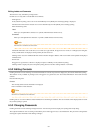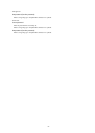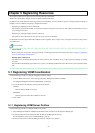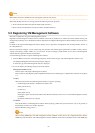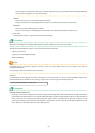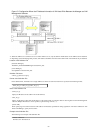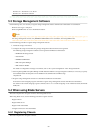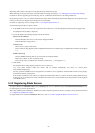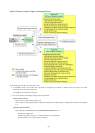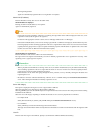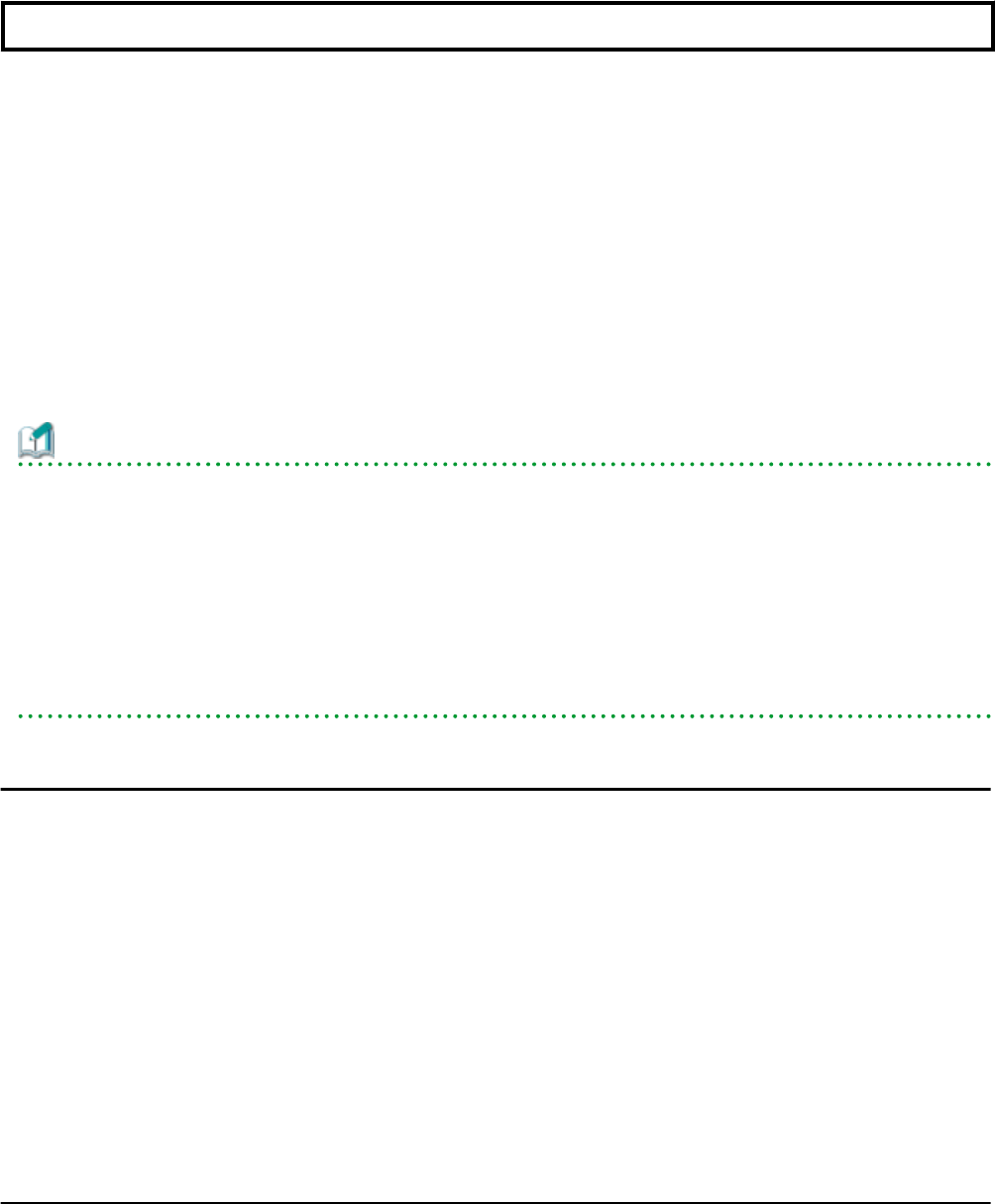
Chapter 5 Registering Resources
This chapter explains how to register resources used by Resource Orchestrator.
The Resource Orchestrator manager must be completely installed beforehand.
In addition to the usual method of registering each resource individually, it is also possible to register or change registration settings of
multiple resources in batches using the pre-configuration function.
- Registering or modifying resources individually
This method is used when the number of servers to be installed is small (from one to four), or when adding a similar number of servers
to an existing environment.
- Registering or modifying multiple resources collectively
This method is used when there are many (five or more) servers to be installed.
For information on how to register and modify multiple resources together, refer to "Chapter 10 Pre-configuration for Resource Registration
and Modification".
Information
- User Accounts
When creating new user accounts, changing passwords, or modifying permission levels during setup, refer to "Chapter 3 Configuring
Users for Infrastructure Administrators".
- Backing up the Admin Server
The admin server should be backed up after the entire system has been completely set up, or after registering, changing, or deleting
resources.
For information about backing up the admin server, refer to "10.1 Backup and Restoration of Admin Servers" in the "Operation Guide
CE".
5.1 Registering VIOM Coordination
Use the following procedure to configure management software settings:
1. From the ROR console menu, select [Settings]-[Register]-[Management Software (VIOM)].
The [Register Management Software(VIOM)] dialog is displayed.
2. To use this feature, the following settings must first be defined:
User ID
Enter the ID of a VIOM user account.
Password
Enter the password of the above VIOM user account.
3. Click <OK>.
5.1.1 Registering VIOM Server Profiles
Use the following procedure to configure VIOM server profiles:
1. Select Management Software (VIOM) from the ROR console, and then select the [Resource Details] tab.
2. In General of the [Resource Details] tab, click the link for the Management software.
The Web interface of ServerView Virtual-IO Manager starts up.
3. Refer to the ServerView Virtual-IO Manager manual to configure server profiles.
- 22 -