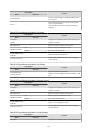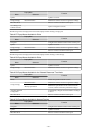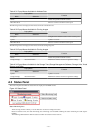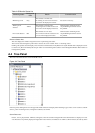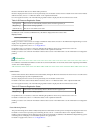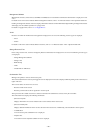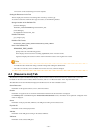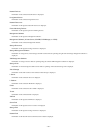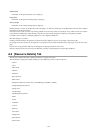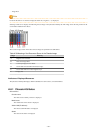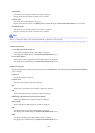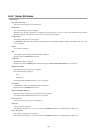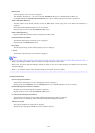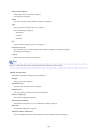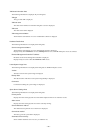Address Pool
Information on all registered address sets is displayed.
Image Pool
Information on all registered cloning images is displayed.
Cloning Image
Information on the selected cloning image is displayed.
Double-clicking a resource in the [Resource List] tab displays its [Resource Details] tab in the Main Panel. This tab shows detailed
information on the selected resource.
In the [Resource List] tab, resources experiencing problems are shown with a status icon displayed on top of their resource icon. Switch
to the [Resource Details] tab to check the faulty component or open external management software to investigate the problem.
For details, refer to "Chapter 11 Monitoring Resources" in the "Operation Guide CE".
The initial display is not sorted.
Clicking a column heading in the [Resource List] tab will sort the displayed resources in ascending or descending order.
In each page of the list, 10 items can be displayed. It is possible to move forwards and backwards by single pages, and to the first or last
page.
Physical servers, physical OSs, VM hosts, and VM guests are displayed under the "Server List".
Resources displayed in the [Server List] can be filtered by selecting or deselecting their corresponding checkboxes.
A.6 [Resource Details] Tab
The [Resource Details] tab displays detailed information on registered resources.
This information is displayed by double-clicking any of the following resources in the resource tree:
- Chassis
- Server
- Physical OS
- VM Host
- VM Guest
- Network Device
- PDU or UPS
- Management Software (vCenter Server, OVM Manager, SCVMM, or VIOM)
- Storage Management Software
- Storage Units
- Virtual Storage
- VM Management Software
- Folder
- Tenant
- L-Platform
- L-Server
- VM Pool
- Server Pool
- Storage Pool
- Network Pool
- Address Pool
- 283 -