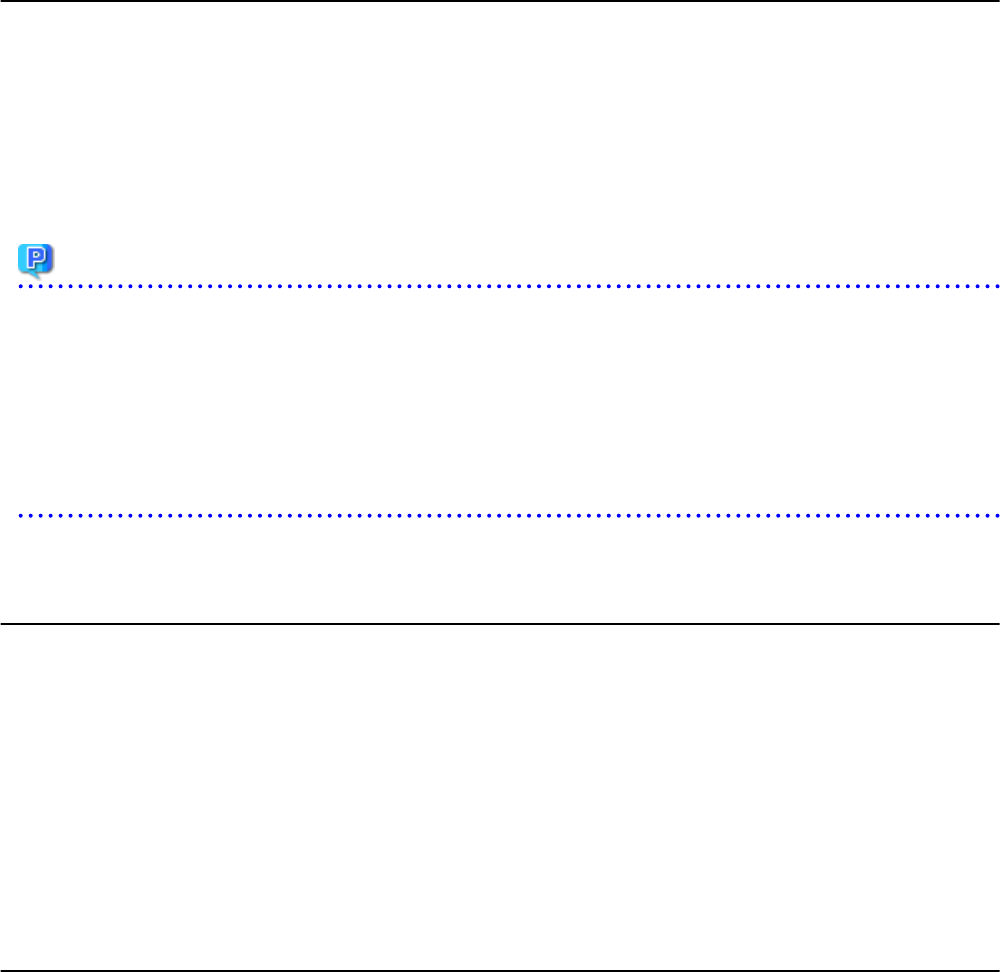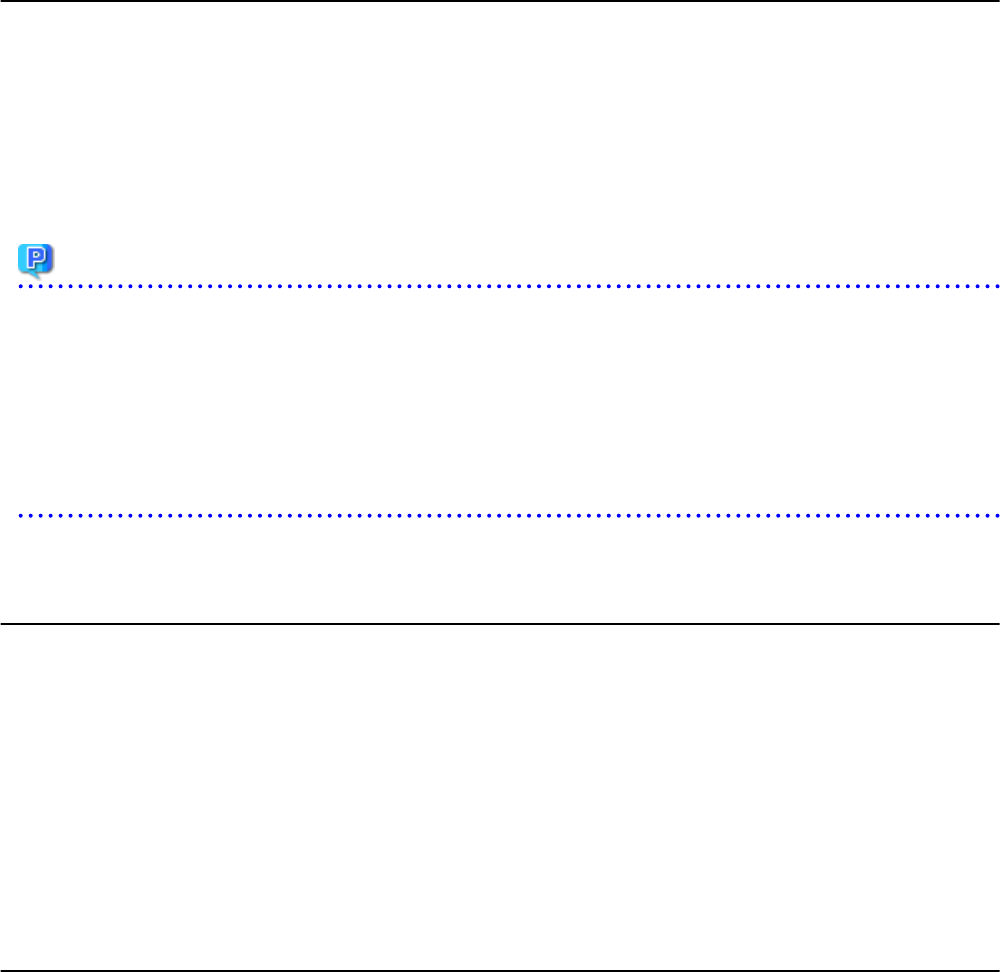
15.1.5 Deleting
Use the following procedure to delete an L-Server template:
1. Select the ROR console orchestration tree, and select [File]-[L-Server Template]-[Edit] from the ROR console menu.
The [ROR L-Server Template Editor] window is displayed.
2. Select an L-Server template to delete on the [ROR L-Server Template Editor] window, and click <Delete>.
3. When "Are you sure you want to delete this Template?" is displayed, confirm the content, and then click <Delete>.
The L-Server template will be deleted.
Point
When deleting an L-Server template, do not delete until after confirming that it is not being used as a type of L-Platform Template Server.
If an L-Server template (being used for L-Platform templates) and image information is mistakenly deleted, rectify it by performing the
following procedure:
1. After unpublishing the L-Platform template that uses the L-Server template which was deleted from the Template tab, delete it.
After unpublishing the image information that uses the L-Server template which was deleted from the Template tab, delete it.
In cases where deleting does not work in either 1 or 2, as there is an L-Platform that has completed deployment, recreate an L-Server
template with the same name.
15.1.6 Export
Use the following procedure to export an L-Server template:
1. Select the ROR console orchestration tree, and select [File]-[L-Server Template]-[Edit] from the ROR console menu.
The [L-Server Template Editor] window is displayed.
2. Select the L-Server template to export, and Click <Export>.
3. The export confirmation dialog is displayed.
When "Are you sure to export the specified L-Server Template?" is displayed, confirm the content, and then click <Yes>.
The L-Server template will be exported.
15.1.7 Import
Use the following procedure to import an L-Server template:
1. Select the ROR console orchestration tree, and select [File]-[L-Server Template]-[Edit] from the ROR console menu.
The [L-Server Template Editor] window is displayed.
2. Select the L-Server template to import, and Click <Import>.
3. The [Import L-Server Template] dialog is displayed.
4. Select the file name for L-Server template to import, and Click <OK>.
The L-Server template is imported.
When a registered L-Server template name is included in the specified file, a warning dialog is displayed to confirm whether or not
to overwrite the L-Server template.
When overwriting it, click <OK>.
When not overwriting it, click <Cancel> and return to the dialog to specify the file name.
- 160 -