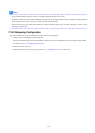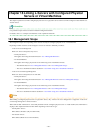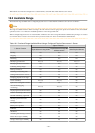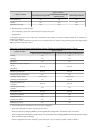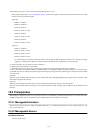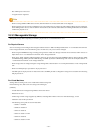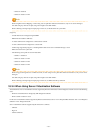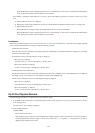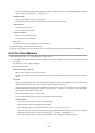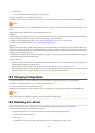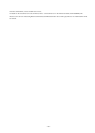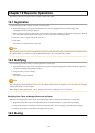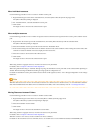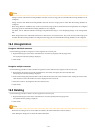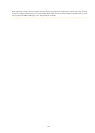When the IP address used for a configured physical server, a virtual machine, or other devices is included in the subnet address
scope, specify the IP address in the "IP addresses to be excluded".
When linking a configured virtual machine to an L-Server, perform the following procedure to register a resource in a resource
pool.
a. Register VM host resources in a VM pool.
b. Register the virtual storage and disks that are used for a virtual machine to be linked with the L-Server in a storage pool.
c. Register network resources.
Specify IP addresses not being used by the configured physical server or the virtual machine.
When the IP address used for a configured physical server, a virtual machine, or other devices is included in the subnet address
scope, specify the IP address in the "IP addresses to be excluded".
Confirmation
Perform the procedure described in "18.4.2 For Physical Servers" or "18.4.3 For Virtual Machines", and confirm the configured physical
server or virtual machine linked to an L-Server, using the following procedure:
- Confirmation from the GUI
Select the L-Server in the orchestration tree, display the [Resource Details] tab, and check the information is displayed in [Controlled
resources] on the [Status] table.
In [Controlled resources], the following text strings are displayed.
- When [Server] is displayed
A physical L-Server or a server is managed by a virtual L-Server.
- When [Server,Storage] is displayed
A server or a storage device is managed by a virtual L-Server.
- Confirmation from the Command Line
Execute the rcxadm lserver show command and check that the scope of the controlled resources (ControlledResources) is displayed.
For details, refer to "3.6 rcxadm lserver" in the "Reference Guide (Command/XML) CE".
For the scope of controlled resources, the following text strings are displayed.
- When "Server" is displayed
A physical L-Server or a server is managed by a virtual L-Server.
- When "Server,Storage" is displayed
A server or a storage device is managed by a virtual L-Server.
18.4.2 For Physical Servers
Use the following procedure to use a physical server as a physical L-Server:
1. In the ROR console orchestration tree, right-click a physical server in the registered server pool, and select [Convert to L-Server]
from the popup menu.
The [Convert to L-Server] dialog is displayed.
2. Enter the following items:
L-Server Name
Enter a name for the L-Server.
When the physical server name starts with an alphanumeric character (upper or lower case) and consists of 64 or less characters,
including alphanumeric characters (upper or lower case), underscores ("_"), or hyphens ("-"), the physical server name is
displayed as the default L-Server name.
- 235 -