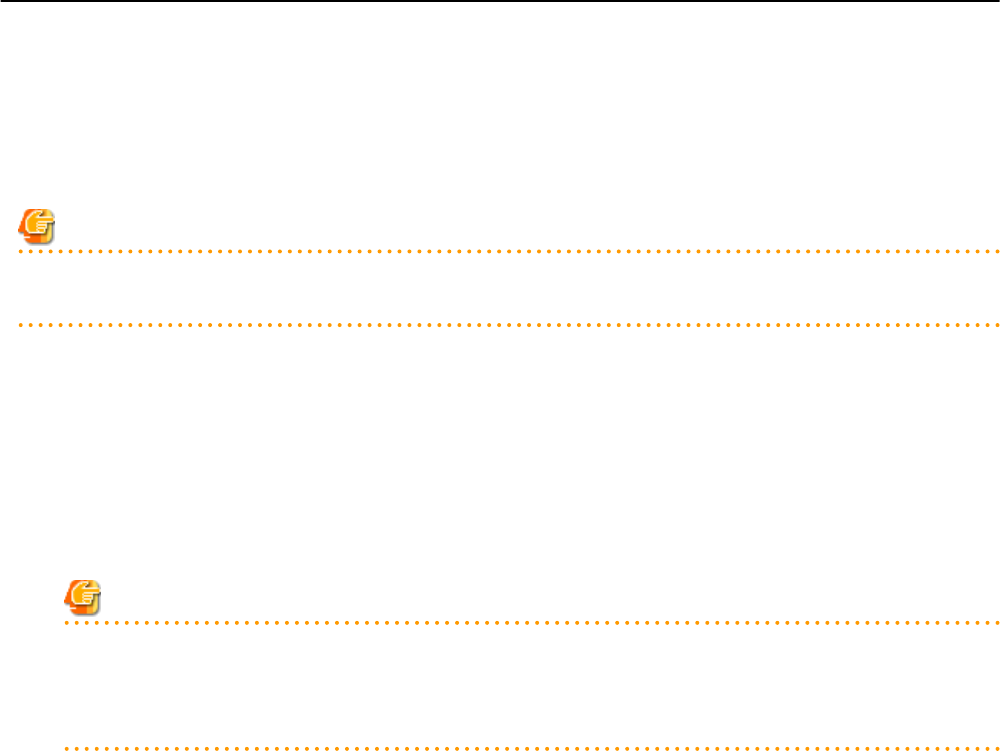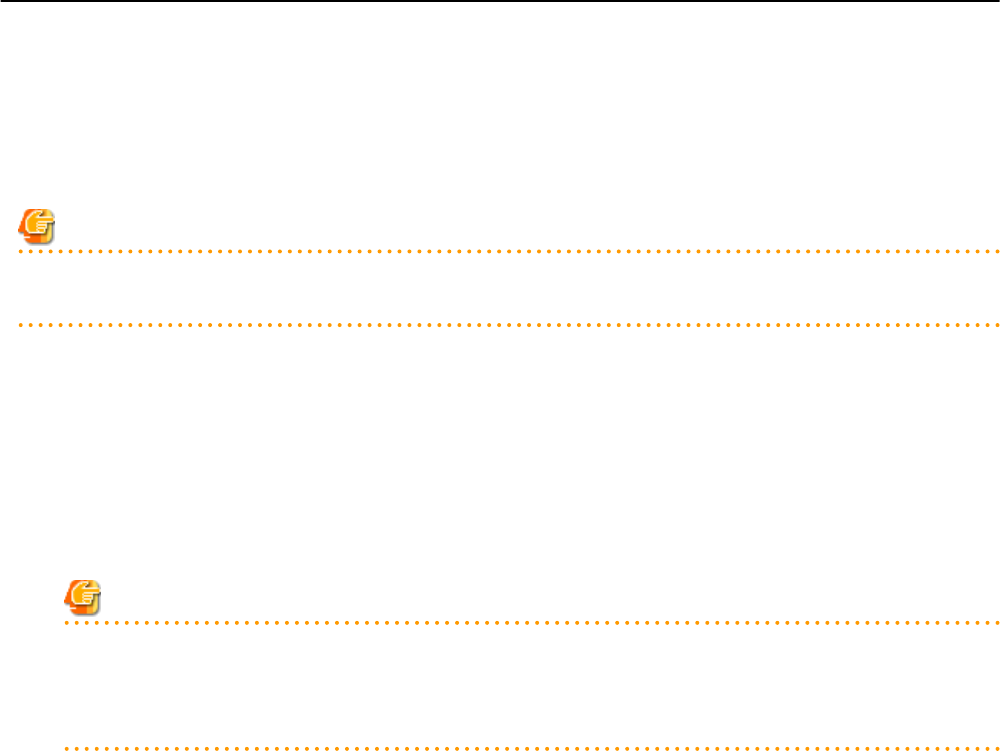
17.5.1 Collecting and Registering
This section explains how to collect cloning images.
Use the following methods to collect cloning images:
- Collect cloning images from L-Servers with an OS installed
- Collect Cloning Images from Templates of Server Virtualization Software
- Register the server management software (BMC BladeLogic Server Automation) package
Note
For physical L-Servers, agents must be registered before collecting cloning images.
For details, refer to "B.6 Collecting and Registering Cloning Images" in the "Setup Guide CE".
Use the following method to collect cloning images:
Collect cloning images from L-Servers with an OS installed
1. After installing an OS, right-click the target L-Server in the orchestration tree, and select [Cloning]-[Collect] from the popup menu.
The [Collect a Cloning Image] dialog is displayed.
2. To use this feature, the following settings must first be defined:
Note
- For physical L-Servers, the target L-Server must be operating when cloning images are being collected.
- Cloning images cannot be collected from a physical L-Server on which a VM host has been installed.
- For virtual L-Servers, the target L-Server must be stopped when cloning images are being collected.
Cloning Image Name
New
Enter a name to identify the collected cloning image.
For a cloning image name, enter a character string, beginning with an alphabetic character (upper or lower case), and
containing up to 32 alphanumeric characters (upper or lower case) and underscores ("_").
Update
Select when specifying the same name as that of a cloning image which has already been collected. Select the cloning image
from the list.
Cloning images with the same name can be saved up until the maximum number of image versions.
The maximum number of image versions is three by default.
Image Configurations (for Virtual L-Servers with Hyper-V VM Type)
To collect cloning images involving data disks, check the "Collect all disks" checkbox. When not checked, only system disks
will be collected.
Image location (For Virtual L-Servers)
Select the storage location for cloning images. Clicking <Select> displays the [Select a Location for this Image] dialog.
Select the storage location, and click <OK>.
Destination Pool
Select the image pool to register cloning images in.
- 210 -