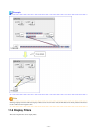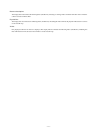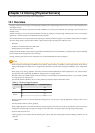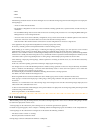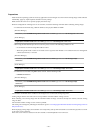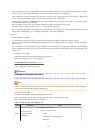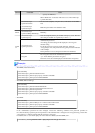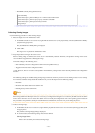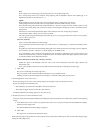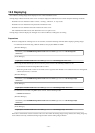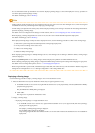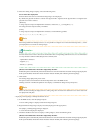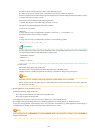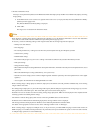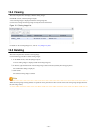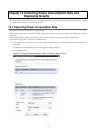New
When creating a new cloning image, select [New] and enter a new cloning image name.
For a cloning image name, enter a character string beginning with an alphabetic character and containing up to 32
alphanumeric characters and underscores ("_").
Update
When updating an existing cloning image, select [Update] and select a cloning image from the list.
Cloning images with the same name can be saved up until the maximum number of image versions.
If the selected cloning image has already reached this limit, it is necessary to delete one of its existing versions in order
to create a new cloning image. This can be done directly in this dialog by selecting the version to be deleted from the
displayed list.
The selected version will be automatically deleted when collection of the new cloning image completes.
The maximum number of image versions is three by default.
This setting can be changed by following the instructions given in "6.4 Changing the Maximum Number of Cloning Image
Versions (Physical Servers)".
Comment (Optional)
Enter a comment that identifies the cloning image.
Up to 128 characters other than percent signs ("%"), back slashes ("\"), double quotes ("), and line feed characters can be
specified.
If [Update] was selected for the [Cloning Image Name] option, the comment of the most recent image version is displayed.
If no comment is specified, a hyphen ("-") will be displayed in the ROR console.
It is recommended to enter comments with information such as hardware configuration (server model, disk size, and
number of network interfaces), software configuration (names of installed software and applied patches), and the status
of network parameter auto-configuration function.
[Release Maintenance Mode after collection] checkbox
Enable this option to automatically release the source server from maintenance mode after image collection and
maintenance work.
If this option disabled, maintenance mode should be released manually after collecting the cloning image.
c. Click <OK>.
The process of collecting the cloning image starts.
The process status can be checked in the Recent Operations area of the ROR console.
Clicking <Cancel> in the Recent Operations area displays a confirmation dialog and stops the process.
4. Restart applications on the source server.
Restore the settings of any service whose startup settings were changed in step 2 and start these services.
Restore the settings for the following cases:
- NIC redundancy for admin LANs and public LANs has been released
- The settings of tagged VLANs for NICs have been released
Check that applications are running properly on the source server.
5. Release the source server from maintenance mode.
This step is not required if the [Release Maintenance Mode after collection] checkbox was enabled in the [Collect a Cloning Image]
dialog.
a. In the ROR console server resource tree, right-click the source server (or its physical OS) and select [Maintenance Mode]-
[Release] from the popup menu.
The [Release Maintenance Mode] dialog is displayed.
b. Click <OK>.
The target server is released from maintenance mode.
- While a cloning image is being collected, no other operations can be performed on that image or other versions of that image (images
sharing the same image name).
- 124 -