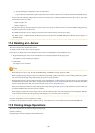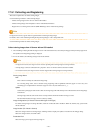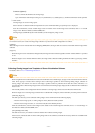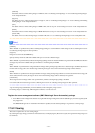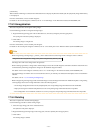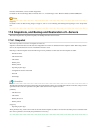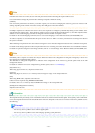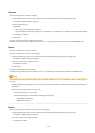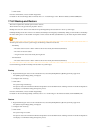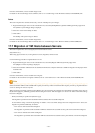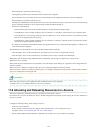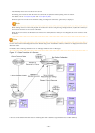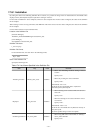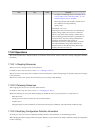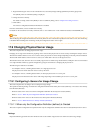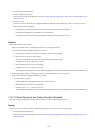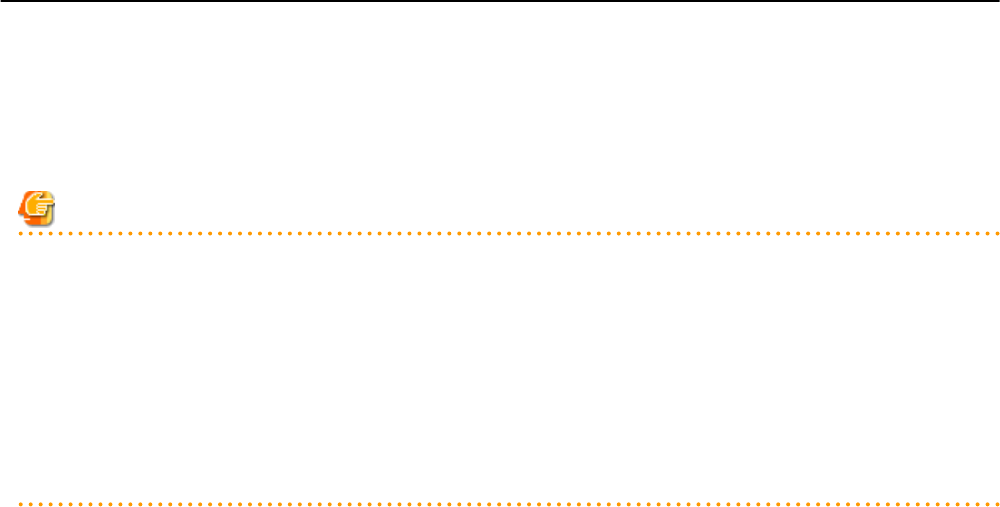
3. Click <OK>.
From the command-line, execute rcxadm image delete.
For details on the rcxadm image delete command, refer to "4.1 rcxadm image" in the "Reference Guide (Command/XML) CE".
17.6.2 Backup and Restore
This section explains how to back up and restore L-Servers.
These functions are only provided for physical L-Servers.
Backup and restore of L-Servers is the function for performing backup and restoration of L-Server system images.
If multiple backups of the same L-Server are collected, the backups are managed by automatically adding version numbers to the backup
file name starting from 1. If the number of snapshot versions exceeds the limit (standard limit is 3), the oldest snapshot will be deleted.
Note
To back up and restore L-Server system images, the following conditions must be met:
- For Backup
- The status of the L-Server is that in which resources have already been allocated (allocated)
- The L-Server has been started
- An agent on the L-Server has already been registered
- For Restoration
- The status of the L-Server is that in which resources have already been allocated (allocated)
Use the following procedure for backup and restoration of system images:
Backup
1. Right-click the target L-Server in the orchestration tree, and select [Backup/Restore]-[Backup] from the popup menu.
The [Backup System Image] dialog is displayed.
2. Configure when necessary.
3. Click <OK>.
The system image is backed up.
The process status can be checked in the Recent Operations area of the ROR console. Clicking <Cancel> in the Recent Operations
area displays a confirmation dialog and stops the process.
From the command-line, execute rcxadm image backup.
For details on the rcxadm image backup command, refer to "4.1 rcxadm image" in the "Reference Guide (Command/XML) CE".
Restore
1. Right-click the target L-Server in the orchestration tree, and select [Backup/Restore]-[Restore] from the popup menu.
The [Restore System Image] dialog is displayed.
2. Configure when necessary.
3. Click <OK>.
The system image is restored.
The process status can be checked in the Recent Operations area of the ROR console. Clicking <Cancel> in the Recent Operations
area displays a confirmation dialog and stops the process.
- 217 -