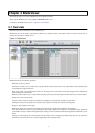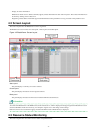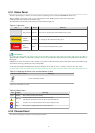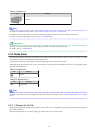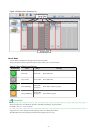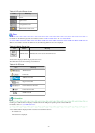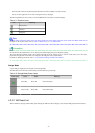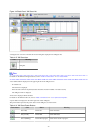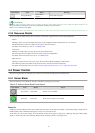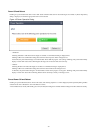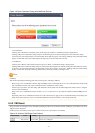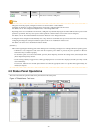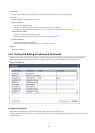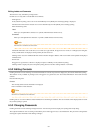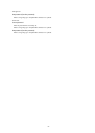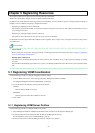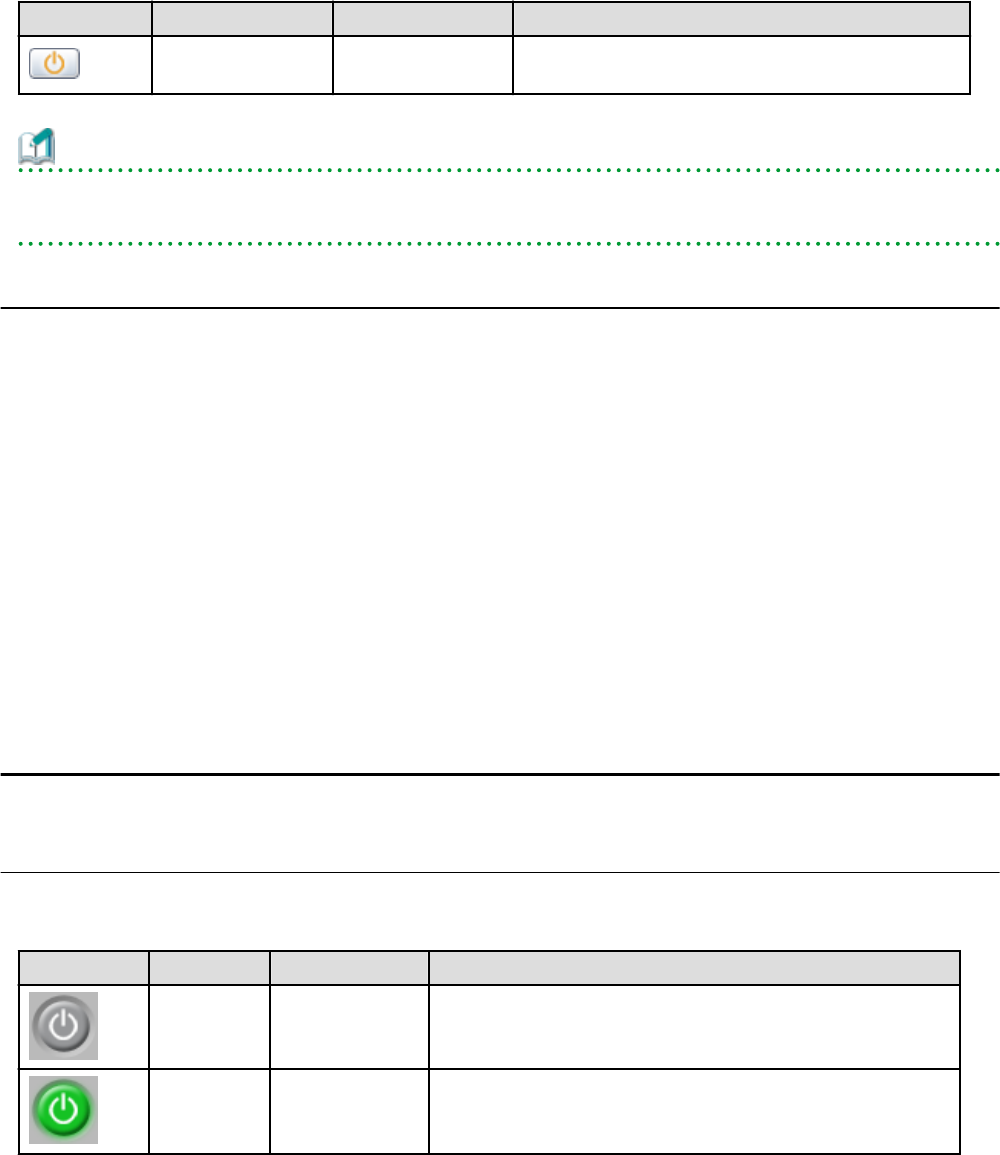
Power button Color Status Meaning
Orange (blinking)
Power OFF in
progress
Power OFF in progress.
Information
The power status of a VM guest can be easily controlled by clicking on its power button.
Refer to "4.4.2 VM Guest" for details.
4.3.4 Resource Details
To view a resource's details, click on its icon (chassis, LAN switch, or physical server icon) from the blade panel.
- Chassis
Clicking a chassis icon (from the blade panel) opens up its management blade's Web interface in a new window.
This Web interface provides more details on the chassis' status and contents.
For details on the chassis icon, refer to "4.3.3 Blade Panel".
- LAN switch
Clicking on a LAN switch icon opens up its LAN switch details screen.
This screen provides more details on the LAN switch's status and configuration.
For details on the LAN switch icon, refer to "4.3.3 Blade Panel".
- Physical server
Clicking on a physical server icon opens it up in the ServerView Operation Manager's Web interface.
This interface provides more details on the physical server's status and its internal components.
For details on the physical server icon, refer to "Table 4.8 Physical Server Icons" in "4.3.3.1 [Resource List] Tab".
4.4 Power Control
This section explains how to control the power status of server blades and VM guests from BladeViewer.
4.4.1 Server Blade
The power status of a server blade can be easily controlled by clicking its power button.
Table 4.15 Actions of Server Blade Power Buttons
Power button Color Status Action
Gray (not lit) Power OFF Powers on a server blade.
Green (lit) Power ON Shuts down or reboots a server blade.
Power On
Clicking on a power button that shows "Power OFF" status will power on the target server blade. A confirmation dialog is displayed first.
Clicking <OK> in the confirmation dialog powers on the server and starts its OS.
At this time, the power button changes to an intermediate "Power ON in progress" state (green - blinking). The power button finally
displays a "Power ON" state after confirming that the OS has started up correctly on the target server.
- 15 -