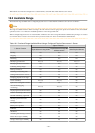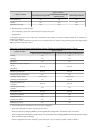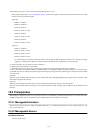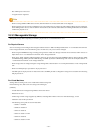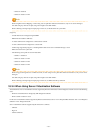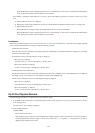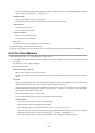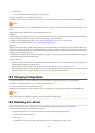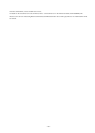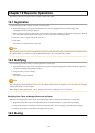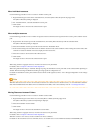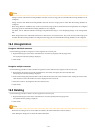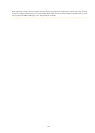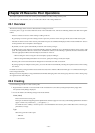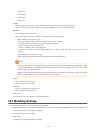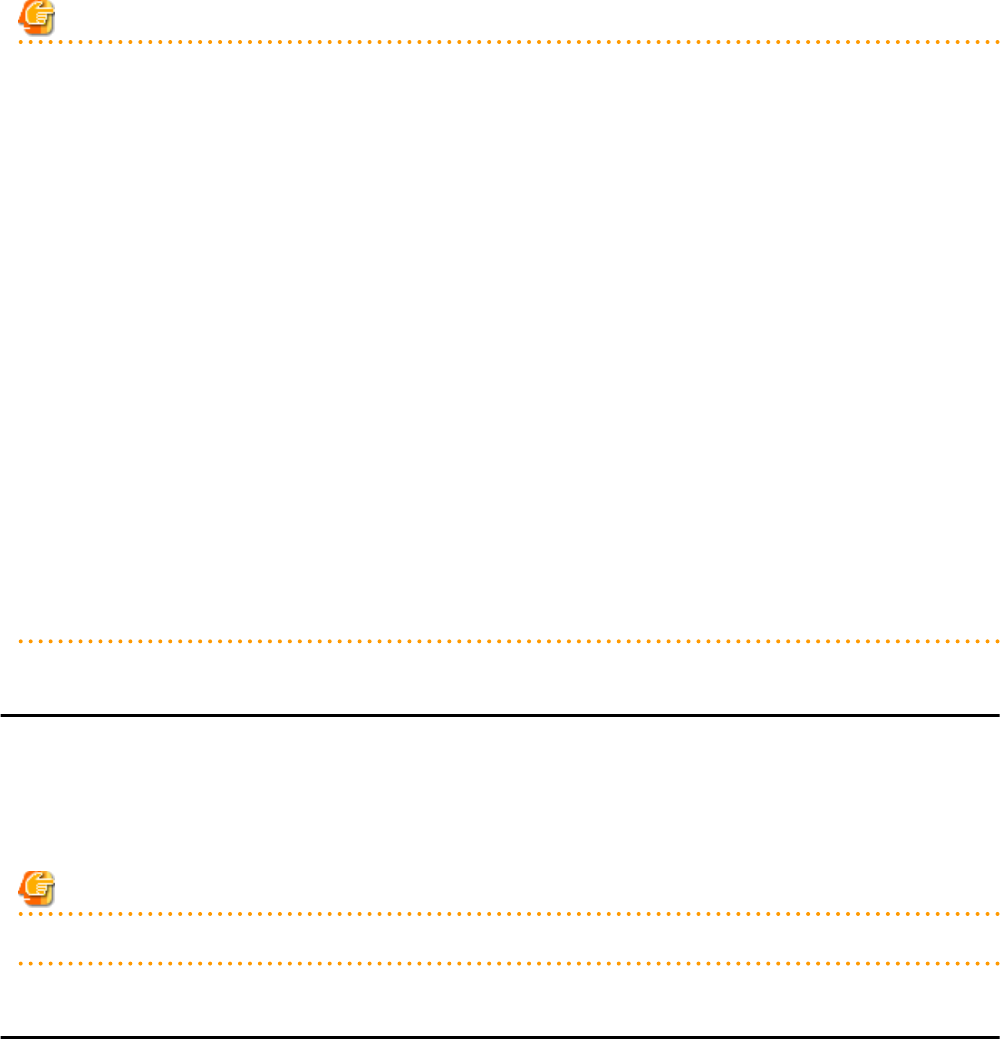
3. Click <OK>.
The virtual machine becomes manageable as a virtual L-Server.
From the command-line, execute rcxadm lserver convert.
For details on the rcxadm lserver convert command, refer to "3.6 rcxadm lserver" in the "Reference Guide (Command/XML) CE".
Note
When operating an admin server on a virtual machine on VMware or Hyper-V environment, do not link that virtual machine to an L-
Server.
VMware FT secondary virtual machines cannot be linked with L-Servers.
[VMware]
When the limit values of CPU/memory of a virtual machine linked with an L-Server have been set to "Unlimited", different methods are
used for calculating the number of possible L-Servers and modifying L-Server specifications.
For details on the calculation method, refer to "Max. Number of Possible L-Servers View" in "20.6 Viewing".
For details on modifying specifications, refer to "18.5 Changing Configuration".
[Hyper-V]
When a virtual machine with a network adapter that has never been started before is linked with an L-Server, the MAC address the L-
Server uses on the network might be set to "00:00:00:00:00:00". In that case, cancel the link between the virtual machine and L-Server
and assign a static MAC address to that virtual machine using VM management software, or start the virtual machine, wait for 3 minutes,
and then create the link with the L-Server.
For a virtual L-Server linked with a configured virtual machine, a hyphen ("-") is displayed for [Usage] in the [Disk Information] displayed
on the [Resource Details] tab on the ROR console.
[Solaris Containers]
- When the cap values of CPU/memory of a virtual machine linked with an L-Server have not been specified, a different method is used
for calculating the number of possible L-Servers.
For details on the calculation method, refer to "Max. Number of Possible L-Servers View" in "20.6 Viewing".
- When importing a Solaris Container related to an L-Server into L-Platform management functions, it is necessary to add NIC
information to the L-Server. Create a network resource if necessary, and then add NIC information.
18.5 Changing Configuration
This section explains how to change configurations of L-Servers linked to configured physical servers or virtual machines.
For details on configuration changes, refer to "Chapter 7 Changing Resources".
From the command-line, execute rcxadm lserver modify.
For details on the rcxadm lserver modify command, refer to "3.6 rcxadm lserver" in the "Reference Guide (Command/XML) CE".
Note
Disks cannot be attached or detached to and from L-Servers which do not manage storage.
18.6 Releasing an L-Server
This section explains how to revert the link between an L-Server and a configured physical server or virtual machine.
Use the following procedure to release the link to an L-Server.
1. Right-click the target L-Server in the orchestration tree, and select [Revert] from the popup menu.
The confirmation dialog is displayed.
2. Click <OK>.
The link between the L-Server and the configured physical server or virtual machine can be reverted.
- 237 -