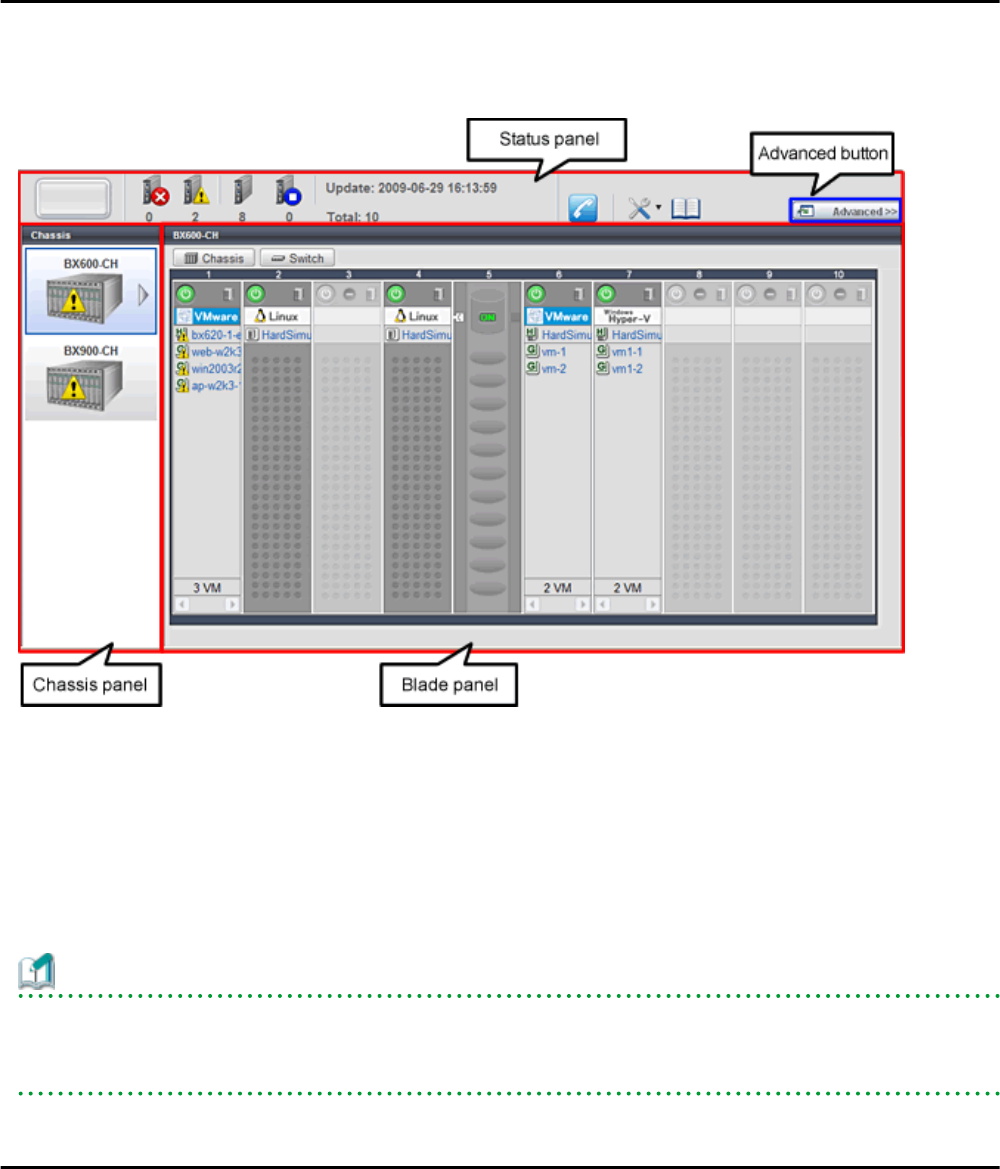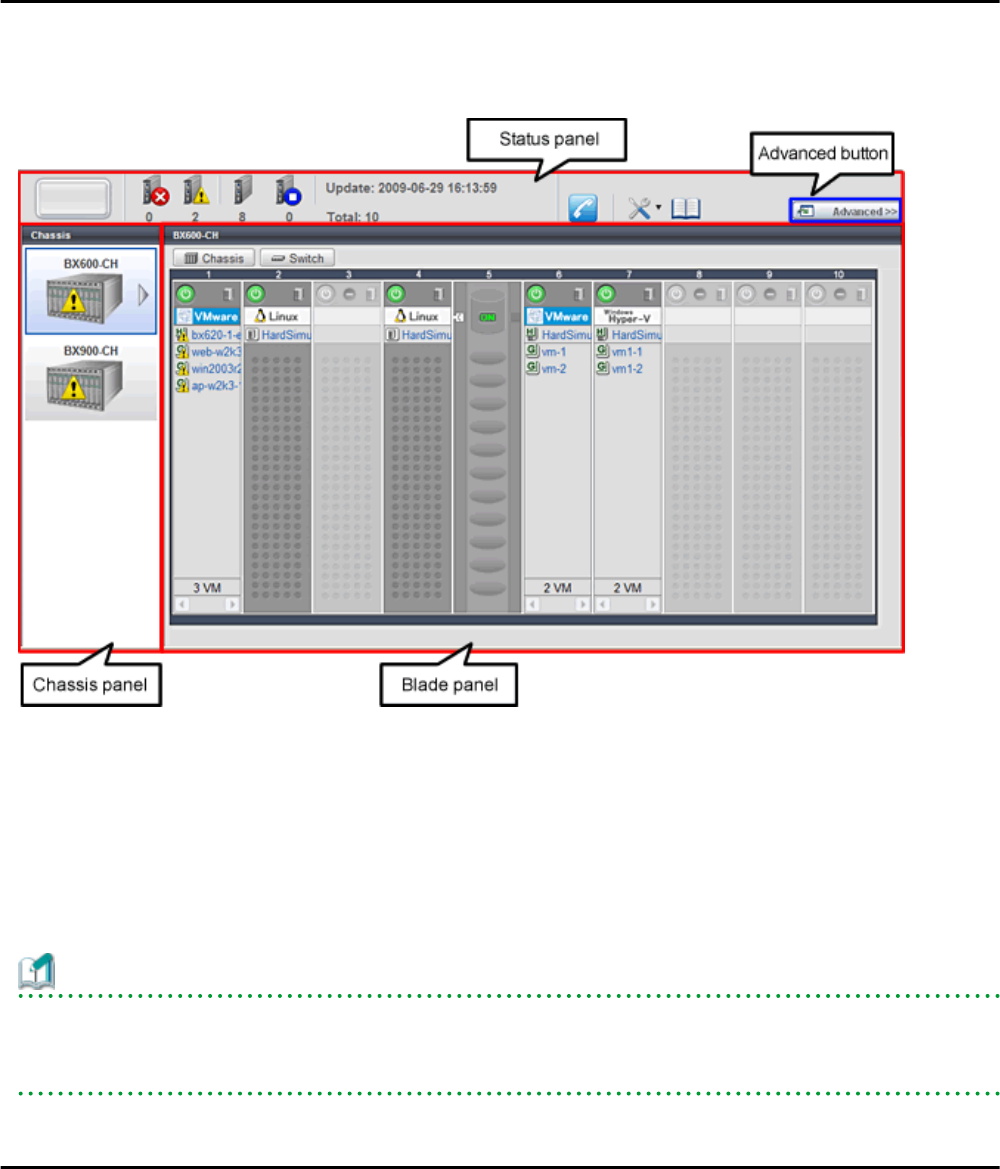
- Display of contact information
BladeViewer allows users to define technical (support) contact information for their entire IT system. This contact information can
be shown by clicking on the Contact icon.
Registering contact details of technical support staff beforehand can help streamline recovery procedures when problems occur.
4.2 Screen Layout
This section explains how the BladeViewer screen is organized.
The BladeViewer screen consists of a status panel, a chassis panel, and a blade panel.
Figure 4.2 BladeViewer: Screen Layout
Status panel
This panel displays a summary of resources statuses.
Chassis panel
This panel displays the statuses of each registered chassis.
Blade panel
This panel displays the status of all resources mounted within the selected chassis.
Information
To switch from BladeViewer to the ROR console, click <Advanced>>>, which is displayed in the upper-right of the BladeViewer screen.
Switch to the ROR console when necessary, for example to register servers and change various settings.
Otherwise, the last view used before logging out (either the ROR console or BladeViewer) is displayed.
4.3 Resource Status Monitoring
This section explains how to monitor resource statuses using BladeViewer.
- 8 -