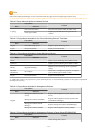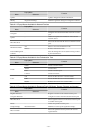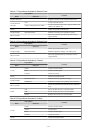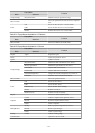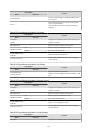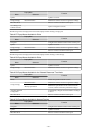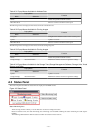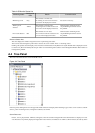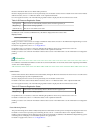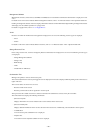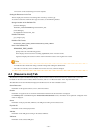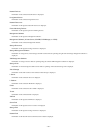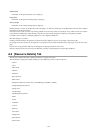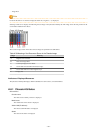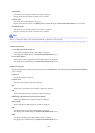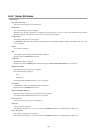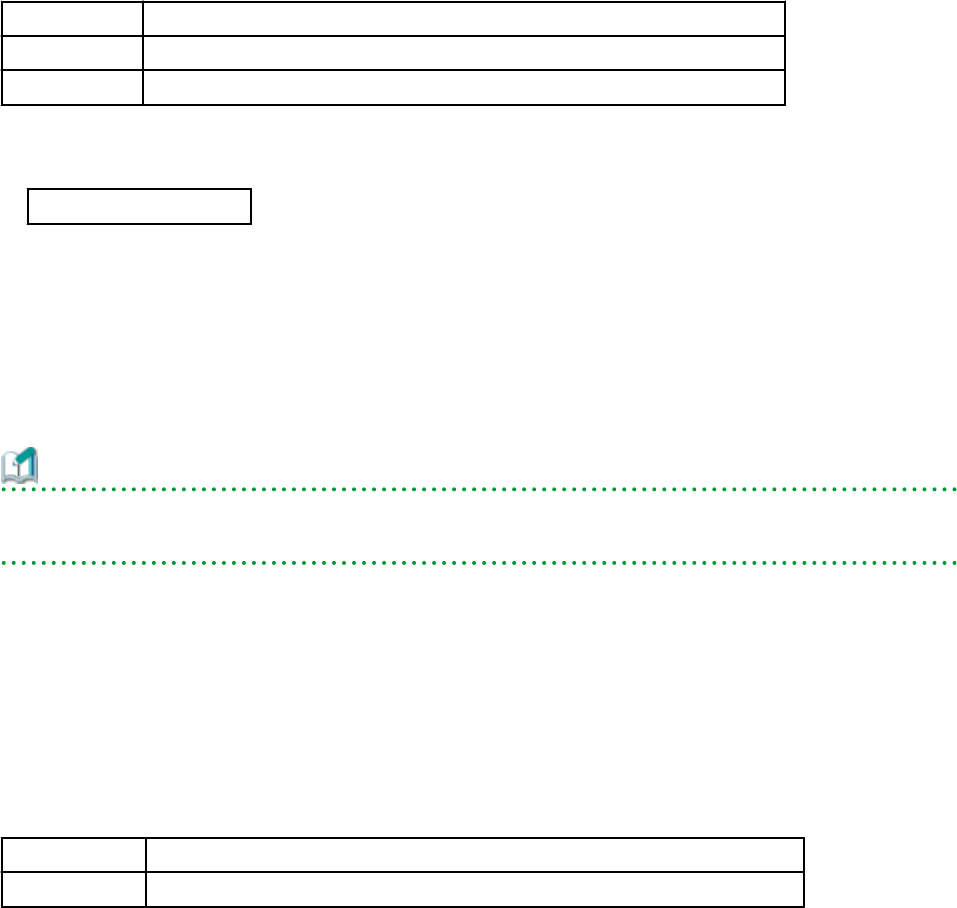
Resource Orchestrator detects server blades takes precedence.
Resources displayed in the resource tree are represented by an icon and their resource name. For details on the icons used to indicate
different resources, refer to "11.2 Resource Status" in the "Operation Guide CE".
For a non-registered resource, one of the following registration states is displayed at the end of the resource's name.
Table A.36 Resource Registration States
[Unregistered] The resource was automatically detected, but has not been registered yet
[Registering] The resource is being registered
[Admin Server] This server is the admin server itself
If a label was set for a resource (in BladeViewer), that label is displayed after the resource name.
Display Format
resource_name
(
label
)
Clicking a resource in the resource tree displays information related to that resource in the Main Panel. Right-clicking a resource
displays a list of available operations in a popup menu.
For details on popup menus, refer to "A.2.2 Popup Menus".
If a problem occurs on a resource, a status icon indicating the problem is shown on top of the resource's own icon.
For details on status icons, refer to "11.2 Resource Status" in the "Operation Guide CE".
Clicking a resource icon will show information related to that resource in the Main Panel. Use this information to investigate the
problem.
Information
For a VM host coordinated with VMware vCenter Server, the name (IP address or host name) entered when registering with VMware
vCenter Server will be displayed.
network device
External LAN switches (those other than LAN switch blades) managed in Resource Orchestrator are shown in a tree view. Resources
are sorted and displayed by name in alphabetical order.
Resources displayed in the resource tree are represented by an icon and their resource name.
For details on the icons used to indicate different resources, refer to "11.2 Resource Status" in the "Operation Guide CE".
For a non-registered resource, one of the following registration states is displayed at the end of the resource's name.
Table A.37 Resource Registration States
[Unregistered] The resource was automatically detected, but has not been registered yet
[Registering] The resource is being registered
If a problem occurs on a resource, a status icon indicating the problem is shown on top of the resource's own icon.
For details on status icons, refer to "11.2 Resource Status" in the "Operation Guide CE".
Clicking a resource icon will show information related to that resource in the Main Panel. Use this information to investigate the
problem.
Power Monitoring Devices
The power monitoring devices (PDU or UPS) used by Resource Orchestrator to monitor power consumption are displayed in a tree view.
For details on icons used to represent power monitoring devices, refer to "11.2 Resource Status" in the "Operation Guide CE".
Clicking a power monitoring device displayed in the resource tree will display its attributes in the Main Panel. Right-clicking a power
monitoring device will display a list of available operations in a popup menu.
For details on popup menus, refer to "A.2.2 Popup Menus".
- 279 -