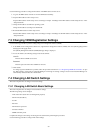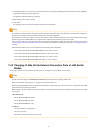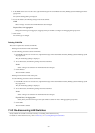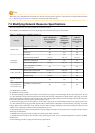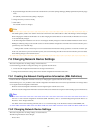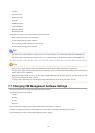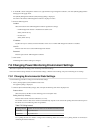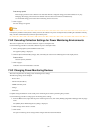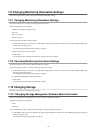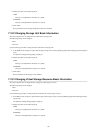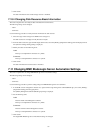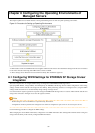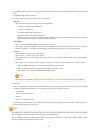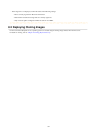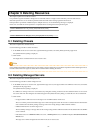Data storage period
Enter storage periods for each collection rate. Data older than the configured storage period will be deleted every day.
Enlarging data storage periods reduces the number of devices that can be monitored simultaneously.
Use the default storage period values when monitoring chassis and servers.
3. Click <Apply>.
The new settings are applied.
Note
If the [Power] checkbox under [Data to collect] is cleared, the collection of power consumption data (including the calculation of hourly,
daily, and other summarized data) will not be performed anymore.
7.8.2 Canceling Collection Settings for Power Monitoring Environments
This section explains how to cancel the collection of power consumption data.
Use the following procedure to cancel the collection of power consumption data.
1. Select [Tools]-[Options] from the ROR console menu.
The [Options] dialog is displayed.
2. Click the [Environmental Data] category title, and modify the values for the following items in the displayed area.
Data to collect
Clear the [Power] checkbox.
3. Click <Apply>.
Collection of environmental data is canceled.
7.8.3 Changing Power Monitoring Devices
This section explains how to change power monitoring device settings.
The following settings can be changed.
- Device name
- Admin LAN (IP address)
- SNMP community name
- Voltage
- Comments
Complete setting modifications on the actual power monitoring device before performing this procedure.
Use the following procedure to change power monitoring device settings:
1. From the ROR console, right-click the power monitoring device tree, then select [Modify]-[Registration Settings] from the popup
menu.
The [Modify Power Monitoring Device] dialog is displayed.
2. Make changes to the values as needed.
3. Click <OK>.
The power monitoring device settings will be changed with the entered information.
- 84 -